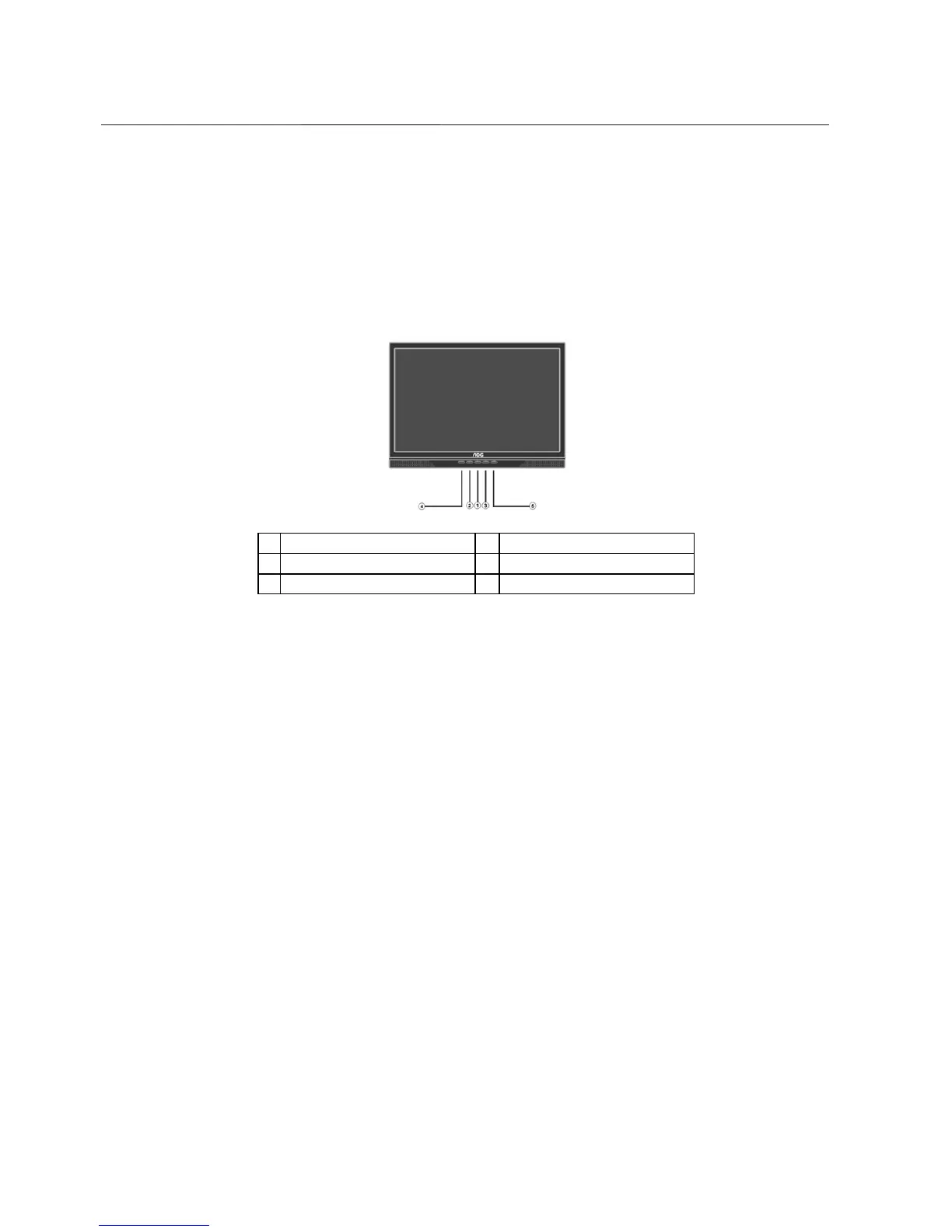19" LCD Color Monitor AOC 912Sw
5
3. Operating Instructions
3.1 General Instructions
Press the power button to turn the monitor on or off. The control buttons are located in the front of the monitor.
By changing these settings, the picture can be adjusted to your personal preferences.
-
The power cord should be connected.
-
Connect the video cable from the monitor to the video card.
-
Press the power button to turn on the monitor, the power indicator will light up.
3.2 Control Buttons
1. Power Button & Indicator 2. < / Brightness
3. > / Contrast 4. Auto Config / Exit
5. Menu / Enter
• Power Button / Power Indicator: Press this button to turn the monitor ON or OFF.
Green — Power On mode. Orange — Off mode.
• MENU / ENTER : Activate OSD menu when OSD is OFF or activate/de-activate adjustment function when
OSD is ON or Exit OSD menu when in Volume Adjust OSD status.
• > / Contrast : This button will activate the Contrast control when the OSD is OFF or navigate through adjustment
icons when OSD is ON or adjust a function when function is activated.
• < / Brightness: This button will activate the Brightness control when the OSD is OFF or navigate through
adjustment icons when OSD is ON or adjust a function when function is activated.
• Auto Config / Exit:
1. When OSD menu is in active status, this button will act as EXIT-KEY (EXIT OSD menu).
2. When OSD menu is in off status, press this button for 2 seconds to activate the Auto Adjustment function.
The Auto Adjustment function is used to set the HPos, VPos, Clock and Focus.
NOTES:
• Do not install the monitor in a location near heat sources such as radiators or air dusts, or in a place subject to direct
sunlight, or excessive dust or mechanical vibration or shock.
• Save the original shipping box and packing materials, as they will come in handy if you ever have to ship your monitor.
• For maximum protection, repackage your monitor as it was originally packed at the factory.
• To keep the monitor looking new, periodically clean it with a soft cloth. Stubborn stains may be removed with a cloth
lightly dampened with a mild detergent solution. Never use strong solvents such as thinner, benzene, or abrasive
cleaners, since these will damage the cabinet. As a safety precaution, always unplug the monitor before cleaning it