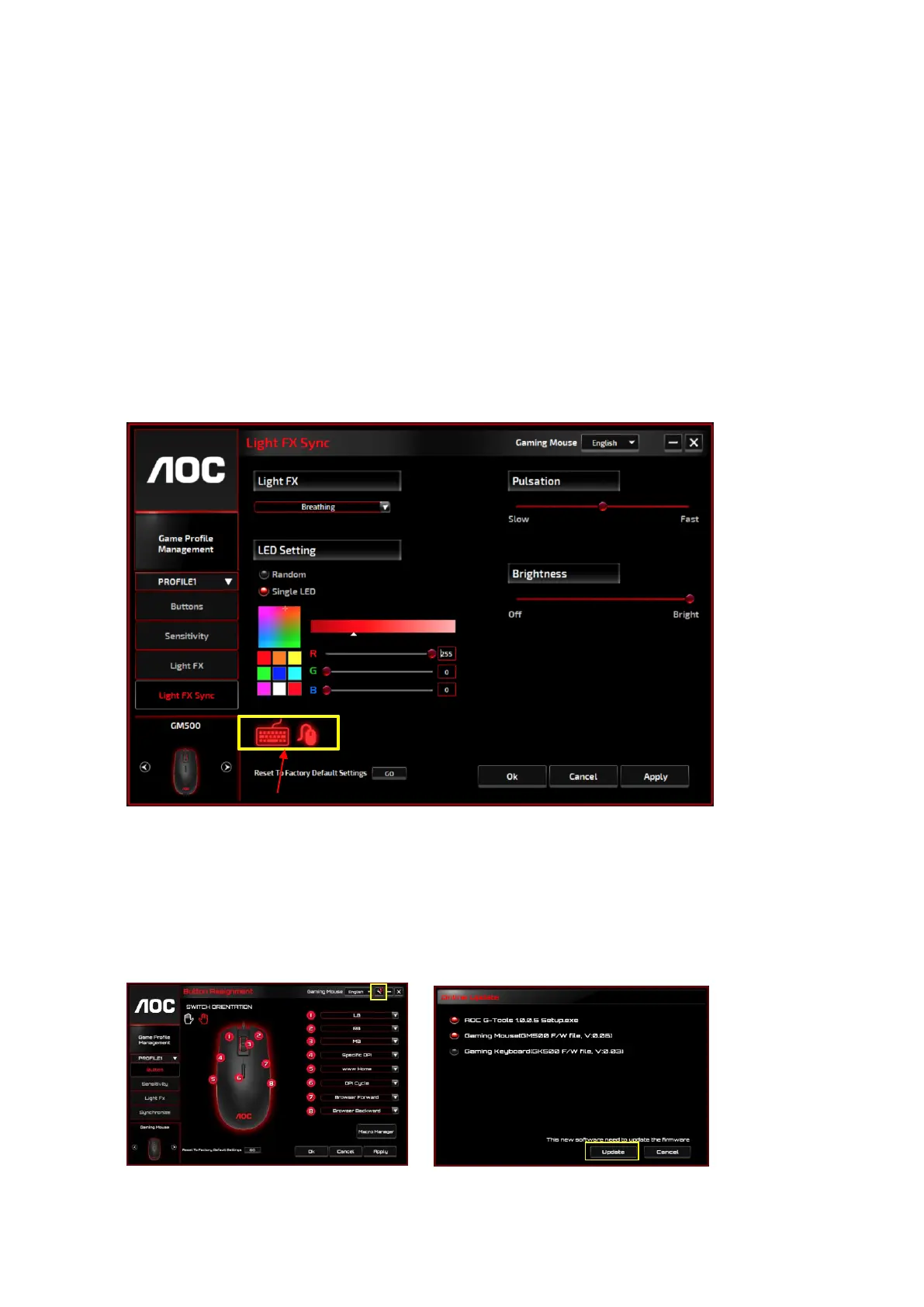Pulsation
Drag the slider bar knob toward left or right to set up the speed of the lighting effect, three options
are available from Slow to Fast.
Brightness
Drag the slider bar knob toward left or right to set up the brightness of the lighting effect, four
levels of lighting brightness are available from Off to Bright. This setting option is available for all
of the lighting effects.
Light FX Sync
The lighting effect of GM500 can be synchronized with other AOC gaming devices that support the
AOC Light FX Sync. To sync the devices, select the icons of the devices of your choice and click Apply.
The synchronized devices are lighted up in red.
Reset To Factory Default Settings
By clicking the GO button, all the settings you have made will be reset to factory default settings.
Online Update
When there is new update available, a notice balloon would show on the upper right corner along
with the tool icon.
Click on the notice balloon, a pop-up window will show the update options. Click Update and follow
the process to complete the update process.