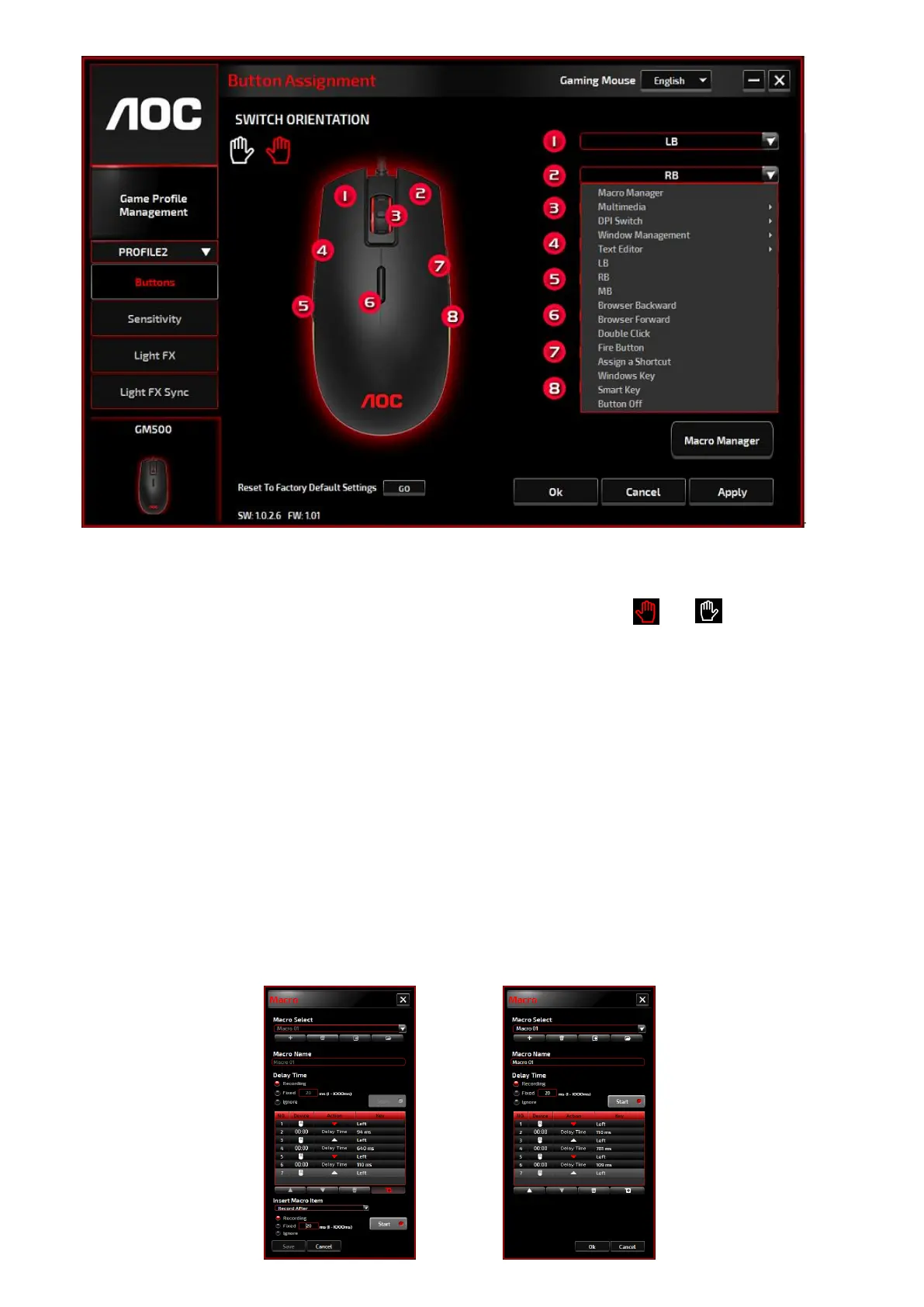Buttons
Switch between the left and right hand orientation by clicking the icon or . The icon in
functioning is shown in red; right hand orientation is set as default.
For each numbered button, you could assign an action from its drop-down menu. Options listed in the
drop-down menu are explained in the following.
Macro Manager
A macro is a prerecorded sequence of keystrokes and button presses executed with precise timing.
By assigning a macro to a button, you can execute complex combinations with ease. GM500 allows
you to create, delete, import, and export your macros. When choose this option from the drop-
down menu, the Macro Manager window will pop-up; you could select an existing macro as the
assignment of the button, or start to record a new macro and assign it to the button. If you like to
perform the assignment later, click the Macro Manager button in the lower right corner; the Macro