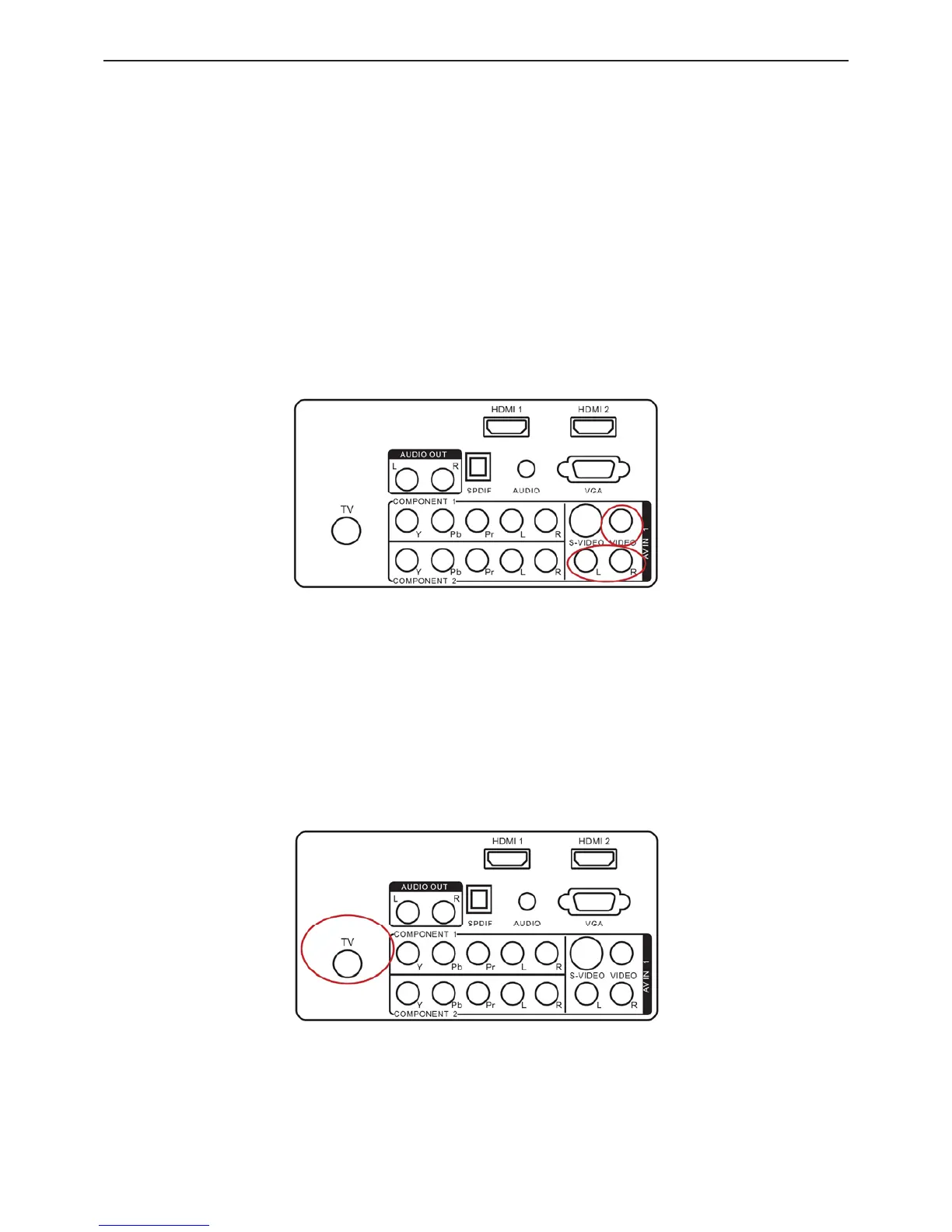32ƎLCD TV AOC L32H961
13
2. Connect the Pr (red color) connector on your HDTV Set-Top Box to the corresponding Pr (red color) connector in the
Component group.
3. Connect the Pb (blue color) connector on your HDTV Set-Top Box to the corresponding Pb (blue color) connector
in the Component group.
4. Connect the Y (green color) connector on your HDTV Set-Top Box to the corresponding Y (green color) connector
in the Component group.
5. Using an audio cable (red and white connectors), connect the cable to the audio output connectors associated with
the Component output on your HDTV Set-Top Box and connect the other end to the audio connectors associated with
the Component.
6. Turn on the HDTV and HDTV Set-Top Box.
7. Select Component using the SOURCE button on the remote, side of the HDTV or directly by pressing the COMP button
on the Remote Control.
Connecting Your Basic Set-Top Box
Using Composite Video
1. Turn off the HDTV and Set-Top Box.
2. Using an AV Cable, connect the Video (yellow color) connector on your Set-Top Box to the corresponding Video
(yellow color) connector in the AV group at the rear of the HDTV.
3. Using the red and white connectors, connect the cable to the audio output connectors associated with the Video output
on your Set-Top Box and connect the other end to the audio connectors associated with the AV input at the rear of the
HDTV.
4. Turn on the HDTV and Set-Top Box.
5. Select AV using the SOURCE button on the remote, side of the HDTV or directly by pressing the VIDEO button on
the Remote Control.
Using Coax (RF)
1. Turn off the HDTV and Set-Top Box.
2. Using a Coax (RF) cable, connect one end to the TV OUT (RF) on your Set Top Box and the other end to the TV input
at the rear of the HDTV.
3. Turn on the HDTV and Set-Top Box.
4. Select TV using the SOURCE button on the remote, side of the HDTV or directly by pressing the TV button on the
Remote Control.
