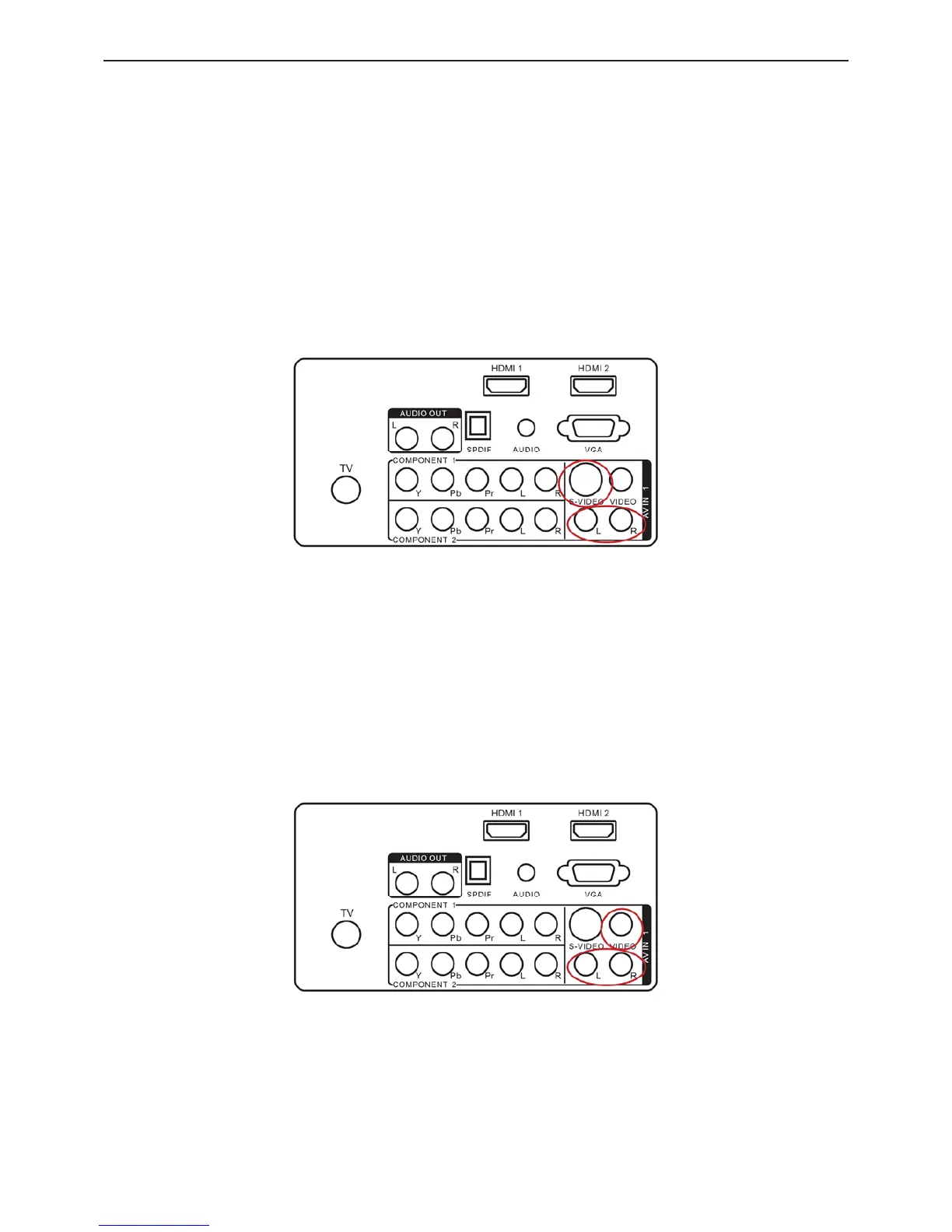32ƎLCD TV AOC L32H961
15
4. Connect the Y (green color) connector on your DVD player to the corresponding Y (green color) connector in the
Component group at the rear of the HDTV.
5. Using an audio cable (red and white connectors), connect the cable to the audio output connectors associated with
the Component output on your DVD player and connect the other end to the audio connectors associated with the
Component input at the rear of the HDTV.
6. Turn on the HDTV and DVD player.
7. Select Component using the SOURCE button on the remote, side of the HDTV or directly by pressing the COMP button
on the Remote Control.
Using S-Video (AV)
Connecting your DVD Player (Good):
1. Turn off the HDTV and DVD player.
2. Connect the S-Video jack on the rear of your DVD player to the S-Video jack in the AV group on the rear of the HDTV.
3. Connect an audio cable (white and red connectors) to the audio output connectors associated with the S-Video output
on your DVD player and connect the other end to the audio connectors associated with the AV input on the rear of the
HDTV.
4. Turn on the HDTV and DVD player.
5. Select AV using the SOURCE button on the remote, side of the HDTV, or directly by pressing the VIDEO button on
the Remote Control.
Using Composite (AV) Video
Connecting your DVD Player (Good)
1. Turn off the HDTV and DVD player.
2. Connect the Video (yellow color) connector on your DVD player to the Video (yellow color) connector in the AV group.
3. Connect the R (red color) and L (white color) audio connectors on your DVD player to the corresponding R (red color)
and L (white color) audio input connectors in the AV group.
4. Turn on the HDTV and DVD Player.
5. Select AV using the SOURCE button on the remote, side of the HDTV or directly by pressing the VIDEO button on
the Remote Control.
