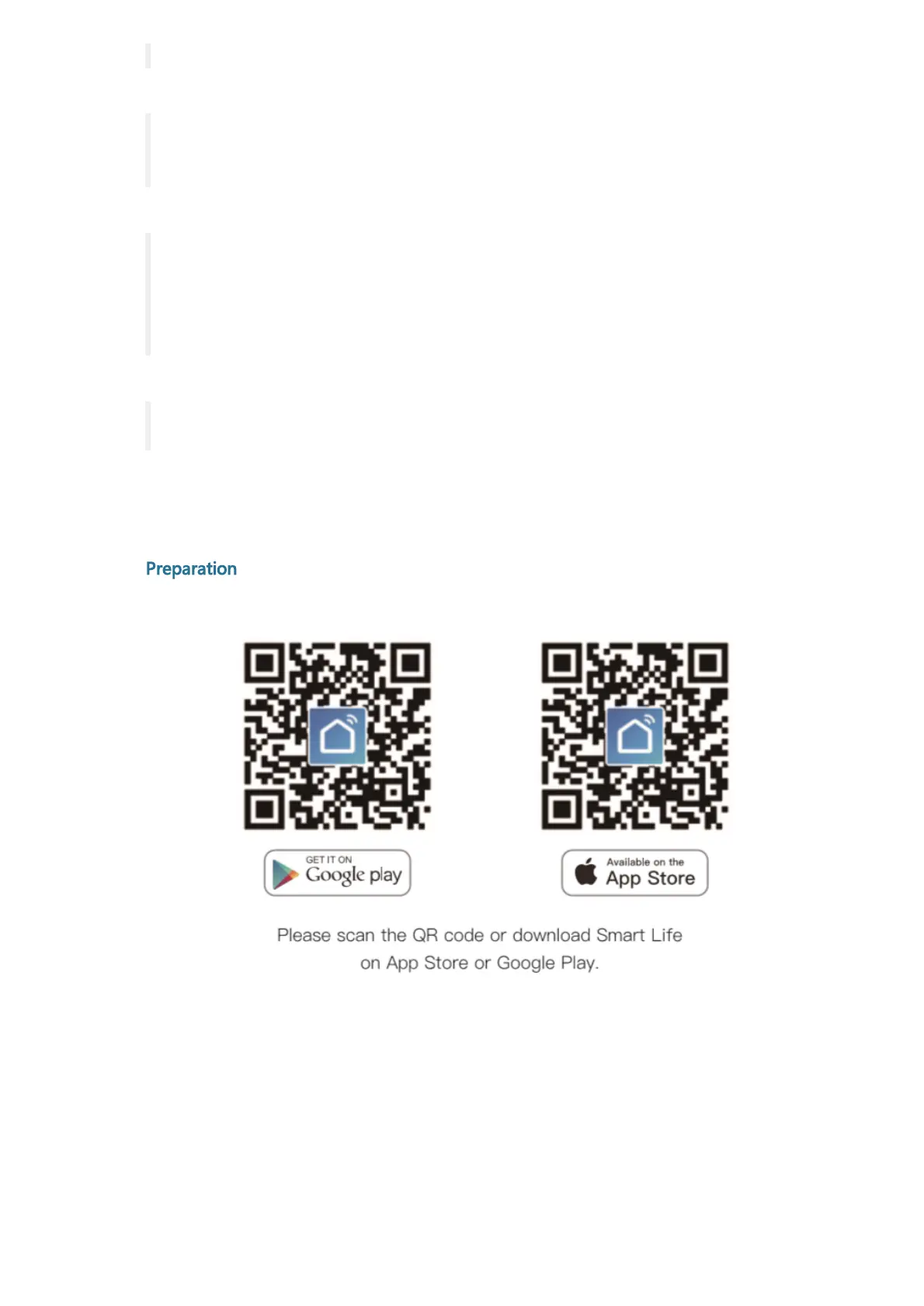flashing;
2. If the smart swit ch can't be connect ed t o WiFi, please long press ON/OFF button
for 25 seconds to reset the switch or change t he easy mode to AP mode which is
more compatible;
3. T he smart switch only works with 2.4 GHz networks. If your router broadcast s
bot h 2.4 and 5GHz, please selected t he 2.4GHz network wit h t he app. If t he
connection st ill failed, we recommend you call your ISP and had them completely
shut off the 5 GHz network on t he router; You are free to change the network to 5
GHz again aft er connecting;
4. Please try to make your smart outlet and router as close as possible when the
first connection, you can change t he place aft er connecting successfully.
05 | CONFIGURE THE APP TO THE SWITCH
Preparation:
Download Smart Life APP
Ensure the smart light switch has connected with electricity.
Ensure your phone has connected to the Wi-Fi router and is able to connect
the internet.
Note: This smart light switch only supports the 2.4Ghz network. if you have
connected 5G network, please disconnect the 5G network and connect with a
2.4G network firstly.
