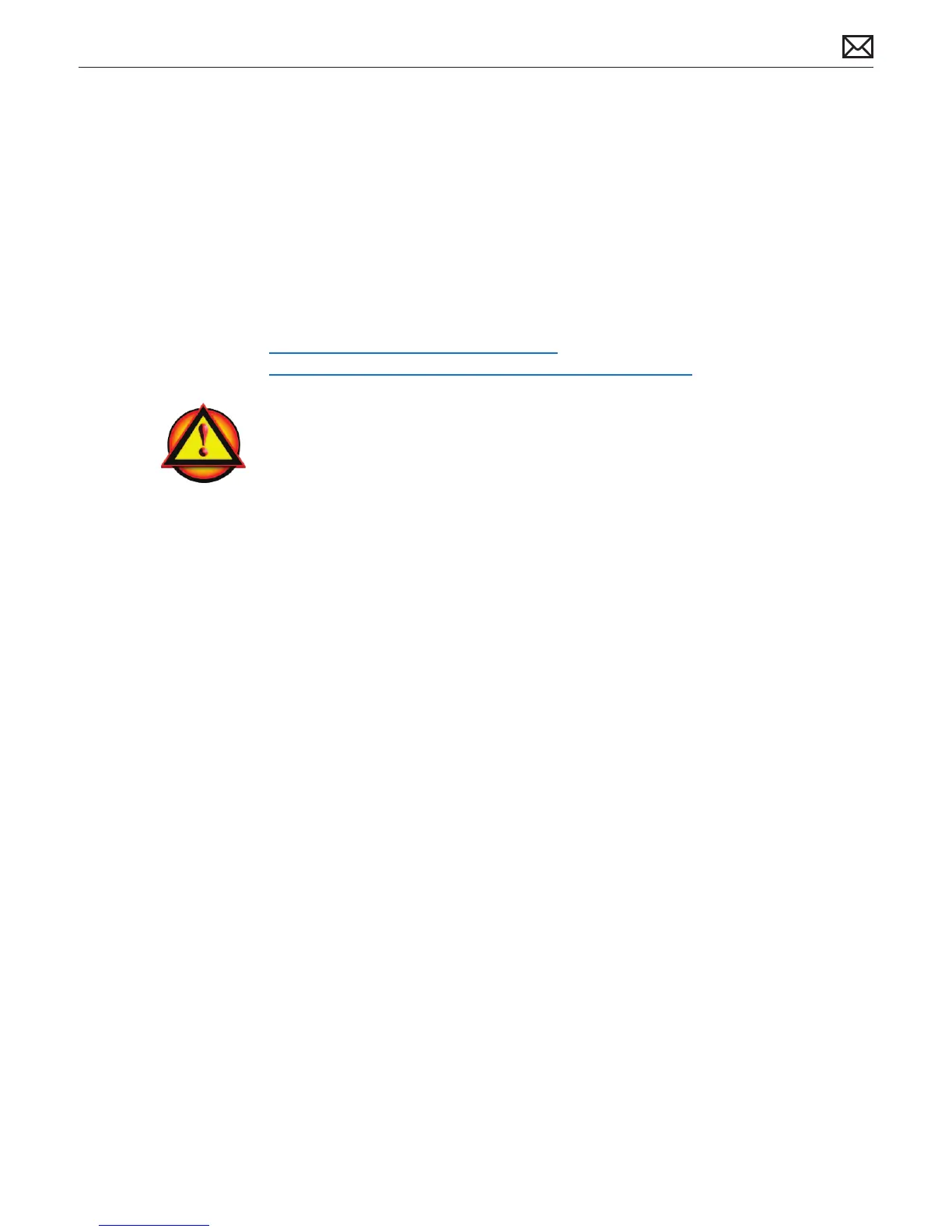LED Cinema Display (27-inch) Troubleshooting — General Troubleshooting 13
2010-11-18
General Troubleshooting
Troubleshooting Theory
For general information on troubleshooting theory, go to GSX and nd the Service Training
course menu link. From there you can access the Troubleshooting Theory self-paced course.
Also, refer to the following Apple Knowledge Base articles:
kBase #TS1388: Isolating issues in Mac OS X
kBase #HT1199: Mac OS X: How to troubleshoot a software issue
Update System Software & Firmware
Important: Before beginning troubleshooting, connect the display to a known-good computer
and ensure that the latest software and rmware updates have been installed. Some controls or
options for the LED Cinema Display (27-inch) may not appear in System Preferences: Displays if
incorrect system software is installed, or if the latest software and rmware updates (released at
or after the display’s introduction) are not applied AFTER the display has been connected to an
eligible computer.
If using a LED Cinema Display (27-inch) with Windows, run Windows Apple Software Update
after connecting the display in order to download software that will enable functionality
and support for Windows. If a computer is dual-booting, the display software will need to be
installed separately for both Mac OS and Windows.
Display Adapters
Apple does not support the use of “daisy chaining” or using multiple display adapters (of
any kind, active or passive) with any Apple displays. The list of possible symptoms observed
by doing this are broad, however, some more common ones include not being able to use
connected USB keyboards after waking from sleep, issues with distortion, and issues which do
not occur when only a single adapter is used.
Check Audio Features of Connected Computer
The LED Cinema Display (27-inch) has two ways to reproduce audio coming from a computer:
• Audio via the Mini DisplayPort, when computer does support this feature, and
• Audio via the USB port, for all computer models.
Before troubleshooting an audio-related issue, rst identify which computer model is used
with the display, and which cable(s) are connected. Computers released before 2009 will NOT
support audio output through the Mini DisplayPort.
