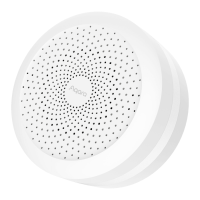
Do you have a question about the Aqara Hub M1S Gen and is the answer not in the manual?
| Brand | Aqara |
|---|---|
| Model | Hub M1S Gen |
| Category | Home Automation |
| Language | English |
Details the functions of the physical button: single press, long press, and multiple presses.
Instructions for downloading and installing the Aqara Home application via QR code or app store.
Steps to connect the Aqara Hub M1S Gen 2 to your 2.4 GHz Wi-Fi network and add it to the app.
Solutions for common problems encountered during hub setup, network connection, and HomeKit pairing.
Recommendations for placing the hub at the center of the area to ensure steady communication with accessories.
Information on indoor transmission range up to 30 meters, affected by barriers like walls.
Explains the hub status indicated by solid or flashing yellow lights (starting, waiting for network).
Details the hub status for solid white (config incomplete) and flashing purple (add sub-device) indicator lights.
Describes the hub's state when the indicator light is off, signifying normal operation or power off.
Outlines how Apple devices enable remote control and automation of HomeKit accessories.
Explains that communication between Apple devices and the hub is secured by HomeKit technology.
Clarifies the meaning of the 'Works with Apple' badge and Apple's role in product compliance.
Lists the product model, physical dimensions, and supported wireless protocols (Wi-Fi, Zigbee).
Details the electrical input requirements and environmental operating parameters for the hub.
Specifies the Wi-Fi and Zigbee operating frequencies and maximum output powers for the device.
Advises against using the product as a toy, its suitability for indoor use, and protection from moisture.
Warns against placing the product near heat sources and emphasizes the need for proper ventilation.
States that unauthorized repairs are prohibited and limits manufacturer liability for improper use or risks.
Clarifies that the mains plug serves as the disconnect device and must remain accessible.
States that the device complies with FCC Part 15 rules, subject to specific operating conditions.
Details the device's behavior regarding interference and the consequences of unauthorized modifications.
Explains the equipment's RF energy usage and provides measures to prevent harmful interference.
Outlines compliance with Innovation, Science and Economic Development Canada's license-exempt RSS standards.
Information on WEEE symbol, proper disposal of electronic waste, and contact for collection points.
Specifies the minimum separation distance of 20cm between the antenna and the user's body.