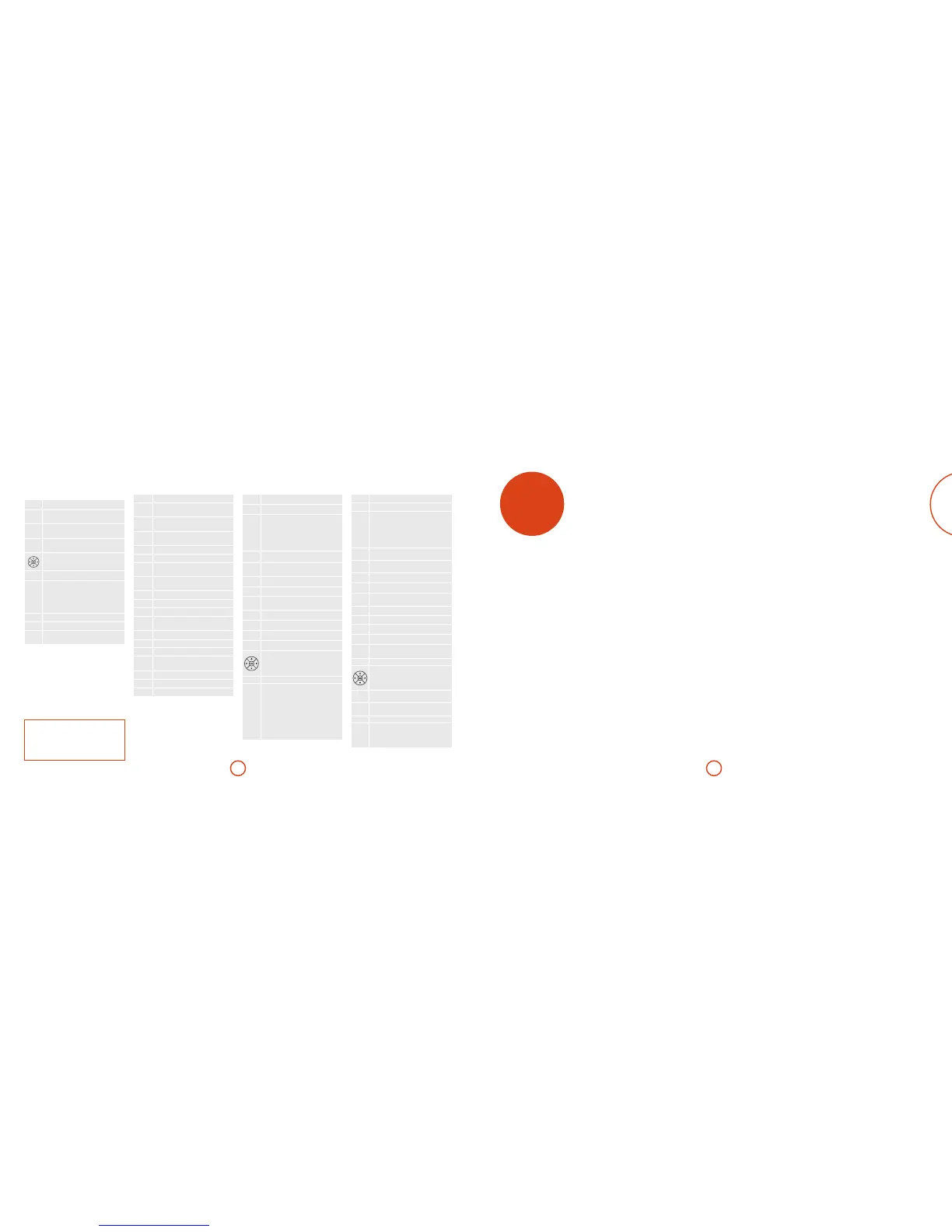NOTE
e CR902 is a multi-device remote, therefore key
functions will dier according to the last input
button pressed.
Please ensure “CD” button is selected prior to
controlling the CDS27.
settings
menus
Navigating the menus
e CDS27 menus can be navigated by using the cursor
(arrow) keys on the remote control.
1. Use the
B
and
C
keys to navigate up and
down the current menu.
2. With the main section you require displayed,
press OK to select it.
3. Use the
B
and
C
keys to navigate up and
down the options.
4. Pressing
E
selects a setting: use the
B
and
C
keys to change the setting.
5. Press OK to conrm the setting. Go back to step 4
to adjust any other settings in the current section.
6. Press
<
to return to the previous screen if you
want to select another section to adjust.
Firmware Update – You can check for an upgrade to
your player’s rmware by selecting this menu item and
pressing OK to highlight ‘Network’, then press OK again.
A message appears if no new rmware is available,
otherwise follow the on-screen instructions.
Load Defaults – Press OK with this item highlighted to
reset all settings to factory defaults.
You are asked to conrm that you want to load the
factory default settings. Select “cancel” to exit or
'
to
highlight the “yes” option and OK to conrm.
System Information – Use the
'
/
,
cursor keys to
browses through options.
e System Information panel shows information
about your player, such as the IP address and rmware
version.
Network Audio - Allows the user to enable or disable
the UPNP rendering capability of the player. Setting
this option to ‘o’ will disable network audio.
Digital Output - Allows the user to limit the sample rate
of the coax/optical digital output.
Network Standby – is item determines whether
network features are available when the CDS27 is in
standby.
Selecting “ACTIVE” will maintain the network
connection (required for IP control).
Selecting “STANDBY” willl allow the network
hardware to be powered down in order to reduce power
consumption.
Network Setup– is item allows the user to congure
the unit to join an existing network, required for
network audio playback and over the internet soware
updates.
Auto Standby – Allows user to speciy the period of
inactivity aer which the unit will automatically enter
standby. e options are: 5/10/15/20/25/30 Minutes.
Disc Auto Playback – controls whether an optical disc
(e.g. CD) will play automatically aer it is inserted.
< On: Optical discs will play automatically.
< O: play must be pressed to play a disc.
e Settings menu allows you to congure all aspects
of your CDS27. is section will go through the menu
items and explain their function.
e only way to view the Settings menu is on the
CDS27 display screen.
Entering the settings menu
If the home menu is not currently displayed, press
MENU on the remote control to display it.
Press
C
until the SETTINGS MENU item is displayed
and and press OK
to enter.
AMP Device Mode
e
A
Device Mode button congures the CR902 to
control your Arcam amplier. Pressing this button does
not aect the currently selected input on the amplier.
P
Toggles power between standby and on
DISP
Cycles through the front panel display’s
brightness options
MODE
Cycles through the display modes on the
front panel
MENU
Displays the amplier setup menu on the
front panel
Navigate menus
O
conrms a selection
@
Toggles the mute function of the amplier
Vol-
Vol+
Vol +/– adjusts the volume of an Arcam
amplier up or down.
Press the MUTE button once to mute an
Arcam amplier. Press again (or use Vol +/–)
to un- mute.
SP1
Toggles Speaker 1 output
SP2
Toggles Speaker 2 output
BAL
Adjusts the balance between the le and
right audio channel
TUN Device Mode
e
T
Device Mode button congures the CR902 to
control the tuner functions of Arcam tuners.
P
Toggles power between standby and on
0…9
e numeric keys are used to store and
recall presets
DISP
Cycles through the front panel display’s
brightness options
INFO
Cycle through dierent information
display modes
)
Rewind iPod
(
Fast forward iPod
]
Preset down/Sirius category down/iPod
track back
[
Preset up/Sirius category up/iPod track
forward
#
Stop iPod
$
Play/pause iPod
&
Play/pause iPod
MENU
Displays the tuner setup menu on the front
panel
' ,
Preset up/down, iPod track back/forward
< >
Decrement/increment tuning frequency
O
Conrm a selection
FM MONO
Toggle FM mode between mono and
stereo reception
P/TUNE
Enter/Exit Preset recall mode
STORE
Enter/Exit Preset store mode
BAND
Cycles through available tuner bands
CD Device Mode
e
c
Device Mode button congures the CR902 to
control the CD functions of Arcam CD players.
P
Toggles power between standby and on
!
Open/close disc tray
0…9
e numeric keys allow direct access to
individual tracks on a disc. To select a track
press the corresponding keypad button.
For tracks greater than 9, enter the digits
in sequence. For example, to play track 15,
press
1
, then press
5
.
DISP
Cycles through the front panel display’s
brightness options
MODE
Changes the available display modes on the
CD player
)
Fast rewind
(
Fast forward
]
Skip back to the start of the current/
previous track
[
Skip forwards to the start of the next track
#
Stop playback
$
Play
&
Toggles pause of playback
Navigates track listings if supported by the
player
O
selects the currently highlighted track if
supported by the player
SHUFF
Toggles random (‘shue’) play on and o
RPT
Repeat track will cause the current track
to be played once the end of that track has
been reached.
Repeat all will repeat the current section
of tracks once the end of the nal track has
been removed.
To repeat a particular track, select that
track and press RPT twice. To cancel, press
RPT a third time
BD Device Mode
e
�
Device Mode button congures the CR902 to
control the BD functions of Arcam BD players.
P
Toggles power between standby and on
!
Open/close disc tray
0…9
e numeric keys allow direct access to
individual tracks on a disc. To select a track
press the corresponding keypad button.
For tracks greater than 9, enter the digits
in sequence. For example, to play track 15,
press
1
, then press
5
.
DISP
Cycles through the front panel display’s
brightness options
MODE
Changes the available display modes on the
BD player
)
Fast rewind
(
Fast forward
]
Skip back to the start of the current/
previous track
[
Skip forwards to the start of the next track
#
Stop playback
$
Play
&
Toggles pause of playback
AUDIO
Changes audio decode format (Dolby
Digital, DTS, etc.).
MENU
Activates BD player menu.
Navigates track listings if supported by the
player
O
selects the currently highlighted track if
supported by the player
.
Returns navigation to the top level of the
menu (‘Home’).
RTN
When navigating a menu, press this key to
return to the previous screen or selection
SHUFF
Toggles random (‘shue’) play on and o
RPT
Repeat playback of the disc or pre-
programmed selection of tracks. To repeat a
particular track, select that track and press
RPT twice. To cancel, press RPT a third time.
