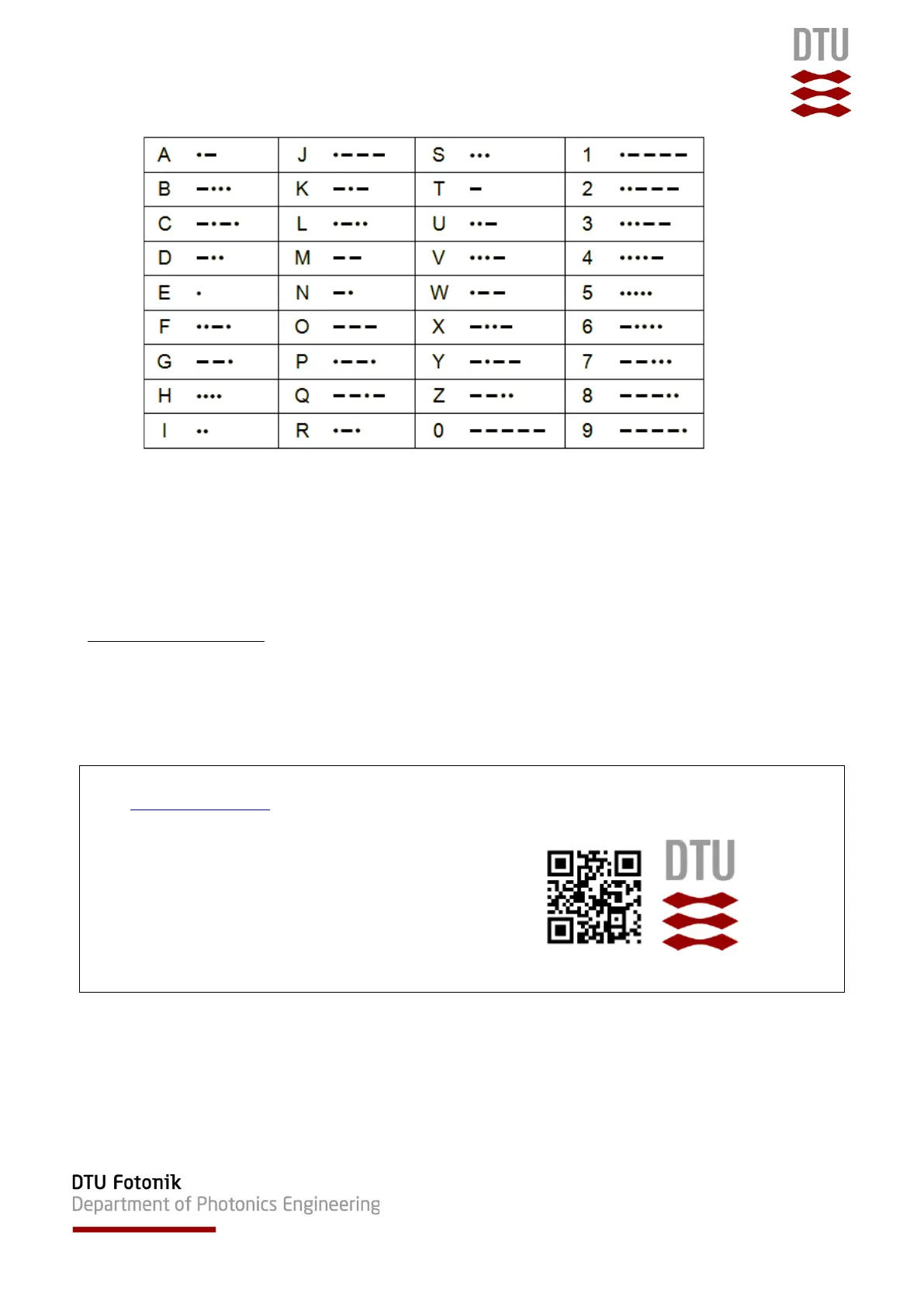ESP8266 Quickstart Guide
5
Please note: (Solution example provided at the end of document)
• Arduino 8266 LED_BUILTIN:
• DigitalWrite HIGH -> LED off;
• DigitalWrite LOW -> LED on;
Part 4: Morse your name
14. Alter the blink program to Morse your name. Save the Blink program with name:
”Morse_NAME_yourname”
Want to know more about DTU Fotonik: For information on our B.Sc. programme
Go to www.fotonik.dtu.dk on Network Technology and IT, please visit:
Check out our education profile, courses
and research areas.
For questions, feel free to contact
B.Sc. Head of Studies Henrik Wessing at
hewe@fotonik.dtu.dk
We hope to welcome you as our future students
For High Schools, we offer:
- Workshops on Internet of Things programming with Arduino
- SRP projects (Build your own Earthquake Warning System)
Please contact: Sarah Ruepp (srru@fotonik.dtu.dk) or Martin Nordal Petersen (mnpe@fotonik.dtu.dk)
