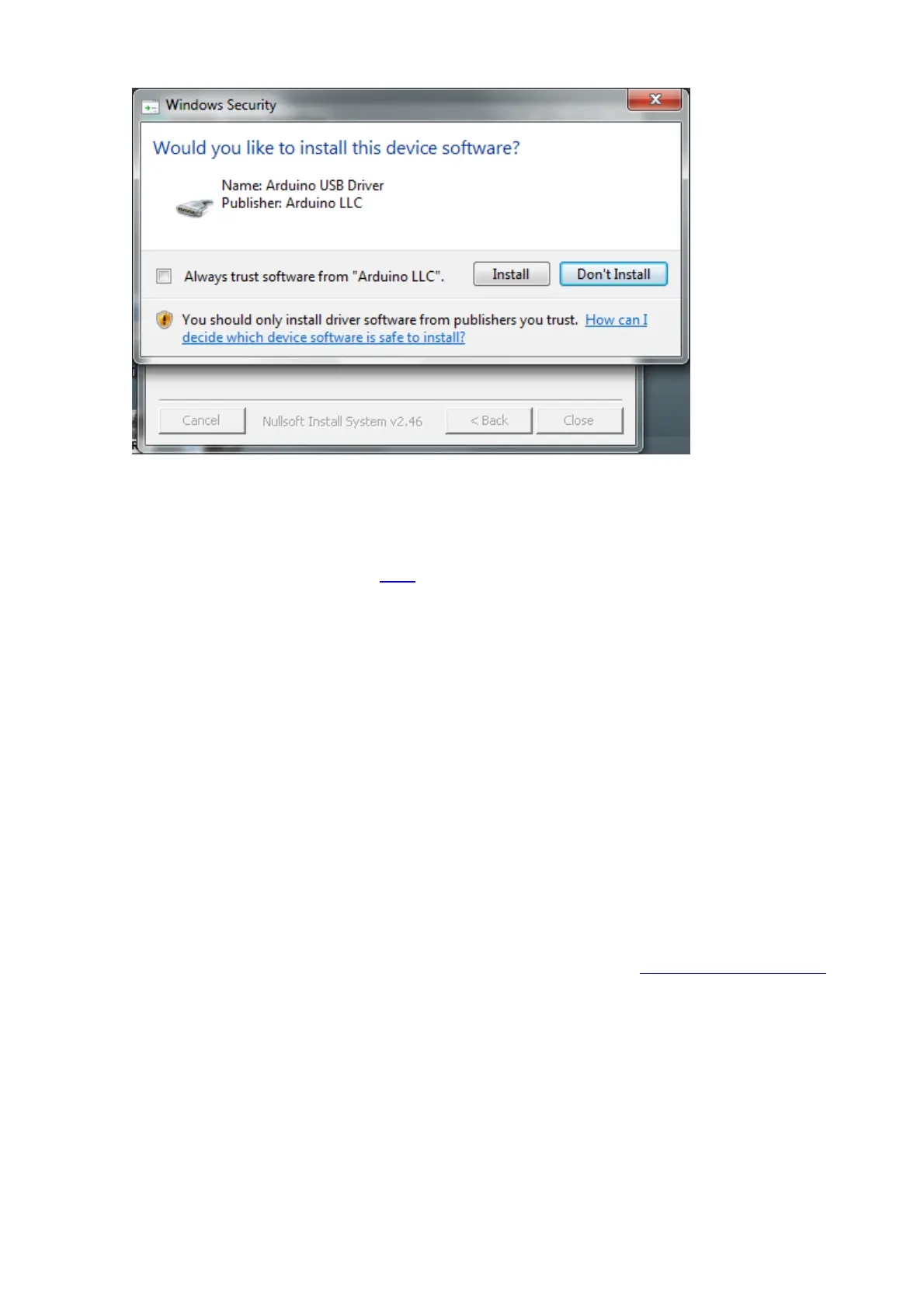When the installer has completed, you can press the "Close" button to finish.
NB: The Yún uses Bonjour services for auto-discovery on a wireless network. This service
is not included with Windows by default. If you do not have Bonjour already installed, you
can download the service from here. Additionally, you should make sure any anti-virus
software is not blocking communication on port 5353.
Linux
There is no need to install drivers for Ubuntu 10.0.4 and later, but make sure port 5353 is not
being blocked by a firewall.
Configuring the onboard WiFi
The Yún has the ability to act as an Access Point, but it can also connect to an existing network.
These instructions walk you through connecting your Yún to a wireless network. The Yún can
connect to unencrypted networks, as well as networks that support WEP, WPA, and WPA2
encryption.
When you first power on the Yún, it will create a WiFi network called ArduinoYun-
XXXXXXXXXXXX. Connect your computer to this network.
Once you've obtained an IP address, open a web browser, and enter http://arduino.local or
192.168.240.1 in the address bar. After a few moments, a web page will appear asking for a
password. Enter "arduino" and click the Log In button.
