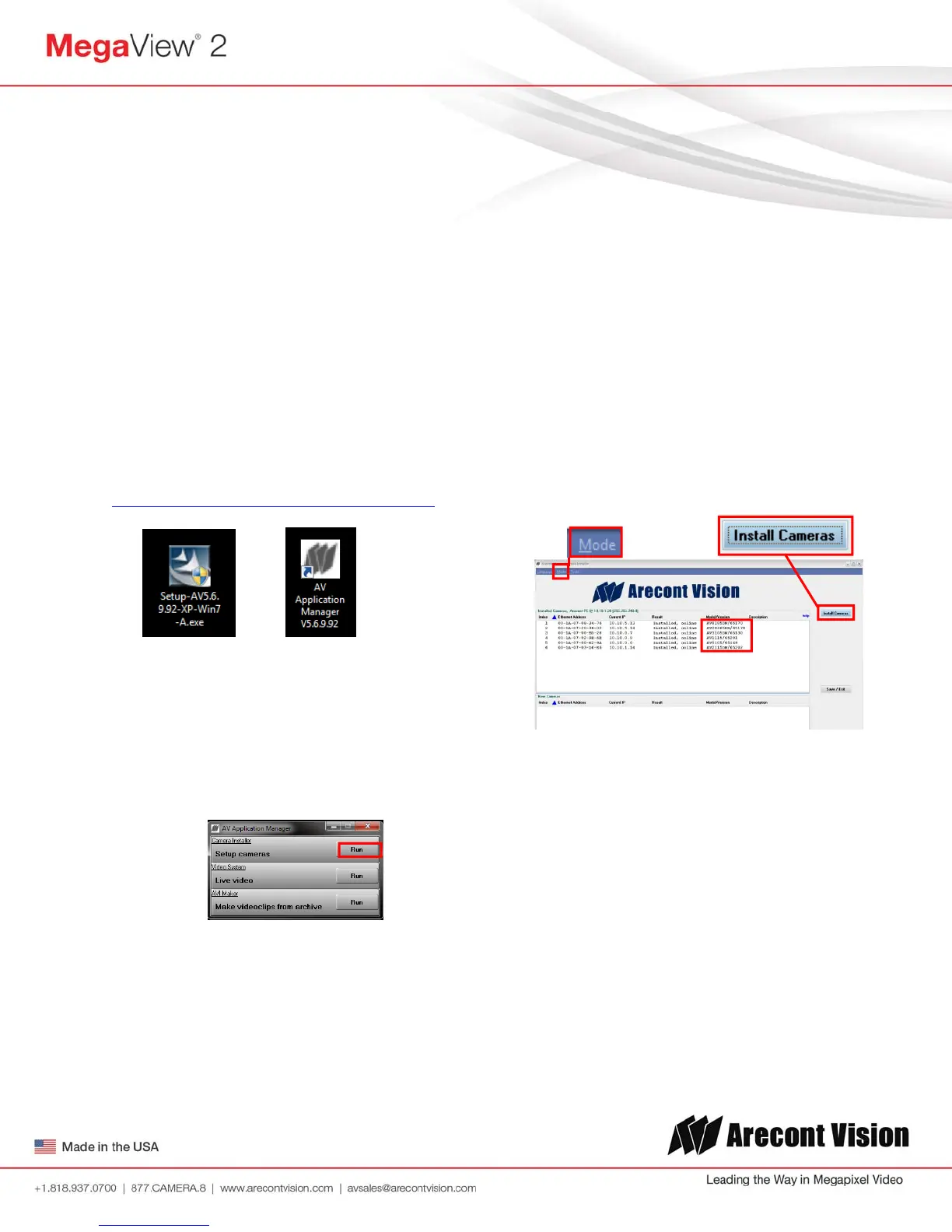Arecont Vision MegaView
®
2 Installation Manual
Page | 11 support@arecontvision.com
Camera Software Installation
22. Install the AV100 application manager
Software. (Image 13, found on the CD).
23. Run the AV100 application manager by
double clicking on the icon shown below.
(Image 14, found on your desktop).
NOTE: you can download latest version AV100
on website
http://www.arecontvision.com/softwares.php
Image 13 Image 14
24. Select “Run” next to “Setup Cameras” from
the AV100 application manager as shown
in Image 15 and wait for “Arecont Vision
Camera Installer” window to appear as
shown in Image 16.
Image 15
25. Click “Mode” tab to select desired install
mode on the Arecont Vision Camera
Installer as shown in Image 16.
NOTE 1: Basic Mode: software will
automatically discover and change / assign IP
address to match PC subnet if they are not
locked.
NOTE 2: Advanced Mode: software will
automatically discover but allow manual update
of the IP address. See “AV100 Installation
Manual” (found on the CD) for details on
Advanced Mode.
NOTE3: User can verify camera model number
and FW version of all cameras as shown in
Image 16.
Image 16
26. For basic mode, select “Install Cameras”
on the Arecont Vision Camera Installer as
shown in Image 16.
27. Confirm that all the cameras connected to
the network switch appear in the upper
window.
28. Repeat Step 24 if all of the cameras do not
appear in the upper window.
