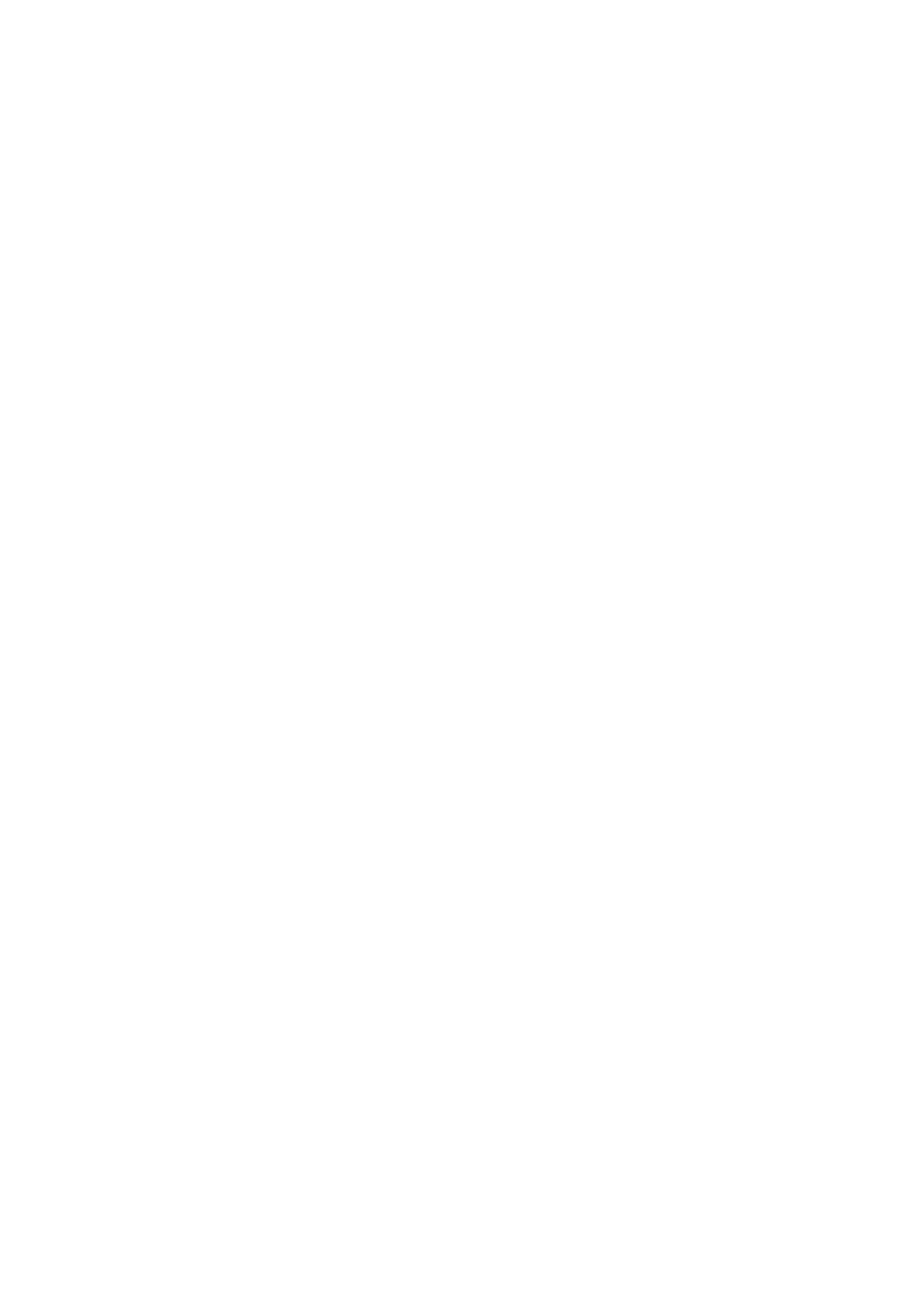Chapter 3: Configuration and commissioning
54 2X-A Series Installation Manual
Setting the day/night schedule
Select Day/Night schedule to configure weekly schedules for day and night mode
settings.
To set a day/night schedule:
1. Select Panel setup from the Main menu.
2. Select Day/Night mode, and then select Day/Night schedule.
3. Select the day you want to configure.
4. Enter the time that day mode starts using the hh:mm format (for example,
08:00).
5. Enter the time that night mode starts using the hh:mm format (for example,
21:00).
6. Press F4 (Enter), and then press F1 (Back).
7. Press F1 (Save), F3 (Apply), F4 (Discard), or F2 (Exit).
Remember to apply saved settings from the Main menu.
Note: To avoid changing to day mode, set the day mode start time to 24:00. To
avoid changing to night mode, set the night mode start time to 24:00.
Here are two examples of day/night mode scheduling.
To start day mode at midnight and end at 06:00, set the day mode start time to
00:00 and the night mode start time for the same day to 06:00.
To start night mode at 22:00 and end at midnight, set the night mode start time
for the day to 22:00 and the day mode start time for the following day to 00:00.
Setting the holiday calendar
Select Holiday calendar to configure a day or night mode setting for a range of
dates.
To configure day/night mode for dates:
1. Select Panel setup from the Main menu.
2. Select Day/Night mode, and then select Holiday calendar.
3. Select F3 (New) to enter a new holiday period or select an existing holiday
period from the displayed list.
To delete an existing holiday period, press F4 (Delete).
4. Enter the start date and the end date for the holiday sensitivity setting. The
date format is DD/MM (for example, 29/11 for 29 November).
5. Select the sensitivity mode (day or night) for the holiday period. The default
setting is night mode (it is assumed that there are no people on site during the
holiday period).
