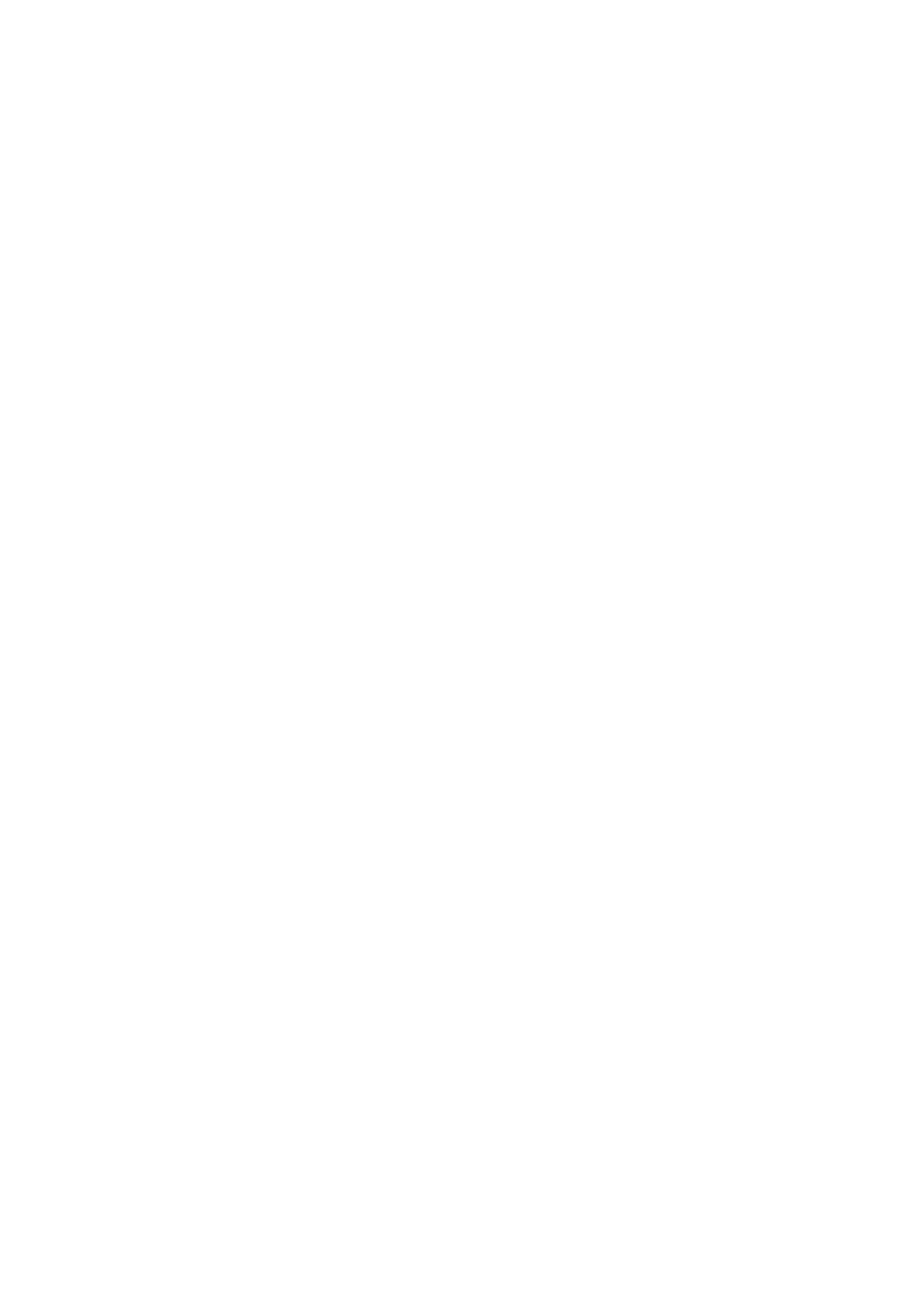Chapter 3: Configuration and commissioning
2X-A Series Installation Manual 61
Locating devices
Select Locate device to activate a loop device LED. This helps to identify the
location of a device in the installation. You will need the Firenet ID of any remote
device LED to be activated.
To locate a device:
1. Select Test from the Main menu, and then select Locate device.
2. Select the loop number, All loops, or Remote (if Remote is selected, enter the
Firenet ID, loop number, and device address when prompted).
A list of all the devices on the selected loops is displayed.
3. Select the corresponding device, and then press the jog dial to activate the
device LED. To turn off the device LED, press the jog dial again.
4. Press F2 (Exit) to exit the menu.
Testing remote features or devices
Select Remote test to test remote features or devices. You will need the Firenet
ID of the remote feature or device to be tested.
To test remote features or devices:
1. Select Test from the Main menu, and then select Remote Test.
2. Select Panel and enter the control panel Firenet ID.
3. Select Element, and then select Device, Group, or Zone. Enter the device
loop and address information, the group number, or the zone number.
For devices enter the loop number and the device address in the format
L.DDD (for example, 1.089 for device 89 on loop 1).
4. Select Active then select YES (to start the test) or NO (to stop the test).
5. Press the jog dial again to end the test.
6. Press F2 (Exit) to exit the menu.
Testing batteries
Select Battery test to test the batteries. For more information on battery status
messages, see “Battery maintenance” on page 135.
To test the batteries:
1. Select Test from the Main menu.
2. Select Battery test.
A message confirming battery status displays on the LCD.
3. Press F2 (Exit) to exit the menu.
