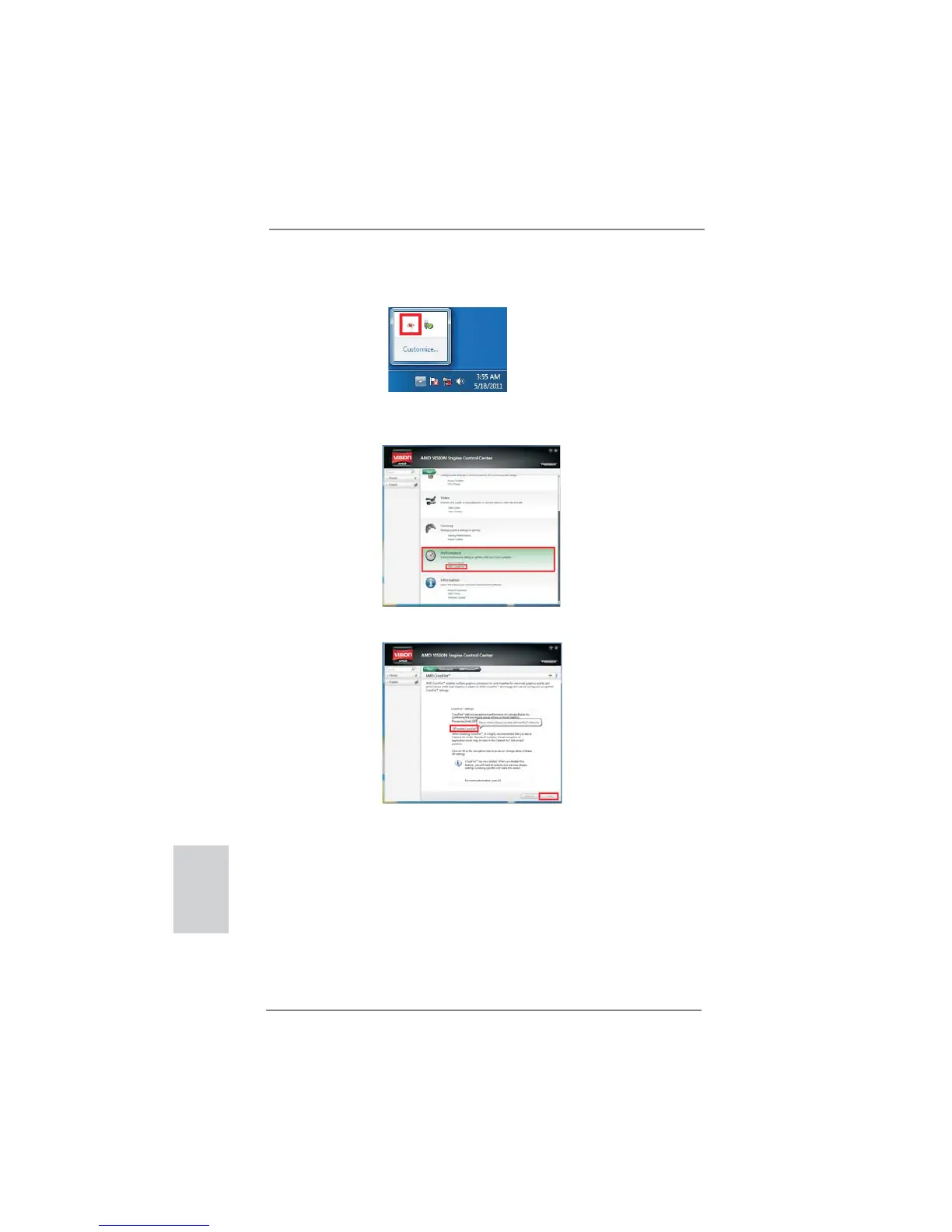22
ASRock A55 Pro3 Motherboard
English
* Dual Graphics appearing here is a registered trademark of AMD Technologies Inc., and is
used only for identifi cation or explanation and to the owners’ benefi t, without intent to infringe.
* For further information of AMD Dual Graphics technology, please check AMD website for up
dates and details.
Step 9. Click “Enable CrossFire
TM
” and click “Apply“ to save your change.
Step 10. Reboot your system. Then you can freely enjoy the benefi t of Dual
Graphics feature.
AMD VISION Engine Control Center
Step 7. You can also click “AMD VISION Engine Control Center” on your
Windows
®
taskbar to enter AMD VISION Engine Control Center.
Step 8. In AMD VISION Engine Control Center, please choose “Performance”.
Click “AMD CrossFire
TM
”.
