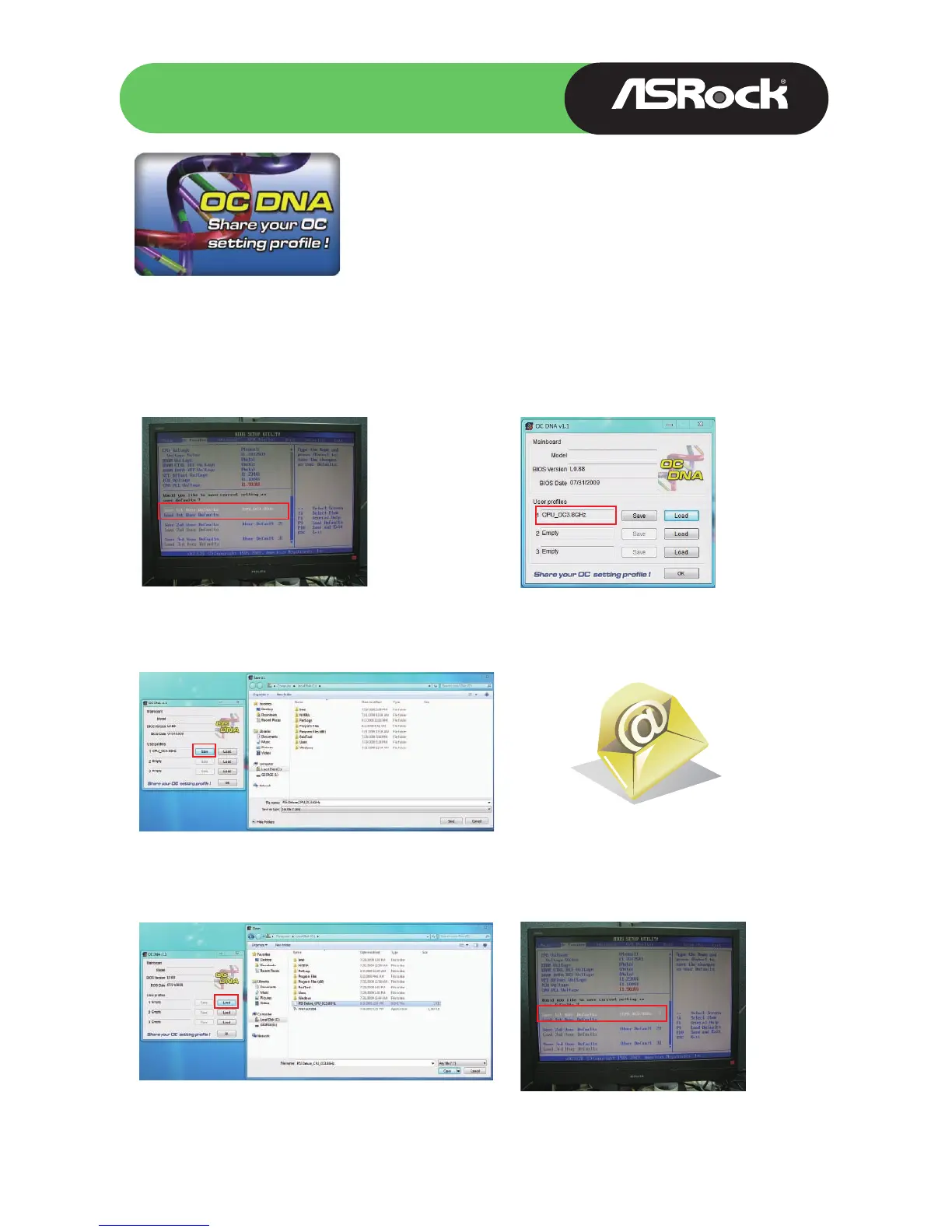Intel
®
G41+ ICH7 Chipsets
G41C-S
w w w. a s ro ck . c o m
OC DNA
Save your OC settings as a profile and share with
friends. Try OC DNA now!
OC DNA Instruction
Step 1 Step 2
Step 3 Step 4
Save your BIOS OC settings as User Default in BIOS OC
Tweaker menu. (For example: we name this User Default setting
as “CPU_OC3.8GHz”)
Press “Save” button to save the “CPU_OC3.8GHz” OC settings as
a profile.
Execute ASRock OC DNA under OS, you will find
“CPU_OC3.8GHz” as User Profile 1.
Send the “CPU_OC3.8GHz” profile to other friends.
Step 5 Step 6
When the friend receives your “CPU_OC3.8GHz” profile, he can
press “Load” to load the “CPU_OC3.8GHz” profile in OC DNA.
After that, the friend can enter into BIOS OC Tweaker menu to
load the “CPU_OC3.8GHz” profile as his BIOS OC settings.
Now, you have successfully share your OC setting profile with your friends.
G41C-S
G41C-S
G41C-S
*The OC DNA works only when users use the same motherboard and BIOS version.
