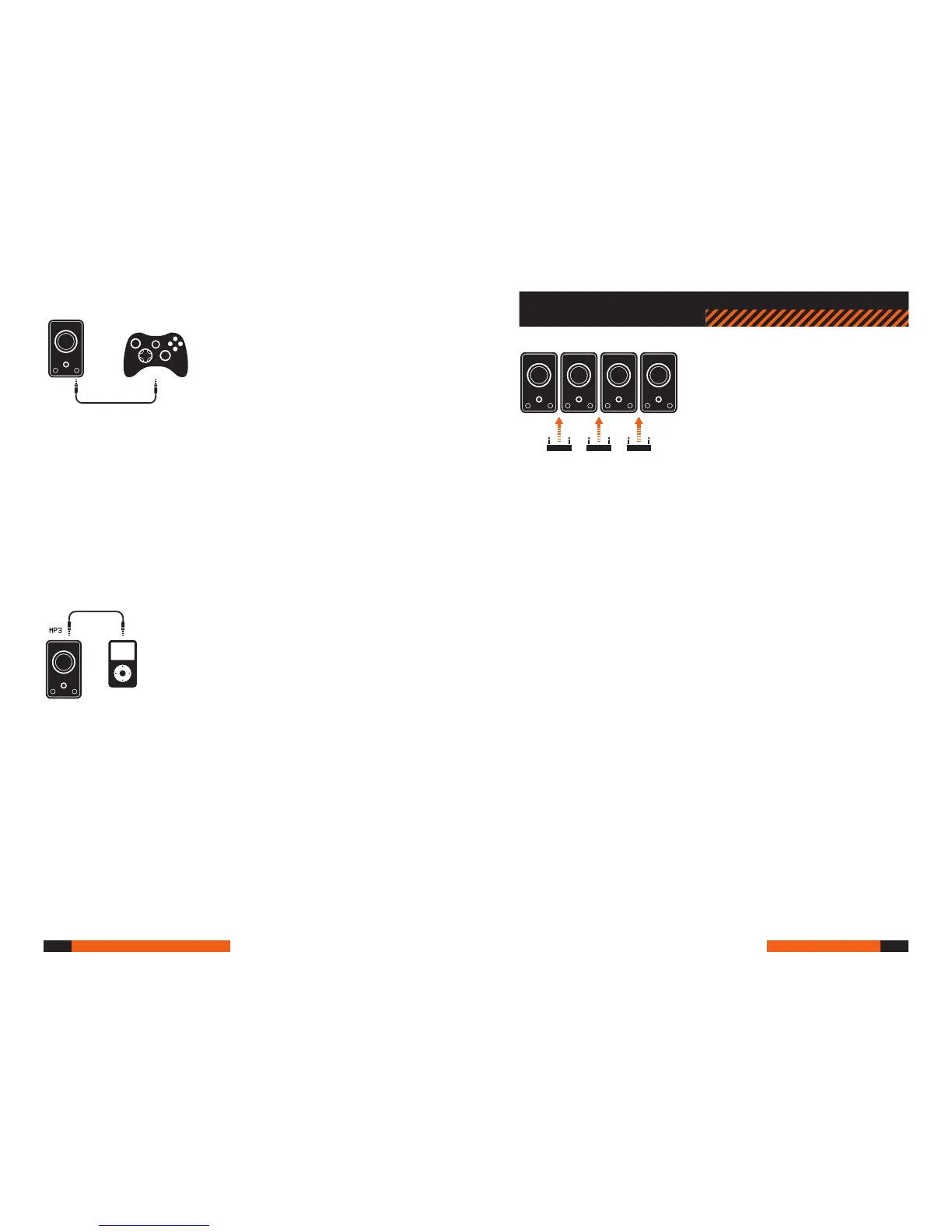console setup - Lan
Using A40 MixAmps™ together in LAN or in a
tournament (Console)
Using the built-in voice communication function of the A40 MixAmp™ will
instantly enable a high quality, ‘lag-free’ voice channel. You’ll nd the voice
quality between Daisy-Chained A40s is MUCH higher than Xbox Live, for
example, so always use the A40’s voice communication feature when you
game together in the same place with friends.
To enable the voice communication channel, simply use the included daisy-
chain connector (or one of the included 3.5mm-to-3.5mm cables for longer
runs) to connect two or more A40 MixAmps™ to each other. Connect the
A40’s by using the front 3.5mm connectors at the bottom of the MixAmp™
(where the Daisy-chain connector usually resides). Once both units are
powered on, you can now freely speak to your teammates in this new voice
channel. Adjust the BALANCE control to dial in the ideal amount of Game/
Voice ratio.
Important: You can continue to use Xbox Live communication at the same
time you use a local (daisy-chained) voice channel, as long as your A40’s
CONTROLLER port is connected to your Xbox controller with the included
2.5mm-to-2.5mm cable.
You can mute outgoing Xbox Live communication at any time by discon-
necting the 2.5mm cable - the Daisy-chain voice communication channel be-
tween you and your teammates will remain unaffected. While playing games
with proximity voice detection (like Halo, for example), your opponents will
NOT be able to hear you and your teammates speaking. That is, until you
plug the cable back in and smack talk in the game lobby.
CONSOLE setup - Home Theater
Step 2 - Connect to Xbox Live
If you are using a headset with a microphone, and an Xbox or Xbox 360,
you can easily mix in voice communication from Xbox Live. For Xbox 360
users, connect the 2.5mm-to-2.5mm cable to the back of the 360 controller.
Then connect the free end of the 2.5mm cable to the CONTROLLER port on
the front of the A40 MixAmp™. If you are using the A40 MixAmp™ with the
original Xbox, simply use the original Microsoft Volume Pod along with the
supplied ASTRO Gaming 2.5mm cable.
Important: If you are using a non-ASTRO headset, be sure to use the sup-
plied Dual Jack-to-3.5mm 4-pole Adapter to integrate the microphone func-
tion of your headset with the A40 MixAmp™. Otherwise, your headset will
function normally, but without the microphone feature.
Step 3 - Connect an External Audio Source (optional)
With the A40 MixAmp™, you can mix an additional external audio source
(like an mp3 player) into your games. Use one of the supplied 3.5mm-to-
3.5mm cables to go from the headphone output of your player to the MP3
input on the back of the A40 MixAmp™. This enables you to instantly inject
your own soundtrack - and keeps your mp3 player within arm’s reach for
easy adjustment.
Important: The MP3 input is NOT connected to the balance function on the
A40 MixAmp™. You’ll need to use the volume control on the player itself in
order to nd the right balance of music to game sound. Also, if you are con-
nected to other A40 MixAmps™ in Daisy-chain conguration, don’t worry
about bothering your teammates with your music - they can’t hear it.
