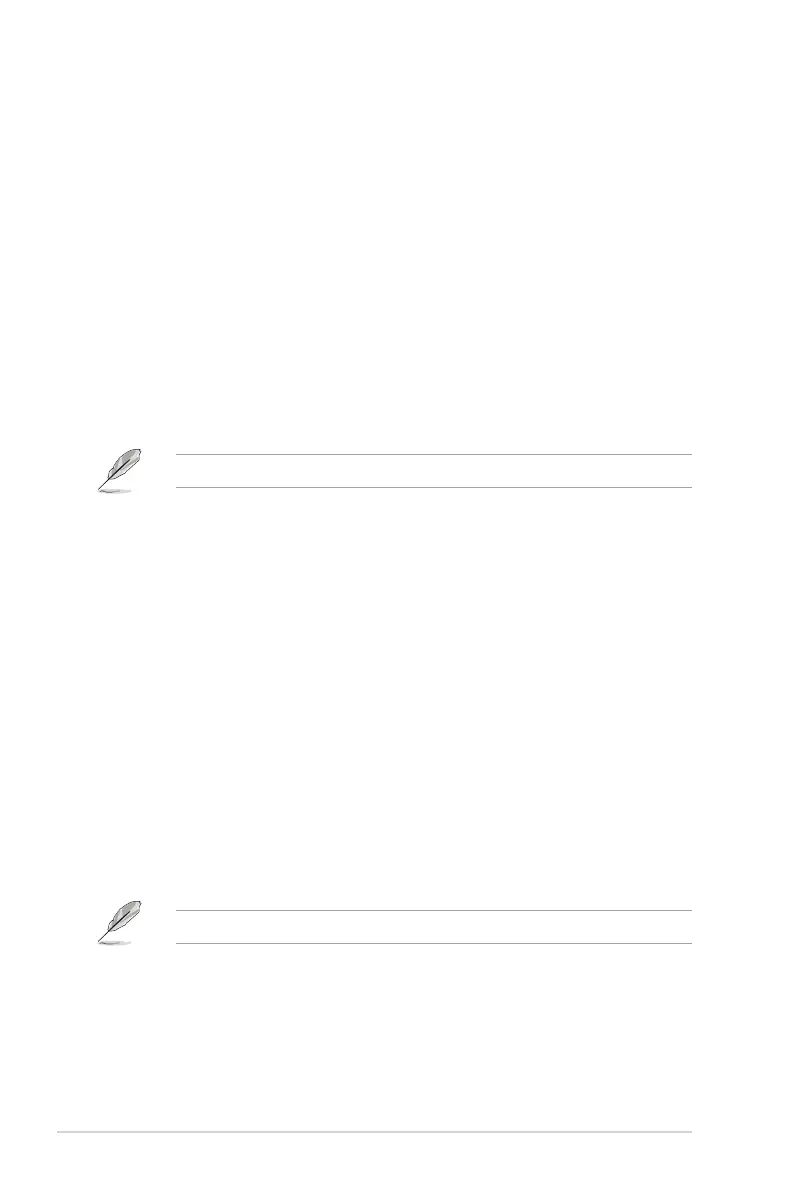2-24
Chapter 2: Getting started
2.7.5 Option ROM Messages [Force BIOS]
[Force BIOS] The third-party ROM messages will be forced to display during the boot
sequence.
[Keep Current] The third-party ROM messages will be displayed only if the third-party
manufacturer had set the add-on device to do so.
2.7.6 Setup Mode [EZ Mode]
[Advanced Mode] Sets Advanced Mode as the default screen for entering the BIOS setup
program.
[EZ Mode] Sets EZ Mode as the default screen for entering the BIOS setup program.
2.7.7 CSM (Compatibility Support Module)
This option allows you to control the CSM (Compatibility Support Module) launch parmeters.
Launch CSM [Auto]
Conguration option: [Auto] [Enabled] [Disabled]
The following four items appear when Launch CSM is set to [Enabled].
Boot Device Control [UEFI and L...]
Conguration option: [UEFI and Legacy OpROM] [Legacy OpROM only] [UEFI only]
Boot from Network Devices [Legacy OpR...]
Conguration option: [Legacy OpROM rst] [UEFI driver rst] [Ignore]
Boot from Storage Devices [Legacy OpR...]
Conguration option: [Both, Legacy OpROM rst] [Both, UEFI rst] [Legacy OpROM
rst] [UEFI driver rst] [Ignore]
Boot from PCIe Expansion Devices [Legacy OpR...]
Conguration option: [Legacy OpROM rst] [UEFI driver rst]
2.7.8 Security Boot
This option allows you to congure the Security Boot parameters.
OS Type [Other OS]
Conguration option: [Windows UEFI mode] [Other OS]
Secure Boot Mode [Standard]
This item appears only when you set the OS Type to [Windows UEFI mode].
Conguration option: [Standard] [Custom]
The following items appear when Secure Boot Mode is set to [Custom].
Key Management
Install default Secure Boot keys
Conguration options: [Yes] [No]
Load PK from File
Conguration options: [OK]
Copy PK to File
