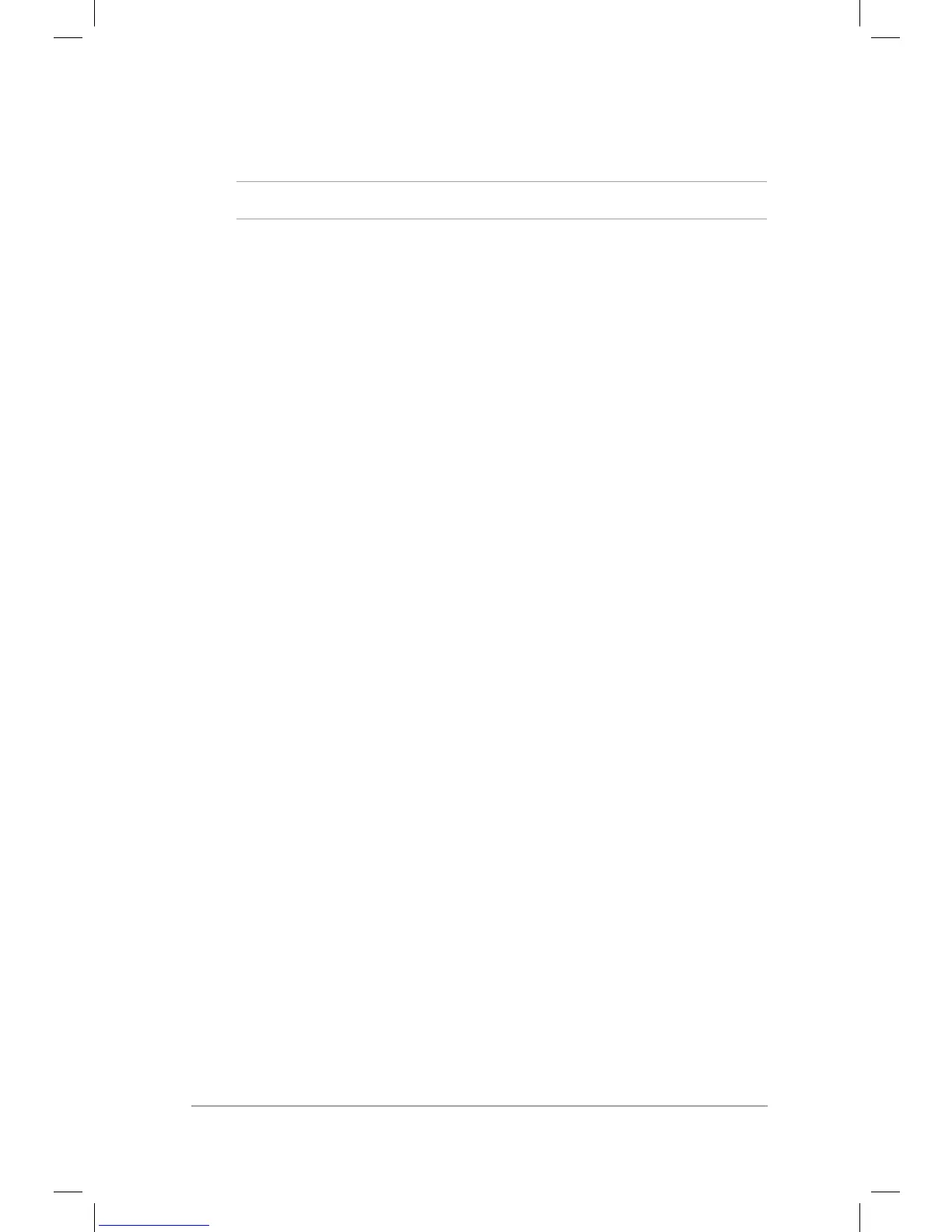81
6. Click Obtain an IP address automatically and click OK.
NOTE: Continue to the next steps if you are using PPPoE connection.
7. Return to the Network and Sharing Center and then click Set up
a new connection or network.
8. Select Connect to the Internet and click Next.
9. Select Broadband (PPPoE) and click Next.
10. Enter your Username, Password, and Connection name. Click
Connect.
11. Click Close to nish the conguration.
12. Click the network icon in the taskbar and click the connection you
just created.
13. Enter your user name and password. Click Connect to connect to
the Internet.
Conguring a static IP network connection
To congure a static IP network connection:
1. Repeat steps 1 to 4 of the previous section Conguring a dynamic
IP/PPPoE network connection.
2 Click Use the following IP address.
3. Enter the IP address, Subnet mask and Gateway from your service
provider.
4. Ifneeded,enterthepreferredDNSServeraddressandalternative
address.
5. When done, click OK.
