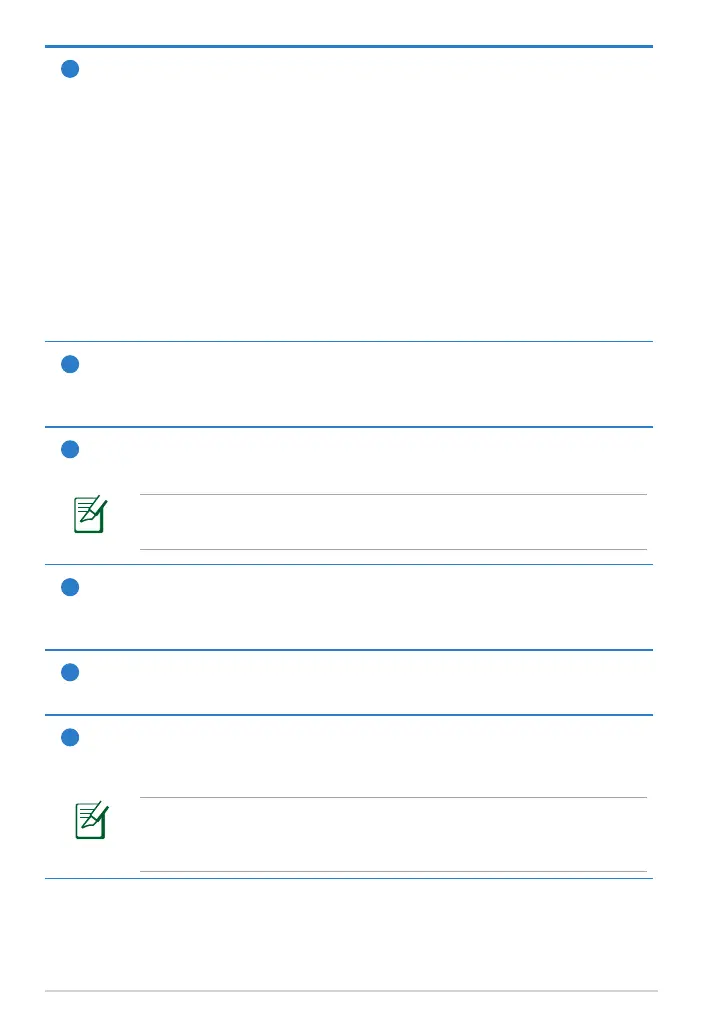1
Power Button
The power button turns your Transformer on/o. Hold the power
button for 1.5 seconds and release the button to power on your
Transformer. When the Transformer is powered on, press the power
button to put the Transformer into sleep mode or wake it up from
sleep mode. Hold the power button for 0.5 second to display the
shutdown dialog box or hold the power button for 8 seconds to
directly reboot the Transformer.
Battery Charge Indicator (dual-color)
Dim: The power charger is not plugged in the Transformer.
Green ON: The battery level is up to 100%.
Orange ON: The Transformer is in battery charging status.
2
Built-in Microphone
The built-in mono microphone can be used for video conferencing,
voice narrations, or simple audio recordings.
3
Volume Key
Press this button to increase or decrease the system volume.
Press the Volume Down key and Power button at the same time
to perform default screenshot function.
4
Micro HDMI Port
Insert a micro HDMI cable into this port to connect to a high-
denition multimedia interface (HDMI) device.
5
Micro SD Card Slot
Insert Micro SD card into this slot.
6
Reset Button
If the system becomes unresponsive, press the reset button to force
the Transformer to restart.
Forcing the system to restart may result in data loss. Please
inspect your data to ensure there is no data loss. We strongly
recommend that important data be backed up regularly.
ASUS Transformer Manual
6
