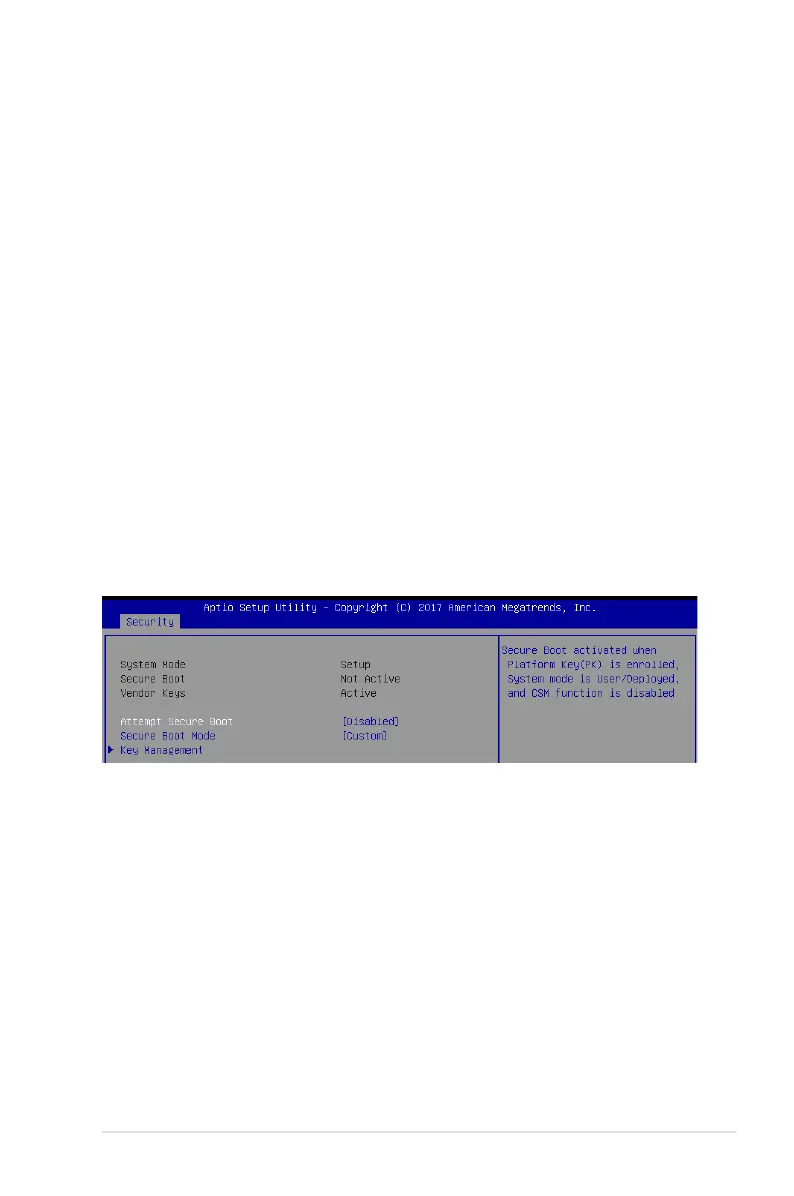5-37
ASUS ESC4000 G4 Series
User Password
To set a user password:
1. Select the User Password item and press <Enter>.
2. FromtheCreateNewPasswordbox,keyinapassword,thenpress<Enter>.
3. Conrmthepasswordwhenprompted.
To change a user password:
1. Select the User Password item and press <Enter>.
2. FromtheEnterCurrentPasswordbox,keyinthecurrentpassword,thenpress
<Enter>.
3. FromtheCreateNewPasswordbox,keyinanewpassword,thenpress<Enter>.
4. Conrmthepasswordwhenprompted.
To clear a user password:
1. Select the Clear User Password item and press <Enter>.
2. Select YesfromtheWarningmessagewindowthenpress<Enter>.
Secure Boot
This item allows you to customize the Secure Boot settings.
Attempt Secure Boot [Disabled]
Secure Boot can be enabled if the system is running in User mode with enrolled
platform Key (EPK) or if the CSM function is disabled.
Congurationoptions:[Disabled][Enabled]
Secure Boot Mode [Custom]
Allows you to set the Secure Boot selector.
Congurationoptions:[Custom][Standard]
