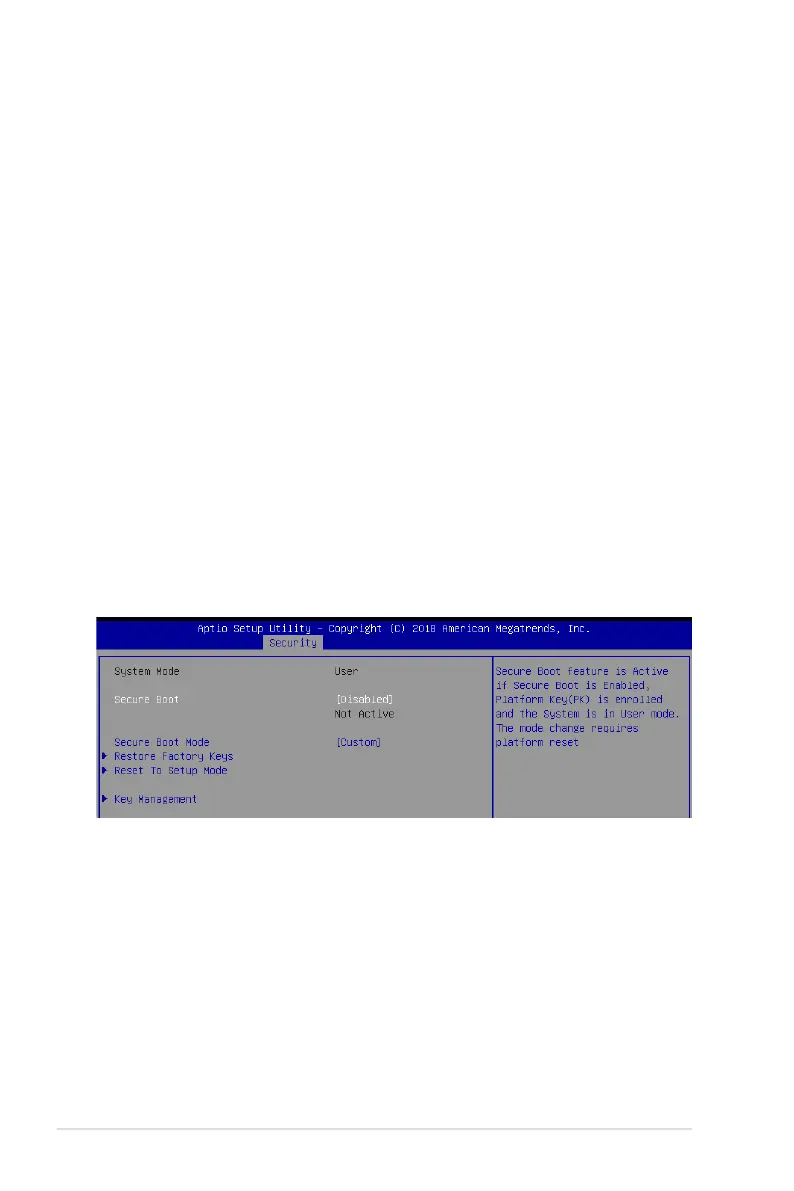4-32
Chapter 4: BIOS Setup
User Password
To set a user password:
1. Select the User Password item and press <Enter>.
2.FromtheCreateNewPasswordbox,keyinapassword,thenpress<Enter>.
3.Conrmthepasswordwhenprompted.
To change a user password:
1. Select the User Password item and press <Enter>.
2.FromtheEnterCurrentPasswordbox,keyinthecurrentpassword,thenpress<Enter>.
3.FromtheCreateNewPasswordbox,keyinanewpassword,thenpress<Enter>.
4.Conrmthepasswordwhenprompted.
To clear a user password:
1. Select the Clear User Password item and press <Enter>.
2. Select Yes from the Warning message window then press <Enter>.
Secure Boot
This item allows you to customize the Secure Boot settings.
Secure Boot [Disabled]
SecureBootcanbeenabledifthesystemisrunninginUsermodewithenrolledplatformKey
(EPK)oriftheCSMfunctionisdisabled.
Congurationoptions:[Disabled][Enabled]
Secure Boot Mode [Custom]
Allows you to set the Secure Boot selector.
Congurationoptions:[Custom][Standard]
