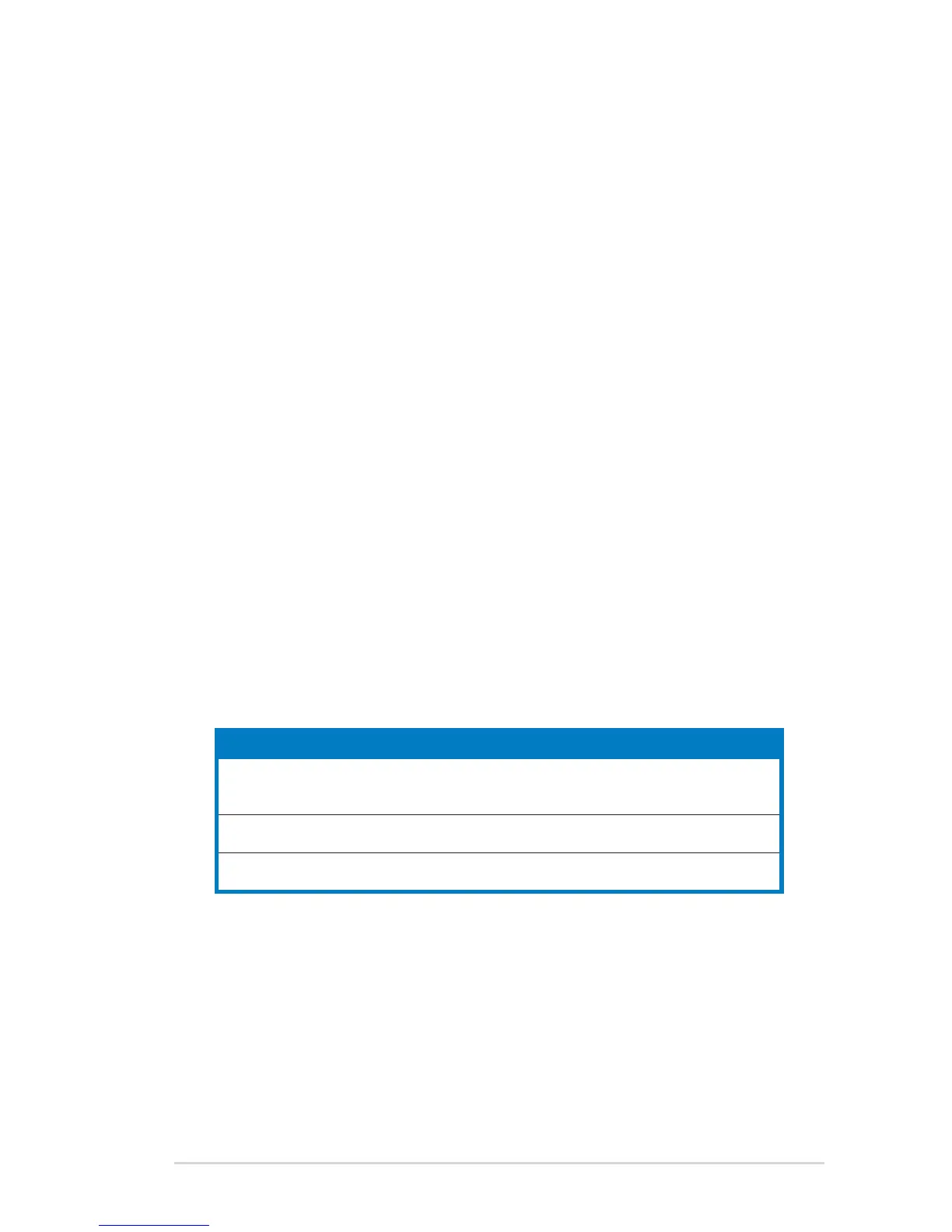ASUS P5AD2 DeluxeASUS P5AD2 Deluxe
ASUS P5AD2 DeluxeASUS P5AD2 Deluxe
ASUS P5AD2 Deluxe
3-13-1
3-13-1
3-1
3.1 Starting up for the first time
1. After making all the connections, replace the system case cover.
2. Be sure that all switches are off.
3. Connect the power cord to the power connector at the back of the
system chassis.
4. Connect the power cord to a power outlet that is equipped with a
surge protector.
5. Turn on the devices in the following order:
a. Monitor
b. External SCSI devices (starting with the last device on the chain)
c. System power
6. After applying power, the system power LED on the system front
panel case lights up. For systems withATX power supplies, the system
LED lights up when you press the ATX power button. If your monitor
complies with “green” standards or if it has a “power standby”
feature, the monitor LED may light up or switch between orange and
green after the system LED turns on.
The system then runs the power-on self tests or POST. While the
tests are running, the BIOS beeps (see BIOS beep codes table below)
or additional messages appear on the screen. If you do not see
anything within 30 seconds from the time you turned on the power,
the system may have failed a power-on test. Check the jumper
settings and connections or call your retailer for assistance.
AMI BIOS beep codesAMI BIOS beep codes
AMI BIOS beep codesAMI BIOS beep codes
AMI BIOS beep codes
Beep DescriptionBeep Description
Beep DescriptionBeep Description
Beep Description
ErrorError
ErrorError
Error
One beep Keyboard controller error
Refresh Time error
No master drive detected
Two continuous beeps followed by Floppy controller failure
two short beeps
Two continuous beeps followed by Hardware component failure
four short beeps
7. At power on, hold down the <Delete> key to enter the BIOS Setup.
Follow the instructions in Chapter 4.
