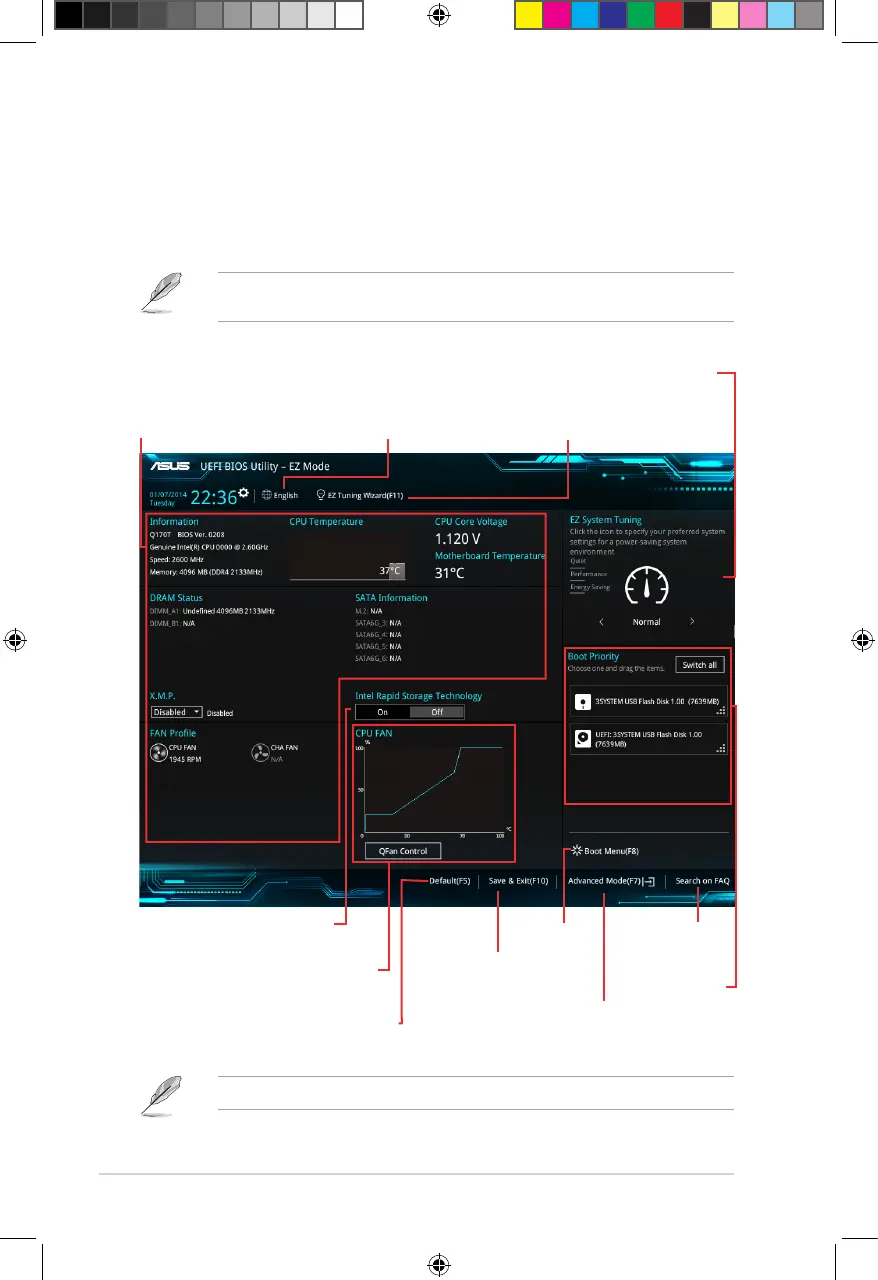EZ Mode
Bydefault,theEZModescreenappearswhenyouentertheBIOSsetupprogram.TheEZ
Modeprovidesyouanoverviewofthebasicsysteminformation,andallowsyoutoselectthe
displaylanguage,systemperformancemode,fanproleandbootdevicepriority.Toaccess
theAdvancedMode,clickAdvanced Mode(F7)orpress<F7>.
ThedefaultscreenforenteringtheBIOSsetupprogramcanbechanged.Refertothe
Setup ModeiteminBoot menufordetails.
Thebootdeviceoptionsvarydependingonthedevicesyouinstalledtothesystem.
Saves the
changes and
resets the
system
Selects the display
language of the BIOS
setup program
Displays the CPU/motherboard
temperature, CPU voltage output,
CPU/chassis fan speed, and SATA
information
Displays the system properties of
the selected mode. Click < or > to
switch EZ System Tuning modes
Displays the
Advanced mode
menus
Selects the boot
device priority
Loads optimized default
settings
Creates storage RAID and
congures system overclocking
Shows the
bootable
devices
Displays the CPU Fan’s speed. Click
the button to manually tune the fans
Enables or disables the Intel
Rapid Storage Technology
Searches FAQ
2-2
Chapter 2: BIOS information
E11582_Q170T_UM.indb 2 2016-05-05 10:16:53
