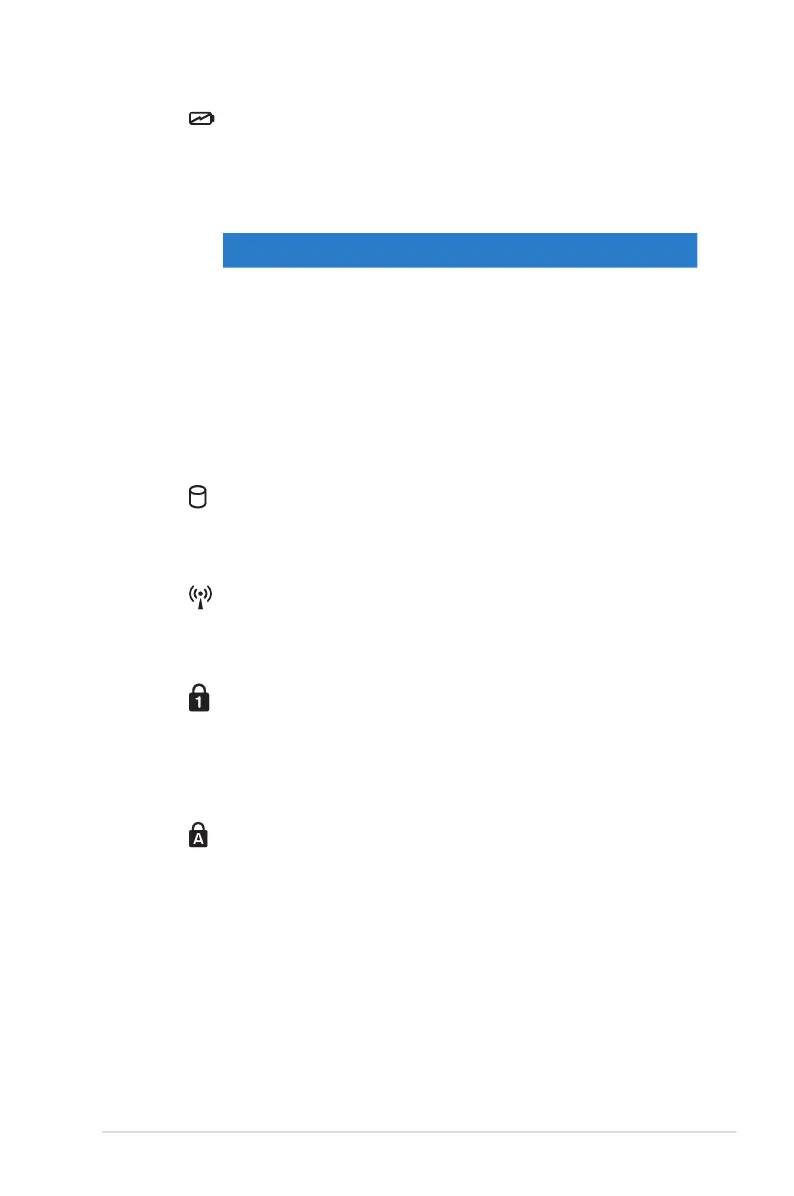Notebook PC E-Manual
15
Two-color battery charge indicator
The two-color LED provides a visual indication of the
battery’s charge status. Refer to the table below for
details:
Color Status
Solid Green Battery power is between 95% and
100%
Solid Orange Battery power is less than 95%
Blinking Orange Battery power is less than 10%
Lights o Battery power is more than 10%
and below 100%
Drive activity indicator
This indicator lights up when your Notebook PC is
accessing the internal storage drives.
Bluetooth / Wireless indicator (on selected models)
This indicator lights up when your Notebook PC’s
wireless function (Bluetooth or Wi-Fi) is enabled.
Number lock indicator
This indicator lights up when the number lock function
is activated. This allows you to use some of the keys on
your keyboard for numeric input.
Capital lock indicator
This indicator lights up when the capital lock function
is activated. Using capital lock allows you to type
capitalized letters (such as A, B, C) using your Notebook
PC’s keyboard.
