
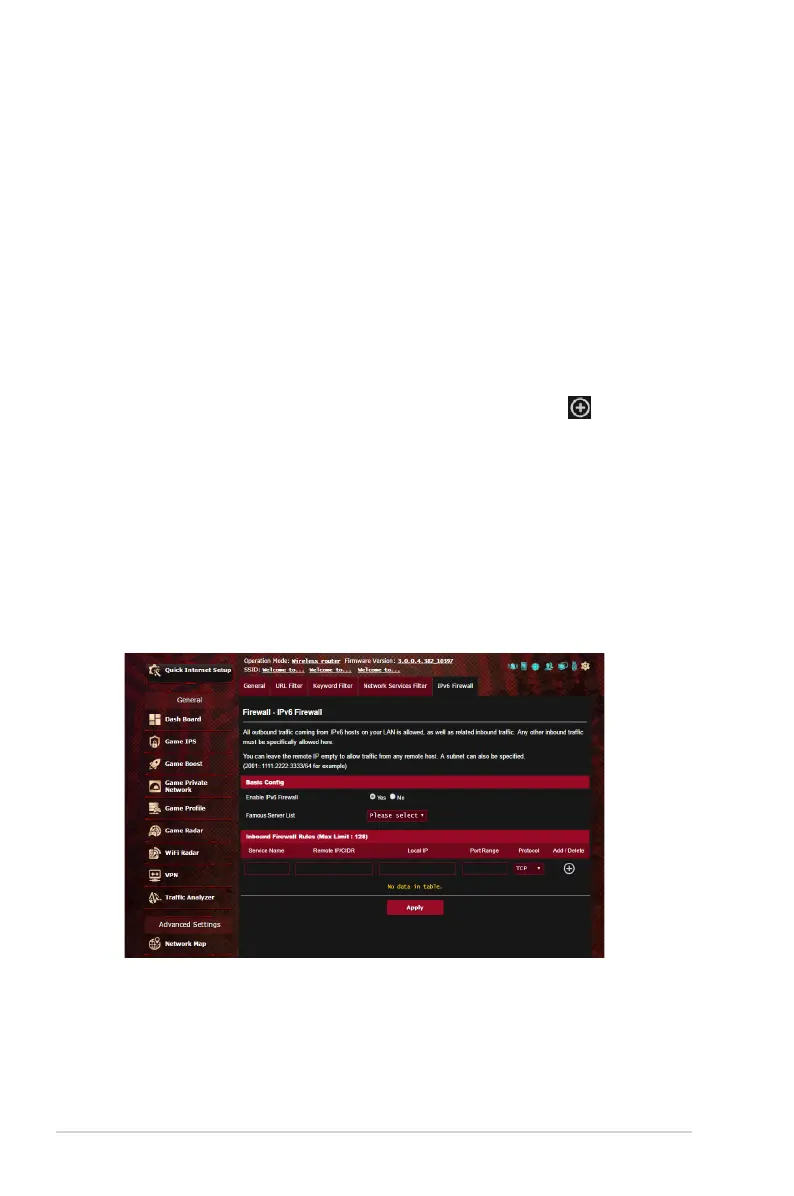 Loading...
Loading...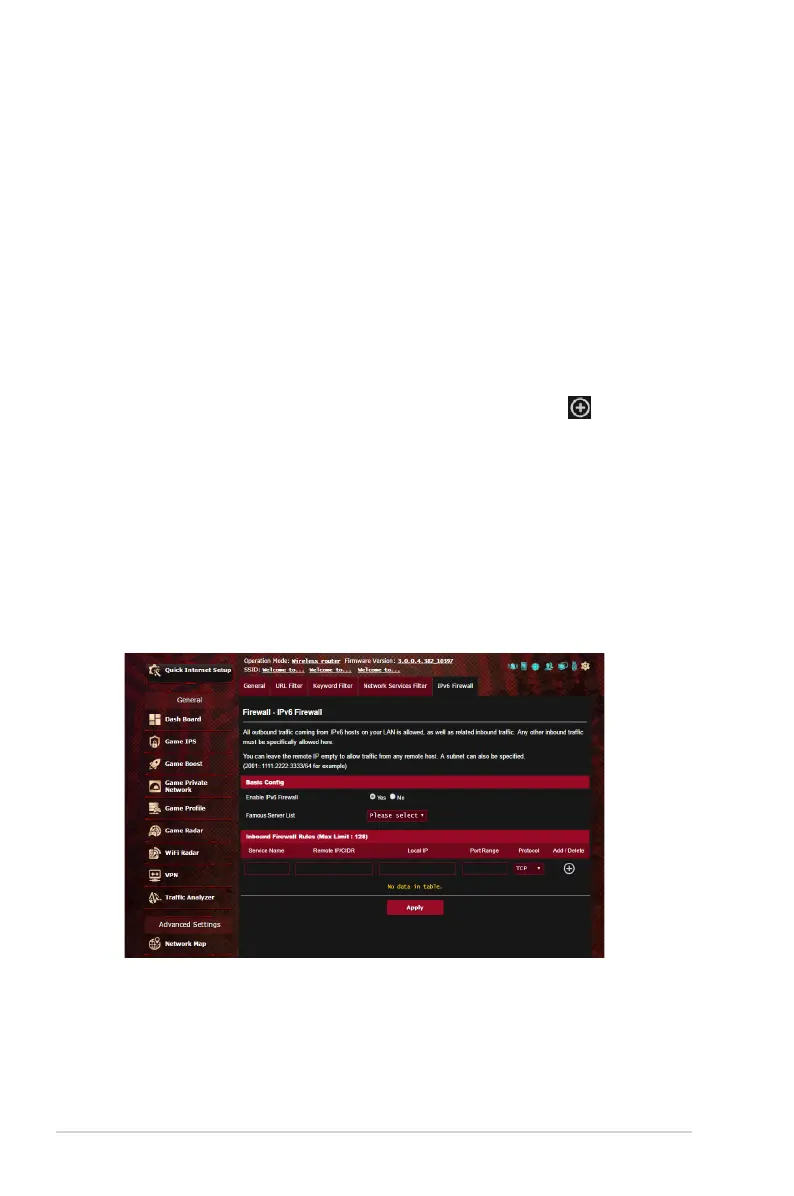
Do you have a question about the Asus ROG Rapture GT-AX11000 and is the answer not in the manual?
| Wi-Fi Standard | Wi-Fi 6 (802.11ax) |
|---|---|
| Bands | Tri-band |
| Maximum Data Rate | 11000 Mbps |
| Processor | 1.8 GHz Quad-core |
| RAM | 1 GB |
| Flash Memory | 256 MB |
| USB Ports | 2x USB 3.1 |
| Antenna | 8 x External Antennas |
| MU-MIMO | Yes |
| OFDMA | Yes |
| Beamforming | Yes |
| Ports | 4 x Gigabit LAN |
| Security | WPA2-PSK, WPA-PSK |
| VPN Support | PPTP, L2TP, OpenVPN, IPSec |
| Dimensions | 245 x 245 x 65 mm |











