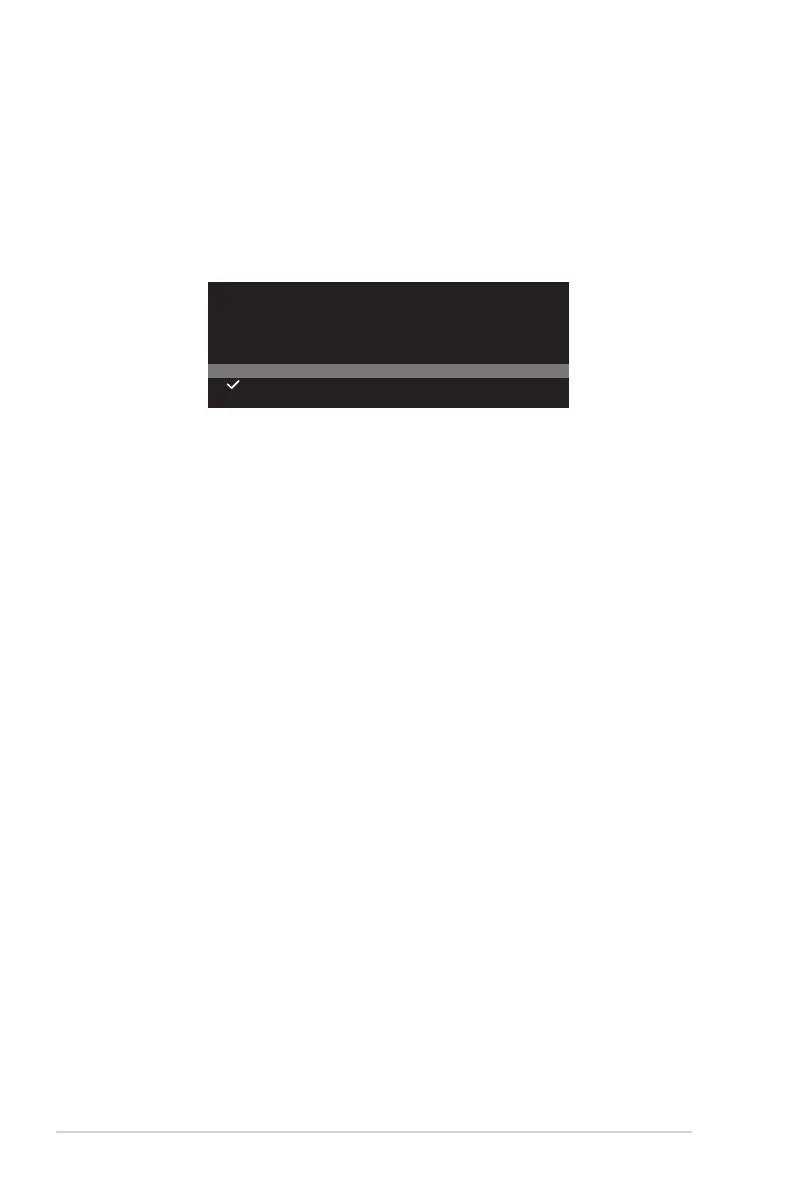3-8
• Key Lock: Enable this function to disable all function keys. Press
the Navigation button down for more than five seconds to cancel
the key lock function.
• Power Setting:Select the power setting mode.
If the setting is set to Standard Mode, it may result in higher
power consumption. On the other hand, if the setting is set
to Power Saving Mode, it may cause limited luminance
performance.
Power Setting
Standard mode setting may result in higher power consumption.
Power saving mode may cause limited luminance performance.
Would you like to switch to Standard mode?
NO
YES
• OSD Setup: Configure the OSD menu related settings.
• OSD Position: Set the OSD menu position.
• OSD Timeout: Adjust the OSD timeout.
• Transparency: Adjust the OSD background from opaque to
transparent.
• Zoom By Remote Control: Select the OSD menu size when
using the remote control.
• Zoom by Hot Key: Select the OSD menu size when using the
Control buttons.
• DDC/CI: Enable/Disable the DDC/CI function.
• Screen Protection:Configure the screen saver related set
up. You can improve the image quality issues related to image
retention when the screen is on for a certain amount of time.
• Screen Saver: Enable/disable the screen saver function. The
screen brightness will automatically decrease when there is no
change on the screen.
• Pixel Cleaning: It calibrates any issues that may arise on the
screen when your monitor has been turned on for a long time.
The process will take approximately 6 minutes. This function
will automatically activate when the monitor is turn off. Do not
unplug the power cord while it is in progress.If you power on
the monitor, the Pixel Cleaning will stop operating.
• Screen Move: Select the screen movement level to prevent
image sticking on the display panel.
• Adjust Logo Brightness: Enable this function to allow the
system to automatically adjust the logo brightness to correct
the potential picture quality issues.
