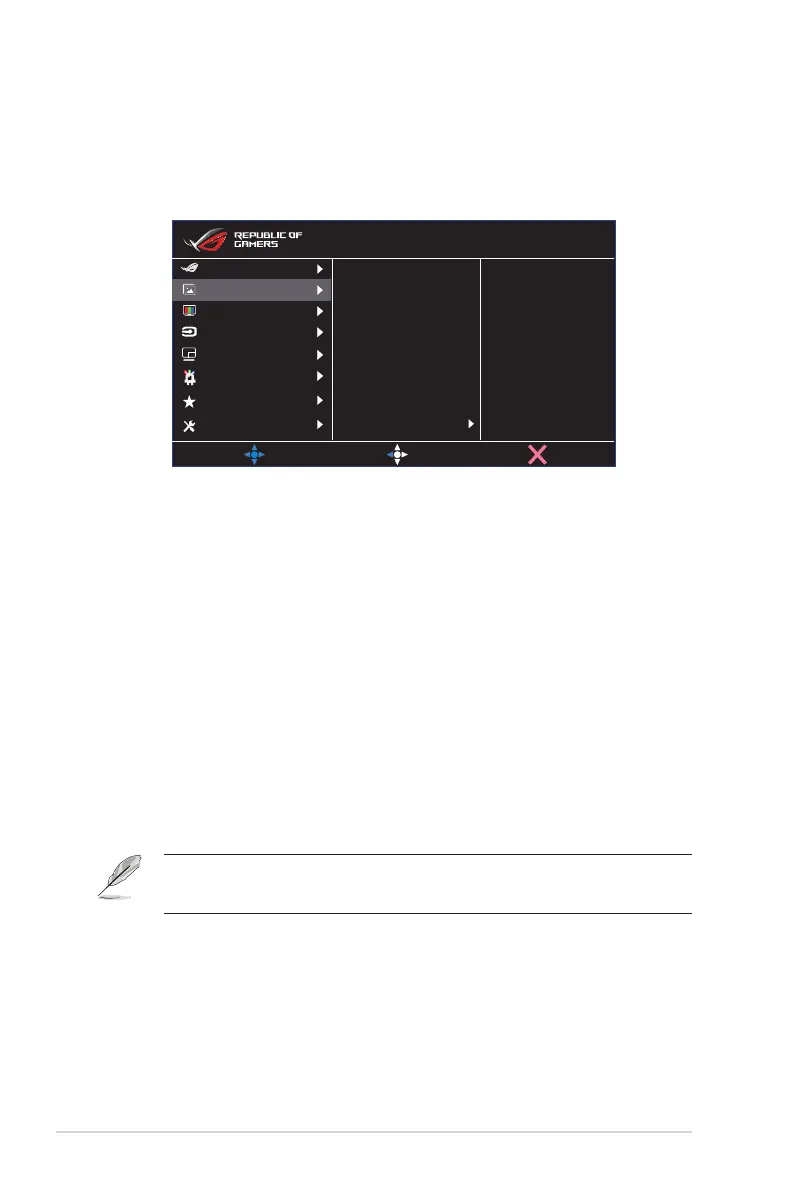3-4
Chapter 3: General Instruction
2. Image
You can adjust Brightness, Contrast, HDR, VividPixel ,Dynamic
Dimming, ASCR, Aspect Control and Blue Light Filter from this main
function.
Brightness 90
Contrast 80
HDR
Vivldplxel
Dynamic Dimming
ASCR
Aspect Control
Blue Light Filter
MOVE/ENTER
BACK
EXIT
Image
Input Select
Lighting Effect
System Setup
MyFavorite
Color
Gaming
PIP/PBP Setup
DisplayPort 2560x1440@165Hz
Scenery Mode Aura Off
ROG Swift PG32UQ HDR OFF
• Brightness: The adjusting range is from 0 to 100.
• Contrast: The adjusting range is from 0 to 100.
• HDR: High Dynamic Range. Contains three HDR modes (ASUS
Cinema HDR, ASUS Gaming HDR and Console Mode).
• Vivldplxel: ASUS Exclusive Technology that brings lifelike visuals
for crystal-clear and detail-oriented enjoyment. The adjusting
range is from 0 to 100.
• Dynamic Dimming: Dynamic local dimming, turn on this feature
to improve the dynamic contrast.
• ASCR: Select ON or OFF to enable or disable dynamic contrast
ratio function.
• Aspect Control: Adjusts the aspect ratio to “Full”, 4:3, 16:9
(24”W), 16:9 (27”W) .
• Blue Light Filter: Adjust the energy level of blue light emitted
from LED backlight.
• Choose 4:3 to display the picture according to the original
aspect ratio of the input source.
