
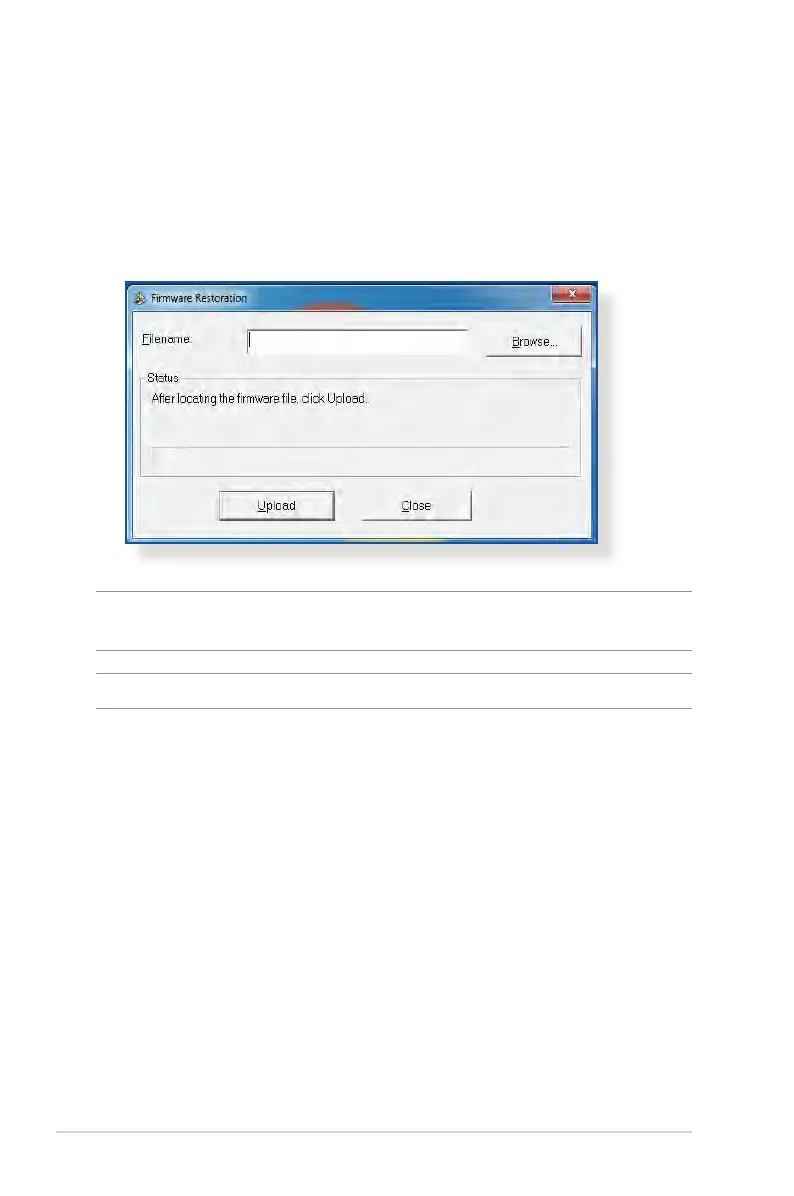 Loading...
Loading...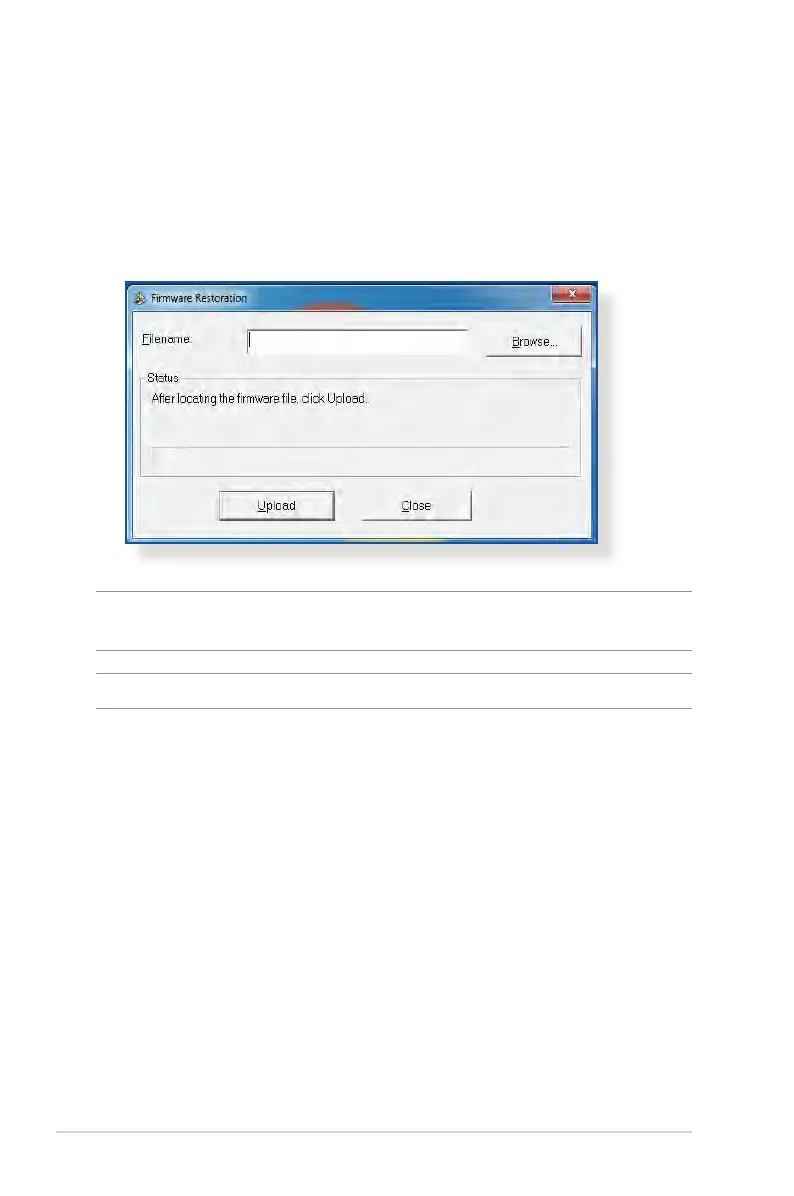
Do you have a question about the Asus RT-AC87R and is the answer not in the manual?
| Wireless Standard | 802.11ac |
|---|---|
| Maximum Data Rate | 600 Mbps (2.4GHz) + 1734 Mbps (5GHz) |
| Processor | Dual-core 1 GHz |
| RAM | 256 MB |
| Flash Memory | 128 MB |
| Frequency Bands | 2.4 GHz, 5 GHz |
| Ports | 4 x Gigabit Ethernet ports, 1 x WAN port, 1 x USB 3.0 port, 1 x USB 2.0 port |
| Antennas | 4 x external |
| Security | WPA, WPA2, WPS |