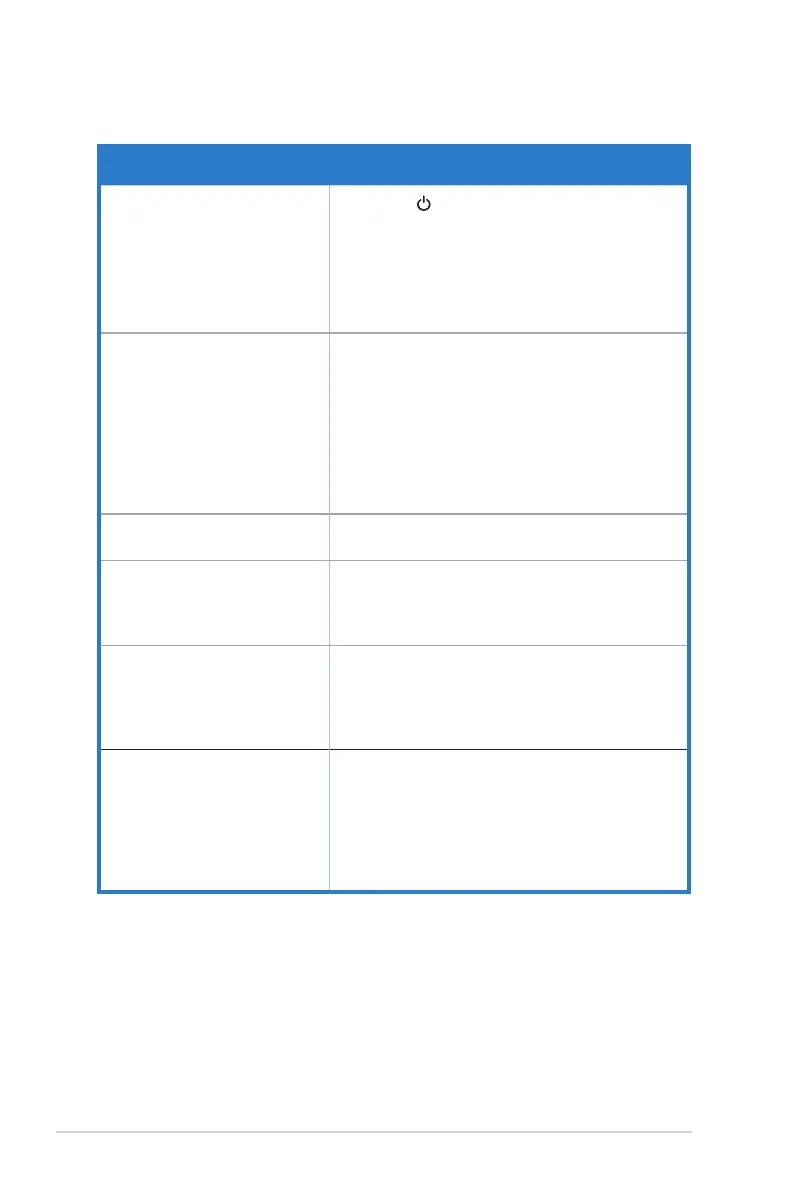3-10
Chapter III: General description
3.3. Troubleshooting (FAQ)
Problems Possible solutions
Power LED does not light
• Press the
button and check if the monitor is in
the power-on mode.
• Check that the power cord is properly connected to
the monitor and power outlet.
• Check the power indicator functions on the OSD
main menu. Select "Enable" to turn on the power
LED.
Power LED is orange, and there
is no image on the screen
• Check that both the monitor and the computer are
in the power-on mode.
• Make sure that the signal cable is properly
connected to the monitor and the computer.
• Check that the signal cable, and make sure there
are no bent pins.
• Connect your computer to a properly working
monitor, and check that your computer is working
properly.
Screen image is too bright or
too dim
• Adjust the contrast and brightness settings via
OSD.
Screen image bounces or a wave
pattern is present in the image
• Make sure that the signal cable is properly
connected to the monitor and the computer.
• Removing it can cause electronic interference of
electronic equipment.
Screen image color is not correct
(white does not look white)
• Check that the signal cable, and make sure there
are no bent pins.
• Reset via OSD.
• Adjust the R/G/B color settings or select color
temperature via OSD.
There is no sound or the sound
is too low (VA326H/VA326HR)
• Ensure that the audio cable is properly connected
to the monitor.
• Adjust the volume settings of the monitor and the
computer.
• Make sure that you have installed and enabled the
correct sound card driver.
• Ensure that the audio source is correct in the OSD.
