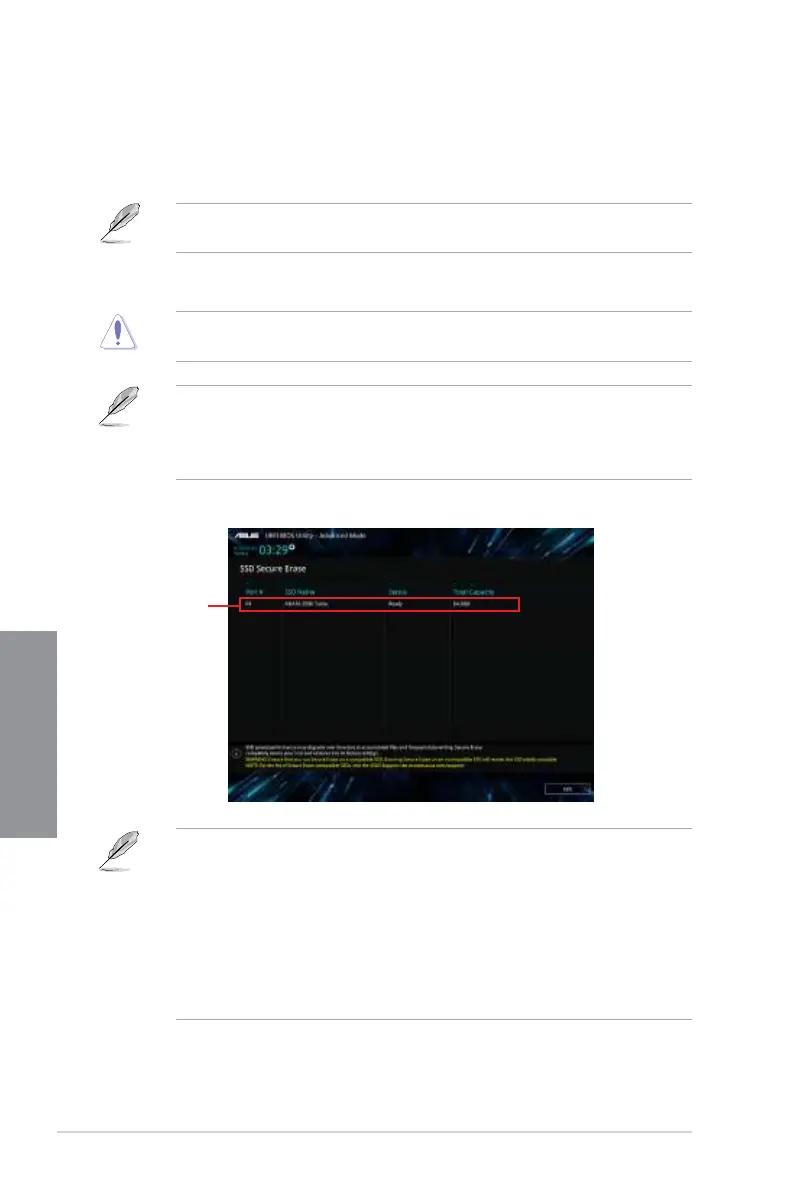3-24
Chapter 3: BIOS Setup
Chapter 3
3.9.2 Secure Erase
SSDspeedsmaylowerovertimeaswithanystoragemediumduetodataprocessing.
SecureErasecompletelyandsafelycleansyourSSD,restoringittofactoryperformance
levels.
SecureEraseisonlyavailableinAHCImode.EnsuretosettheSATAmodetoAHCI.Click
Advanced > PCH Storage Configuration > SATA Mode Selection > AHCI.
TolaunchSecureErase,clickTool > Secure Erase ontheAdvancedmodemenu.
ChecktheASUSsupportsiteforafulllistofSSDstestedwithSecureErase.Thedrivemay
becomeunstableifyourunSecureEraseonanincompatibleSSD.
ThetimetoerasethecontentsofyourSSDmaytakeawhiledependingonitssize.
Donotturnoffthesystemduringtheprocess.
SecureEraseisonlysupportedonIntelSATAport.FormoreinformationaboutIntel
SATAports,refertosection1.1.2 Motherboard layoutofthismanual.
Status definition:
• Frozen.ThefrozenstateistheresultofaBIOSprotectivemeasure.TheBIOS
guardsdrivesthatdonothavepasswordprotectionbyfreezingthempriortobooting.
Ifthedriveisfrozen,apowerofforhardresetofyourPCmustbeperformedto
proceedwiththeSecureErase.
• Locked.SSDsmightbelockediftheSecureEraseprocessiseitherincomplete
orwasstopped.Thismaybeduetoathirdpartysoftwarethatusesadifferent
passworddenedbyASUS.YouhavetounlocktheSSDinthesoftwarebefore
proceedingwithSecureErase.
Displays the
available SSDs
