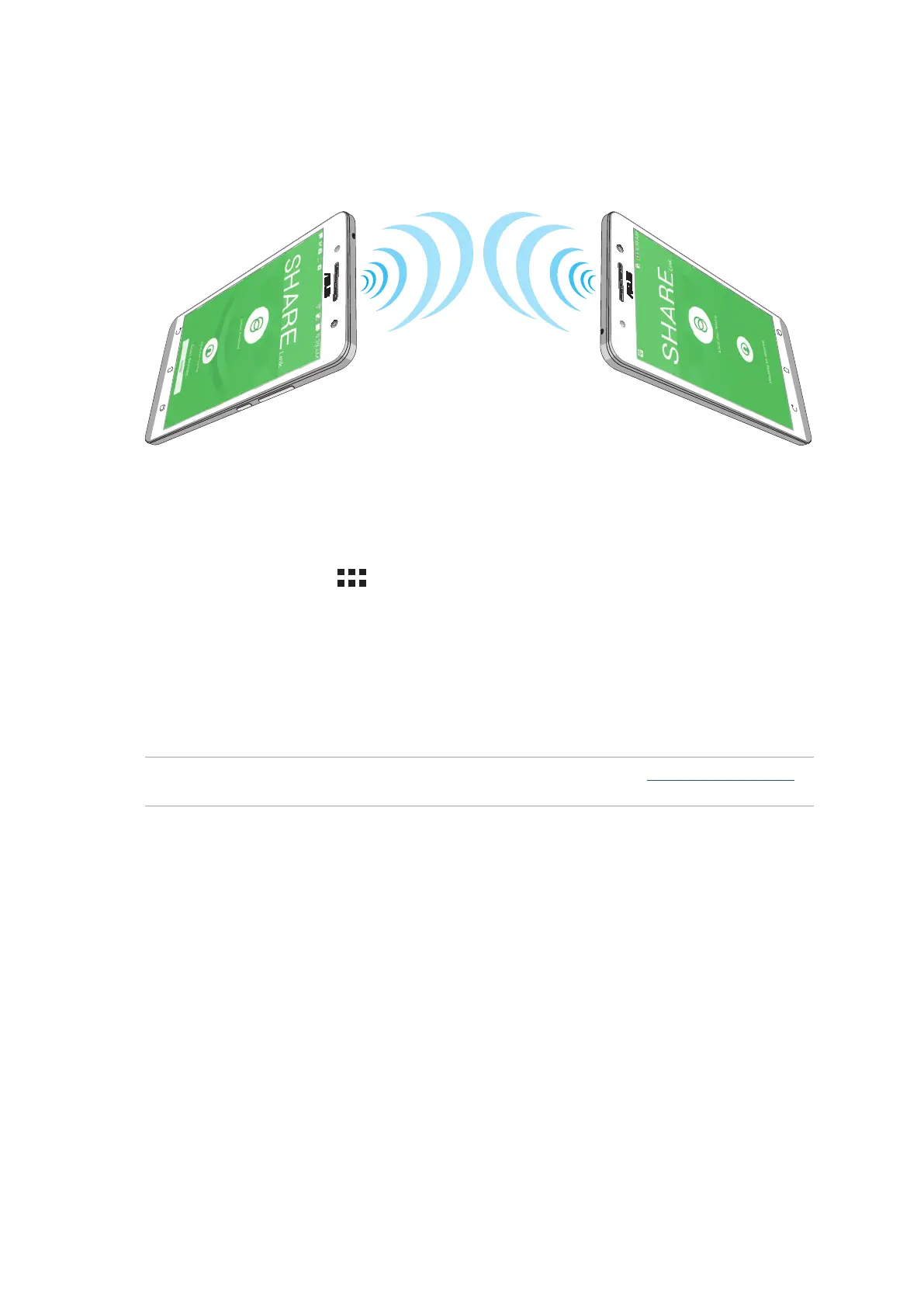127
Chapter 9: ZenLink
3. Tap the files that you want to send then tap Done.
4. After your ASUS Phone detects the other devices, tap the device that you want to share your files
with.
Receiving files
To receive files:
1. From your Home screen, tap then tap Share Link.
2. Tap Receive file to receive the files from the sender.
PC Link
Use your computer to access and control your ASUS Phone and its apps via the PC Link. It allows
you to control your ASUS Phone using your computer’s keyboard and mouse.
NOTE: Before using PC Link, ensure to install PC Link to your computer. Go to http://pclink.asus.com to
download and install PC Link.
Using PC Link
To use PC Link:
1. Connect your ASUS Phone to your computer using a USB cable.
2. In your ASUS Phone, a pop-up screen Allow US debugging appears. tap OK to allow connection
between your computer and your ASUS Phone.
3. From your computer’s desktop, launch PC Link then click Connect.
4. On the PC Link screen, click OK. When connected, you can access and control your device using
the keyboard for typing and mouse for hand gestures.
