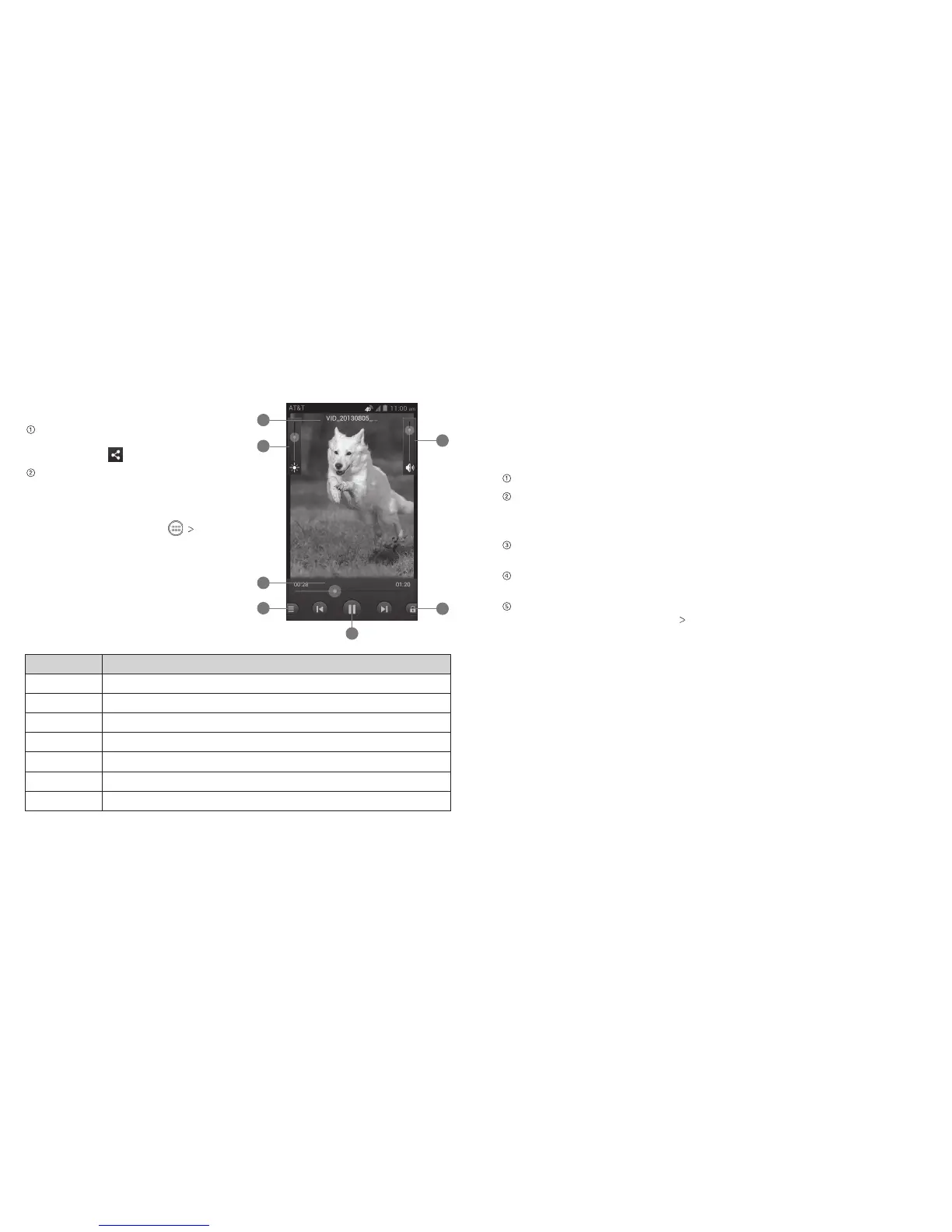EntertainmentEntertainment
40 41
Sharing a Video
After recording a video, tap the
thumbnail in the corner of the screen
and then tap .
Scroll through options to send via text
messaging or Gmail, Picasa, and more.
Playing Your Videos
From the home screen, tap Video
Player. This will open your video library and
show the video files saved in your memory
card. Tap a video file to start playing.
Number Function
1 Video name.
2 Drag the slider to adjust screen brightness.
3 Drag the slider to jump to any part of the video.
4 Tap to share or delete the video.
5 Pause or resume playback.
6 Tap to lock the screen.
7 Drag the slider to adjust the volume.
7
6
5
4
3
2
1
Adding Music to Your Phone
You can add music to your phone’s internal storage or to a removable microSD
card (see Getting Started – Phone Setup – Inserting a microSD Card).
Note: Steps may vary depending on your operating system.
Connect your phone to your computer with a USB cable.
Tap Media device (MTP).
Note: If you have a microSD card in your phone, you may be presented with
additional options.
On your PC, choose to view files through Windows Explorer. If you have a Mac,
visit http://www.android.com/filetransfer to download the necessary software.
Choose whether you want to add files to your phone’s internal storage or to the
microSD card, and then drag and drop the files you want to transfer.
When you’re finished transferring files, open the Notifications panel and tap
Connected as a media device Charge only. You may now safely disconnect
your phone from the computer.
