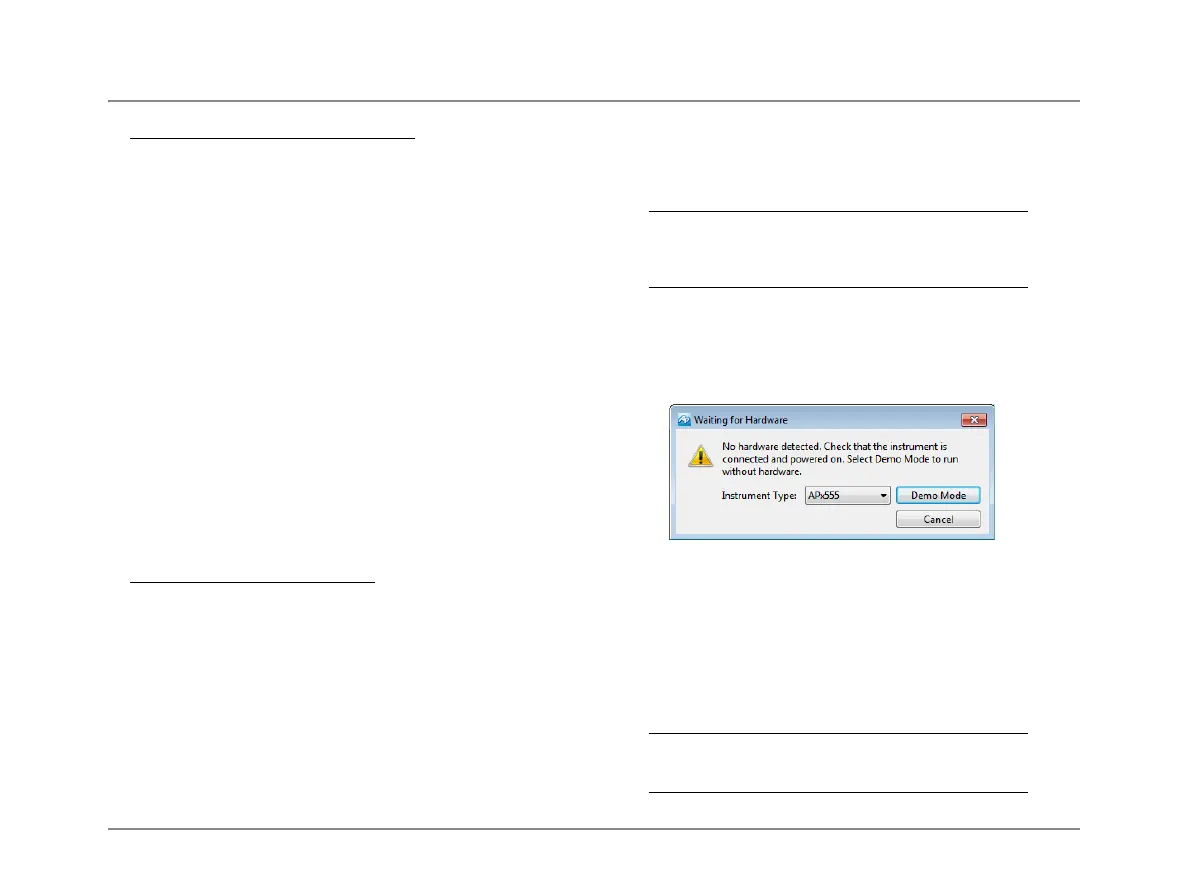Installation
18 APx555 B Series Audio Analyzer: Installation
Moderate measurement demands
Moderate measurement demands (measurement band-
widths under 90 kHz, channel counts of 2 or 1) will per-
form adequately using a PC with these minimum
specifications:
• Operating system: Microsoft Windows 10 (64-bit).
• Intel i5 or better processor running at a clock speed of
at least 2.5 GHz. AMD processors with similar specifi-
cations are also supported.
• At least 8 GB of RAM. 16 GB is highly recommended.
• At least 1.5GB of free hard disk space. An SSD for the
operating system drive is highly recommended.
• A CD-ROM optical disc drive or Internet connection to
download and install software.
• A USB 2.0 or USB 3.0 port; two are required for
optional switcher or DCX-127 use.
• A color monitor with at least SXGA (1280 x 1024)
video graphics support. Video resolution of 1900 x
1080 or greater is recommended.
High measurement demands
High measurement demands (measurement bandwidths
above 90 kHz, channel counts over 2) will perform much
better with a superior PC; in some cases, very high mea-
surement demands can slow or stop measurements.
The APx555, in particular, can place very high demands on
the PC system when used in high bandwidth testing.
Installation
To install the measurement software, insert the APx500 CD-
ROM into the optical drive on the PC and follow the
instructions in the installation dialog.
NOTE: You must have local administrator rights
to install APx500 software. Go to User Accounts
in the Windows Control Panel, or check with your
network administrator.
Running the software without instrument hard-
ware attached
You can launch the APx500 software without instrument
hardware attached. When no hardware is detected, APx500
will present you with the following dialog box:
Select “Demo Mode.” APx500 will run in demo mode,
which allows you to explore the user interface but does not
enable any measurement functions. Input data shown in
Demo Mode is false data, generated for display only.
From the Instrument Type menu, select an instrument to be
emulated in Demo Mode.
Running the software with instrument hardware
attached
NOTE: You must have standard user rights or
administrator rights to operate APx500 software.
Guest users are not supported.
