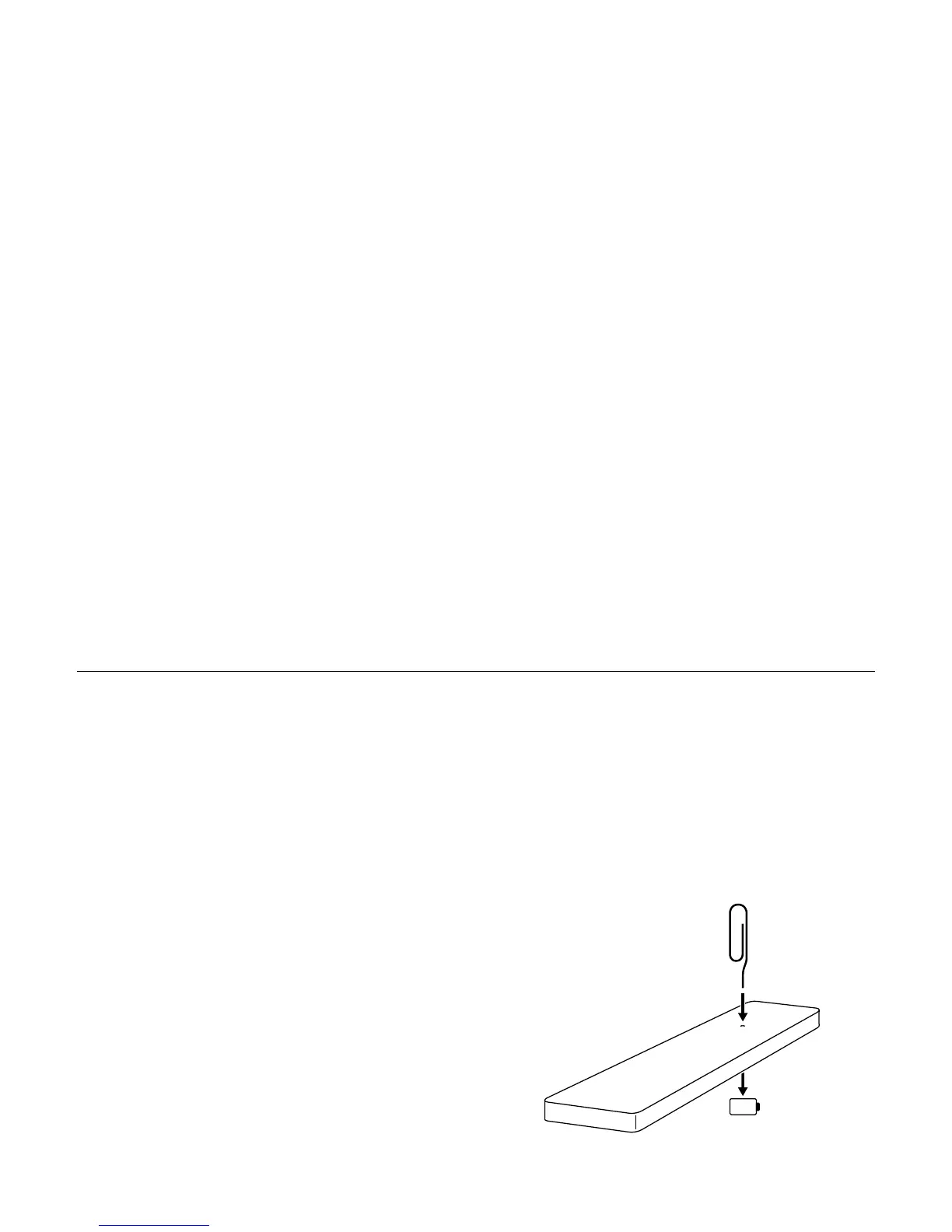With the help of Bluetooth technology, Bluetooth-compatible devices can
easily be connected to each other over a short wireless connection.
•ABluetoothdevicecouldcausesound-relatedortechnicalfaults,
depending on use, in the following cases:
- When some part of the body is in contact with the receiving/trans-
mitting system for the Bluetooth device or Addon T10.
- Electrical variations due to obstacles in the form of walls, corners, etc.
- Exposure to electrical disruptions from devices within the same
frequency band, for example medical equipment, microwave ovens
and wireless networks.
•PlaceAddonT10andtheBluetoothdeviceclosetoeachotherduring
the pairing process.
•ThegreaterthedistancebetweenAddonT10andtheBluetooth
device, the poorer the quality will be. If the distance exceeds the
Bluetooth device’s wireless range, the connection will be lost.
•Inareaswithpoorreception,theBluetoothconnectionmightnotwork
as well as it should.
•TheBluetoothconnectiononlyworkswhenitisnearthedevice.The
connection is automatically broken if the Bluetooth device moves
outside the range area. The sound quality may even deteriorate
within that area due to obstacles such as walls or doors.
•Thiswirelessdevicemaycauseelectricaldisruptionsduringuse.
•YoudonotneedtoenterthePINcode(password)whenconnecting
the Bluetooth device to T10. If the window for entering the PIN code
is displayed, you should enter <0000>.
•YoucannotconnecttoaBluetoothdevicethatonlysupportstheHF
area function here (hands free).
•AddonT10cannotsearchorconnectcorrectlyinthefollowingcases:
- If there is a strong electric field around Addon T10.
- If the Bluetooth device is turned off, is not available or does not
function as it should.
- Please note that items such as, for example, microwave ovens,
wireless network adapters, fluorescent lights and gas cookers use
the same frequency range as the Bluetooth device, which could lead
to electrical disturbances.
•Changingbatteryontheremote:
TROUBLESHOOTING
MORE ABOUT USING BLUETOOTH
1. BLUETOOTH ACTIVATION
Select Bluetooth as the input source by pressing “SRC” (Source) on the remote control until the LED on Addon T10 turns
blue. Bluetooth is now activated, with a flashing blue light if no device is connected, and a solid blue light if a device
is connected. Addon T10 will now automatically search for paired devices for 3 minutes, and the LED will rapidly
flash blue during the search. Addon T10 will locate devices within range that have previously been connected and will
connect them automatically. If no devices are located within 3 minutes, Addon T10 will revert to Standby status. Please
see the “Pair your device with Addon T10” section for information about how to pair new devices with Addon T10.
2. CONNECT TWO DEVICES SIMULTANEOUSLY
Addon T10 can be connected via Bluetooth to two devices simultaneously. If two devices A and B (e.g. two different
smartphones) are to be connected, first pair device A. Then pair device B with Addon T10. Next, select “Addon T10”
in the list of Bluetooth devices in smartphone A again. Now devices A and B are both connected to Addon T10. If the
two devices play music at the same time, the device that started playing music first takes priority. If one device pauses
the music, the other device can then start playing. (Please note that different devices may have different reaction times
when it comes to starting music in different applications).
3. AUTO CONNECTION
If a device is moved outside the range of Addon T10 (approx. 10 metres without obstacles), that device is discon-
nected. The device is automatically connected again when it is moved back within range. Addon T10 can memorise
up to 6 devices and always starts by searching for the last device to have been connected. If Addon T10 has been
connected to devices A–B–C–D–E–F in that order, device F is given first priority, while device A is given last priority.
Every time Addon T10 starts up, it will perform an auto connection of devices within its range. Devices F and E are
connected first and, if those devices are not located, devices D and C will be connected instead, and so on.
Please note:
- Auto connection will not function if Addon T10 is turned off via the main power switch at the rear of the unit.
- If a seventh device is connected, device A’s address will no longer be memorised.
- Always start Bluetooth in your smartphone/computer first, and then start Addon T10 for auto connection.
4. If the “PAIR” button is pressed while Bluetooth is selected as the audio source, Addon T10 will perform a new
search for 3 minutes during which the LED will rapidly flash blue.
