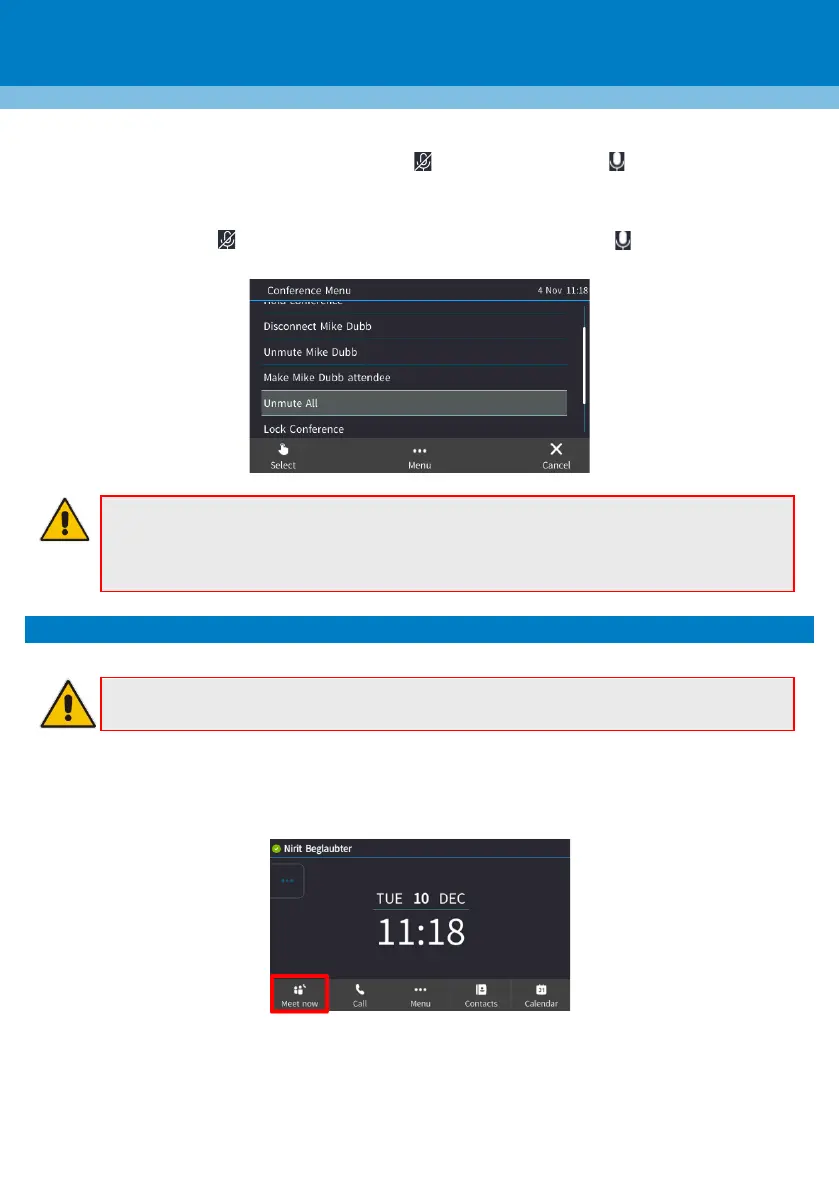To unmute a participant: In the Conference screen, touch Call Menu, and then select Unmute
Participant Name -OR- touch their muted icon ; it changes to unmuted .
To unmute all: In the Conference screen, select participants, touch Call Menu, and then select
Unmute All; muted icons in the Conference screen change to unmuted .
• If another participant mutes you, "A presenter has muted you" message appears.
• If another participant unmutes you, "A presenter wants you to unmute you" message
6. Meet Now
Note: This section is applicable only to Skype for Business/Teams Compatible.
To meet now:
1. In the idle screen, touch Meet now; you're prompted "You are the only participant in the
conference".
2. Touch Add, enter the number of another participant (or touch the field, and find and select them in
a Call Log), and then touch Dial.
