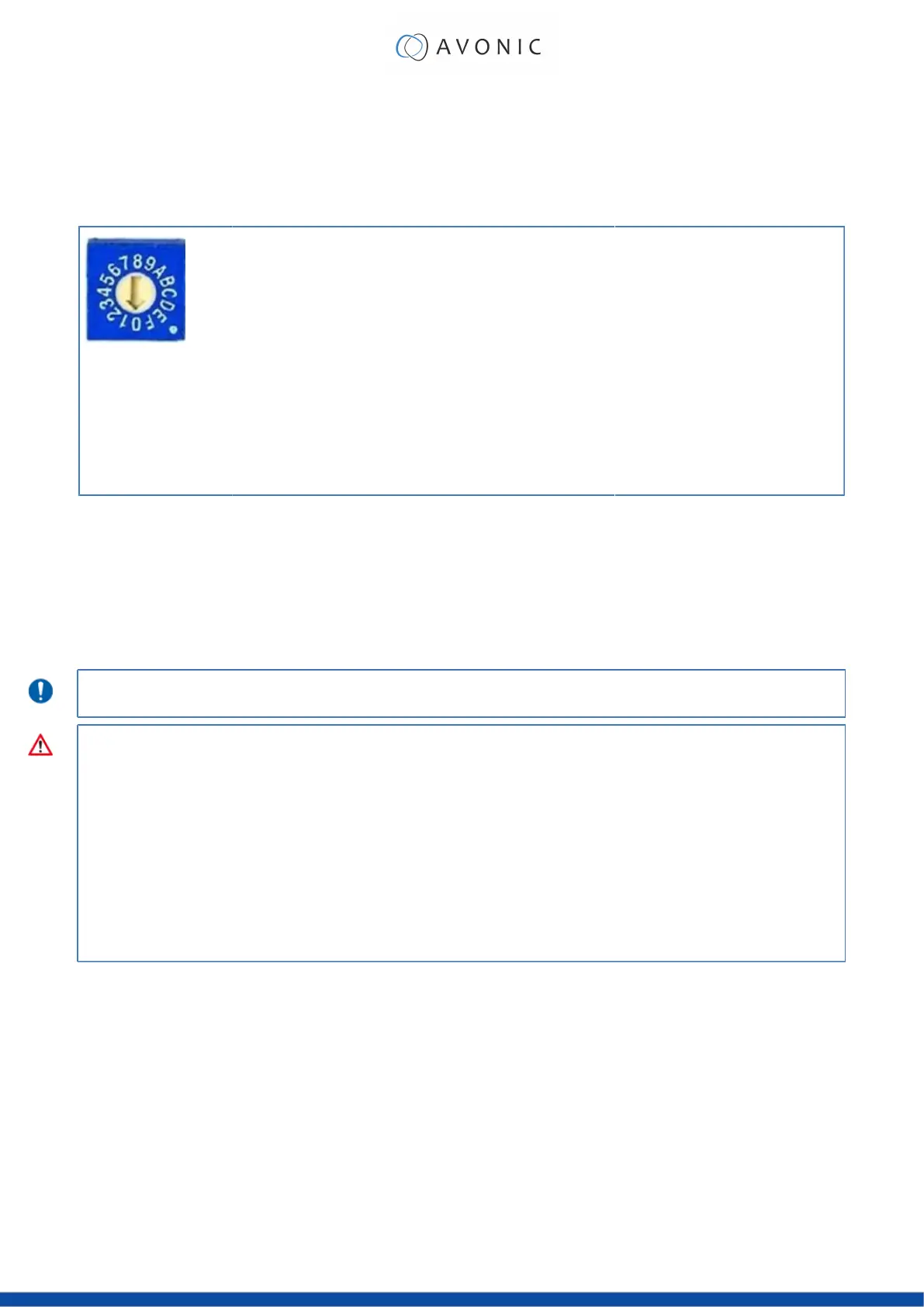Using the System Select
The rear of the Product is provided with a System Select that can be used to manually select a video format. This
System Select is important for the video quality during video recording or streaming.
See the table below for a description of the possible settings and the associated video output quality.
0 1080p60 8 720p30
1 1080p50 9 720p25
2 1080i60 A 1080p59.94
3 1080i50 B 1080i59.94
4 720p60 C 720p59.94
5 720p50 D 1080p29.97
6 1080p30 E 720p29.97
Figure 69: System Select
7 1080p25 F Default (via OSD)
A few notes on the System Select:
• The setting 'F' is the default setting. If you set the system select to 'F', you can set the video format via the OSD
Menu. If you change the system select to another setting than F, it is not possible to change it again using the
OSD menu. Change it back (manually) to use the OSD video format setting.
• The highest video output quality 1080p60 (setting '0').
• The lowest video output quality is 720p25 (setting '7').
It is recommended to set up the video output through the WebGUI or the OSD Menu, because this is much
easier, than selecting the video output manually. If this is not possible, you can use the System Select.
IMPORTANT
• After changing the System Select, you need to restart the camera to take effect.
• 720p30, 720p29.97 and 720p25 are not supported by the SDI output.
• There are five ways to select the video output of the camera (OSD / direct button combination on the
remote control / WebGUI / System Select/ HTTP API >"VideoOUT"command). The System Select takes priority
after a reboot, except on setting F, where all the outputs are defined digitally.
• If you have made a change to the System Select, a "hard reboot" is needed. Click the Reboot button and
when the reboot is finished, set the camera off and unplug all cables connected to the camera. Replug
them again and start the camera.
55
