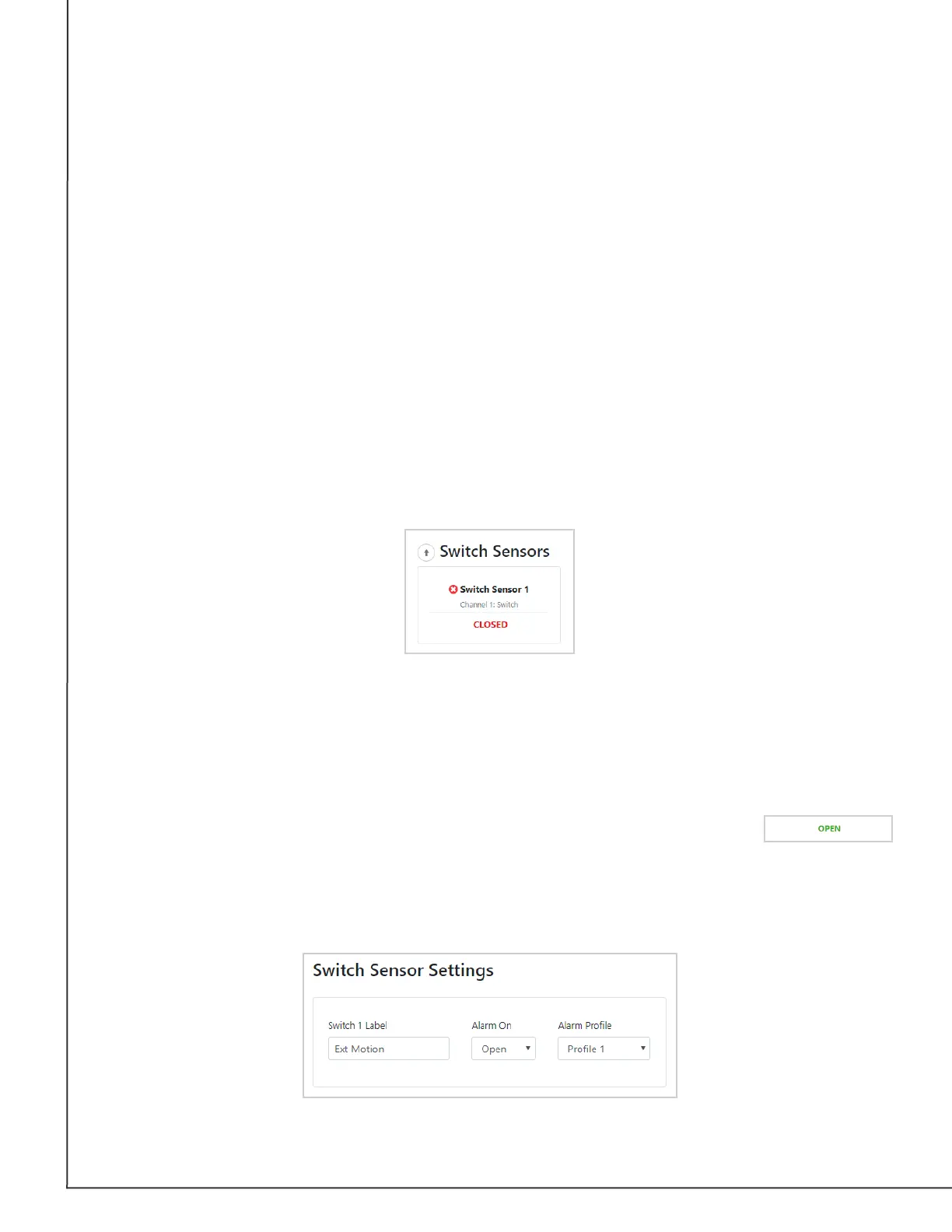AVTECH Software, Inc. Page 18 AVTECH.com
Room Alert S Models (RA32S-DAP-RAS & RA12S-DAP-RAS)
Your Room Alert monitors your switch sensors for an “Open” or “Closed” circuit state. Room
Alert defaults to alarming on “Closed,” as you can see above; you may, however, need to
change that depending on your sensor. AVTECH’s Motion Sensor, for example, is “Open” when
it detects movement and “Closed” when it doesn’t; in that case, you’d likely want to congure
the sensor to alarm on “Open” or when motion is detected.
The Alarm And Clear State Of Your Switch Sensor
To determine the alarm and clear state of your sensor, you may either refer to its Installation
Note or see for yourself by physically connecting your sensor to your Room Alert and then
observing what happens to its circuit state in the Status page.
After you connect your sensor and before you congure it in the Settings page, follow these
steps:
1. Select the Status tab in the navigation bar to the left of your screen.
2. Scroll down to the Switch Sensors and look at the circuit state of the channel you
connected your sensor to. If you connected your sensor to the rst switch sensor port
on Room Alert, look at Channel 1; if you connected it to the second, look at Channel 2,
etc.
3. Notice the circuit state of Switch 1. It should show the normal state, which in this case
is “Closed.” (Ignore the red color coding for now. We haven’t congured the sensor yet,
so it’s still set at the default: alarm on closed.)
4. Now put the sensor into an alarm state. To put a Motion Sensor into an alarm state, for
example, wave your hand in front of it.
5. Look at the circuit state at the same time. You should see it switch to
the opposite of normal. In this example, if normal is “Closed,” you see
the alarm state as “Open.” (Again, ignore the green color coding for now.)
Now that you’ve checked what “Open” and “Closed” mean on your switch sensor, navigate
to Settings → Sensors to congure your options in Switch Sensor Settings: