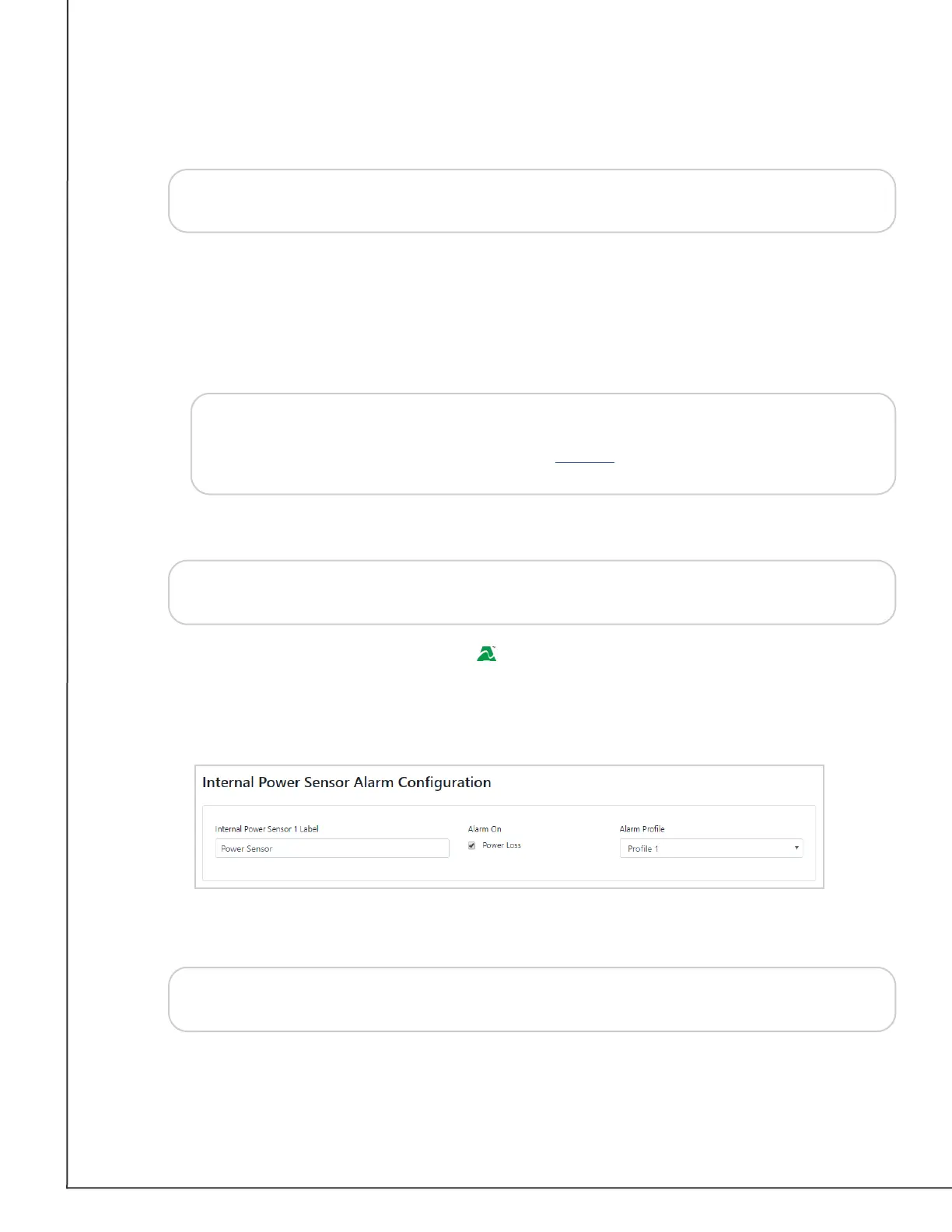AVTECH Software, Inc. Page 19 AVTECH.com
Room Alert S Models (RA32S-DAP-RAS & RA12S-DAP-RAS)
1. In Sensor Label, you may leave the default, “Switch Sensor 1” (2, 3 or 4, etc.) or enter
something more descriptive, such as “Ext Motion” or “Main Entry.”
Tip
2. In Alarm On, select the alarm state (Open or Closed). In our example, the alarm
state is Open.
3. In Alarm Prole, which controls light towers and relays on your Room Alert, you may
leave the default, Prole 1, or choose another Alarm Prole from the drop-down
menu.
Note
4. Select Save Settings at the top or bottom of the page. Your Room Alert will
automatically reboot and commit your changes.
Tip
Internal Power Sensor Alarm Conguration ( Room Alert 32S)
You may congure the power sensor that is built in to the Room Alert 32S here. This internal
power sensor triggers on loss of main power and can send a notication while the battery
back-up keeps the Room Alert monitor powered for a short time.
1. In Internal Power Sensor Label, you may leave the default “Power Sensor” or enter
something more descriptive, such as “RA32S Power.”
Tip
2. In Alarm On Power Loss, you may leave the checkbox lled in if you wish to receive
an alert when your Room Alert 32S loses its main power source. Otherwise, you may
uncheck it.
Room Alert 32S & 12S sensor labels may be up to 30 characters and can include
the following: letters, numbers, spaces, and special characters.
If you have an AVTECH Light Tower, Relay Switch or built-in relays on your
Room Alert, you may congure Alarm Proles to toggle them on and o when
alarms are detected. Please refer to the Alarms section in this manual for
further information.
For any of the switch sensor sets you leave unused on your Room Alert, choose
Disabled from the Alarm On drop-down menu to avoid confusion or false alerts.
Room Alert 32S sensor labels may be up to 30 characters and can include the
following: letters, numbers, spaces, and special characters.