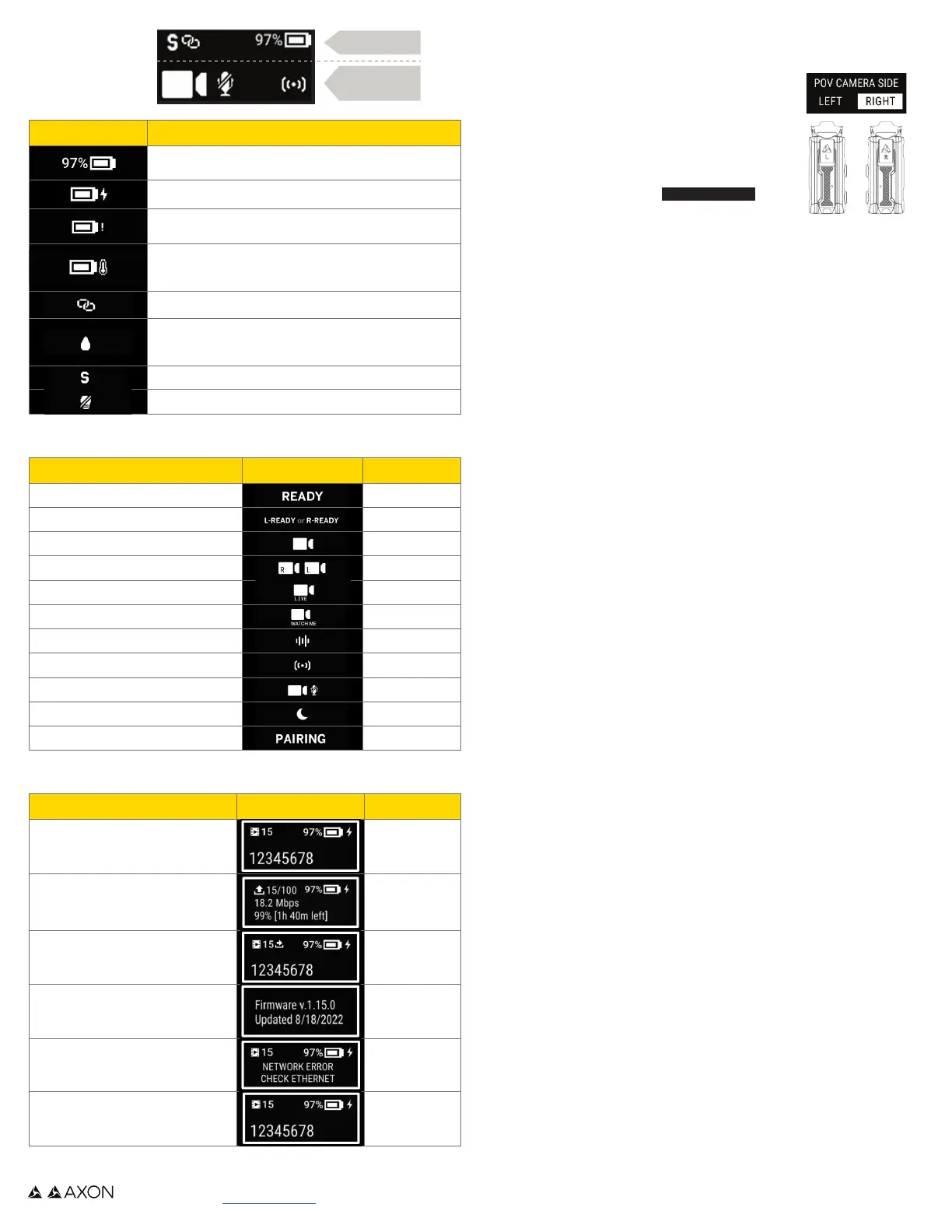CAMERA
DISPLAY
INFIELD CAMERA DISPLAY
INDOCK CAMERA DISPLAY
USING THE AXON FLEX POV MODULE
The Flex POV module can be registered and assigned by scanning the QR code on
the side of the POV module with ADM.
When a Flex POV module is connected to a user’s camera
for the rst time, Axon Body 4 will prompt the user to set
the POV orientation.
Determine the orientation of the POV module using the
letter on the top of the module when mounted.
Once set, update orientation using the camera menu.
Double-press SELECT and select POV Orientation .
Or, set orientation in the Axon View mobile app.
AXON RESPOND
Axon Body 4 is capable of livestreaming audio and video and sending real-time
location to Axon Respond. Axon Body 4 also oers new capabilities:
• Watch Me: Congure PROGRAMMABLE BUTTON 1 to start a recording and
send a request to Axon Respond that a user would like their camera to be
livestreamed.
• Voice Comms: Livestream viewers can now speak directly to a camera wearer
using the Talk button in Respond, and camera wearers can communicate back
completely hands-free.
OPTIMIZED BATTERY CAPACITY
If this setting is enabled, Axon Body 4 cameras will only charge to ~90%
capacity and display FULL instead of 100%. Analyze your battery needs during the
rst few weeks of use. If users do not require the full 100% of battery, this setting
will improve long-term battery health with only a minor reduction in runtime.
PROGRAMMABLE BUTTONS
Programmable Buttons 1 and 2 are agency-congurable in the Axon Body 4 Settings
page. Button 1 is activated with a double press. Button 2 can be either single press
or long press depending on the conguration.
For example, if PROGRAMMABLE BUTTON 1 is congured as Sleep, double-
pressing Button 1 will put the camera in Sleep Mode.
END RECORDING CONFIRMATION
This feature prevents unintentional ending of recordings. If enabled, ending a
recording will require a secondary conrmation press of SELECT.
• Always – Conrmation always required
• Auto – Conrmation only required if EVENT is pressed during a recording
AXON VIEW IOS OR ANDROID
Use the Axon View mobile application to play video and add metadata (Case ID,
Title, and Category). In addition, Axon View can share highly accurate mobile
phone location with Axon Body 4. Axon recommends setting Axon View location
permissions to ALWAYS to use this capability.
1. Open Axon View, select an Axon Body 4 camera, sign into your Evidence.com
account, and tap Initiate Pairing.
2. With the Axon Body 4 camera powered on, press SELECT and EVENT at the
same time.
3. Follow the on-screen instructions on the Axon View application to pair your
camera to Axon View.
AXON VIEW XL STANDALONE WINDOWS
Use the ViewXL Standalone desktop application to play video and add metadata.
Administrators can use View XL Standalone to register and assign cameras.
After signing into Axon View XL and selecting Standalone Mode, connect the
camera to the computer using an Axon-supplied USB-C cable.
STATUS
ACTIONS
Status Icon Description
Battery capacity
Battery charging
Low battery (battery level is 10% or less)
Battery not charging due to high temperature. The cam-
era will continue to operate normally and resume charging
when the camera cools down.
Paired with Axon View mobile app
Moisture detected in the side POV port or bottom USB-C
port. Camera will continue to operate normally, but en-
sure it is dry before docking or connecting a POV module.
Stealth mode on
Lights o
Mode or Action Display Top LED
Buering Blinking green
Buering with POV (R/L orientation) Blinking green
Recording Blinking red
Recording with POV (R/L orientation) Blinking red
Livestreaming Blinking purple
Watch Me Blinking red
Voice Comms
Blinking red
Axon Signal Activation Blinking red
Audio mute during recording
Blinking blue
Sleep mode
O
Pairing mode
Blinking blue
Mode or Action Display Triad LED
Badge ID
Displays right after docking, when the
camera is charging, and for 10 seconds
after undocking.
Uploading videos
Displays number of videos on the camera,
upload speed, and upload time remaining.
Spinning yellow
Updating rmware
Camera will resume normal operation after
update.
Spinning white
Firmware update complete
Displays for 10 seconds after the update
is complete and for 10 seconds after
undocking.
Network error
Troubleshooting instructions at
help.axon.com.
Battery charging
Triad LED colors are dierent based on the
charge level.
Green: > 90%
Yellow: 11%-89%
Red: <10%
Axon, Axon Body, Axon Evidence, and Axon View are trademarks of Axon Enterprise, Inc., some of which are registered in the US and other countries. For
more information visit www.axon.com/legal. Non-Axon trademarks are property of their respective owners. All rights reserved. ©2023 Axon Enterprise, Inc.
Rev: 11 Sep 2023
