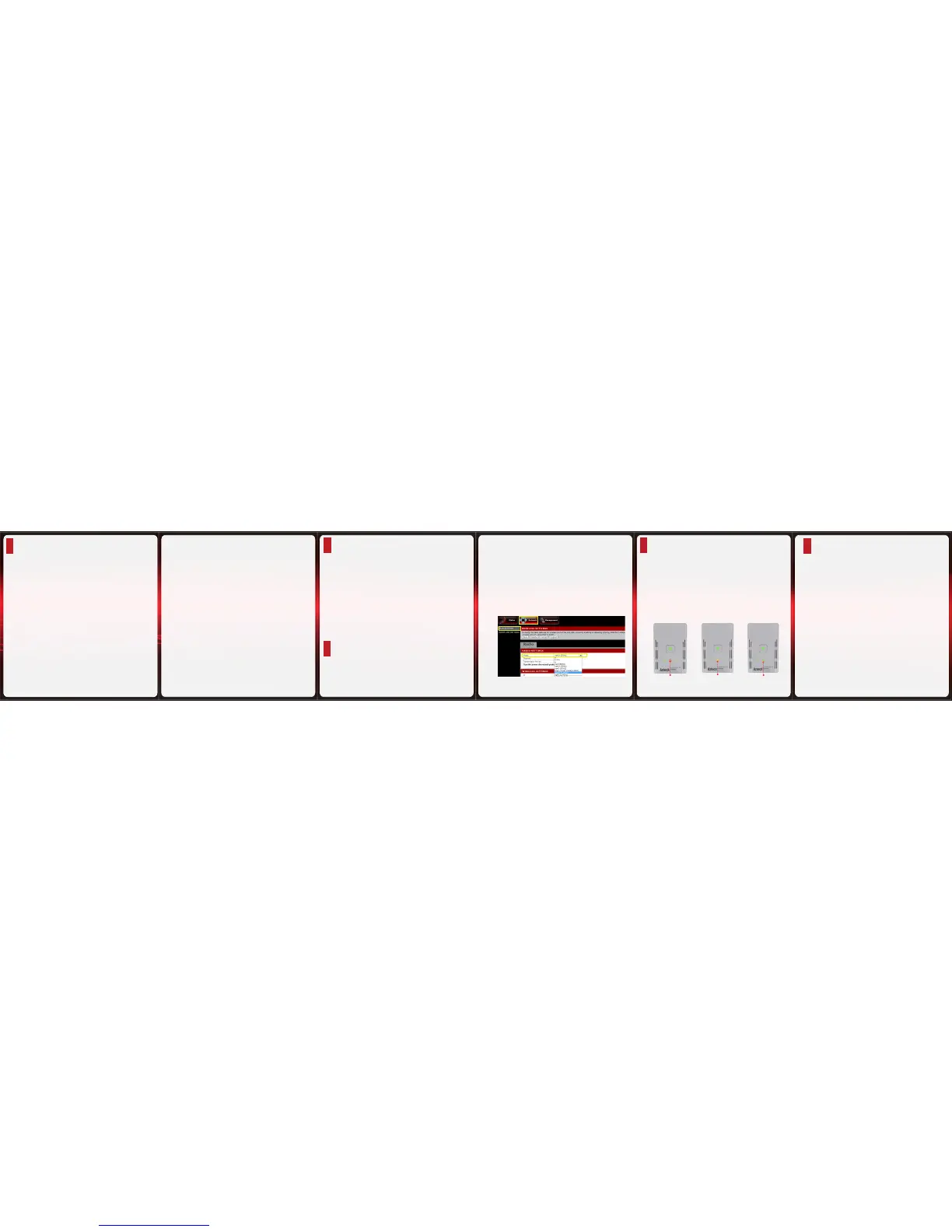E Setup for an Existing Network Connection
If you want to add your HL117EW device to your
existing network, simply plug in the device to any
wall socket; by default it will pair up with your
Home Plug AV devices. Once paired, your device is
now ready to use.
1.
2.
A.
On your HL117EW, press the WPS button for two (2)
seconds the Wireless LED will start to blink slowly.
Press the WPS button on the device that you wish to
connect to your HL117EW.
* Complete steps 1 and 2 of this section within two
minutes to ensure a succesful connection.
F Using the WPS Function (Optional)
I Device Reset
To restore to factory setting, press the WPS
button for 5 seconds then release. The LEDs will
turn OFF and turn ON to indicate the reset of the
device.
1.
However, just in case you have changed the Private
Network Name of your existing network, you may
use the Simple Connect button of HL117EW and
the old devices as indicated below:
Press the Simple Connect Button of the HL117EW
for more than 10 seconds until the Power LED
turn OFF and turn ON.
Press the Simple Connect Button of the Old
device for two seconds. The Power LED will
start blinking.
On your HL117EW, press the Simple Connect
button for two seconds. The Power LED will
start blinking and the Power Line Activity LED
will be on steady green, indicating a succesful
pairing with the old devices.
* The HL117EW Easy Start Guide is designed
to get you up and running with your HL117EW
device. This Easy start Guide along with the User
Manual which provides a more advanced guide
to this product, is included in the Resource CD
and is also downloadable on our Aztech Support
Website (www.aztech.com/support).
B.
C.
H Determining Connection Rate
Each LED color of the Powerline Activity LED
represents a connection rating. The connection
rating can only be calculated when the device is
part of an existing network. The exact connection
rate value can also be viewed using the HomePlug
AV Web User Interface.
Good (Red)
Better (Amber) Best (Green)
Connection rate is
less than 30 Mbps
Connection rate is
between 30 to 80 Mbps
Connection rate is
more than 80 Mbps
G Conguring Wireless Mode (Optional)
2.
Click the Network tab, and select ‘WLAN SETTINGS’
from the submenu.
Select the preferred Mode on the Mode dropdown
list (it can either be 2.4Ghz or 5Ghz).
Note: By default, Wireless Mode is set at ng40+ (2.4Ghz)
Login to the HomePlug AV Web User Interface via
a web browser.
After changing the Mode settings, click the ‘Save’
button to apply changes.
1.
2.
3.
4.
