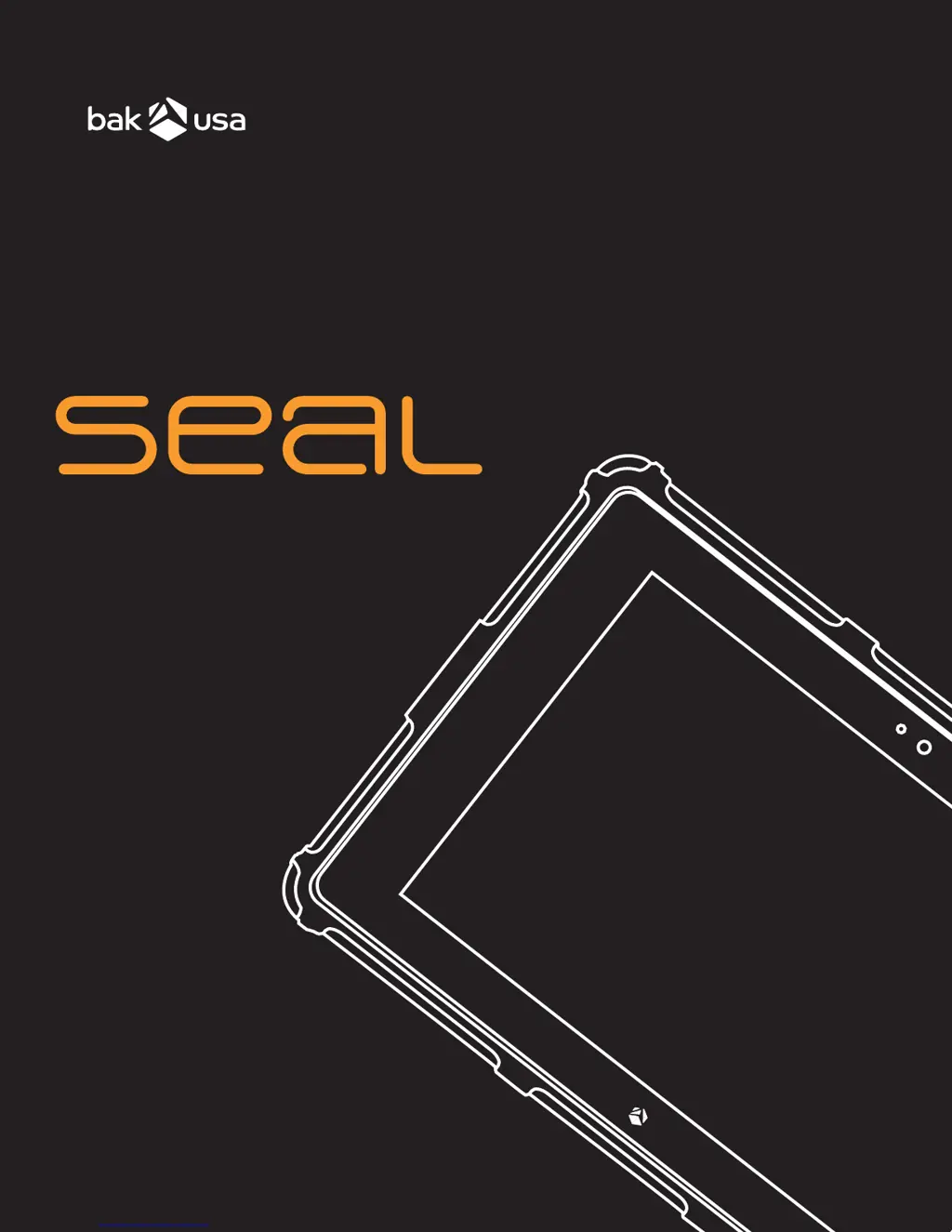What to do if my Bak USA seal screen goes blank?
- RRebecca WhiteJul 31, 2025
If your Bak USA Tablet screen goes blank while the device is on, ensure the battery is charged. Also, the operating temperature may be too hot, so move to a cooler environment and try to wake the device. If your device is in sleep mode, connect the AC adapter, then press any key or the power button. If your device is powered-off, connect the AC adapter, then press the power button to resume operation.