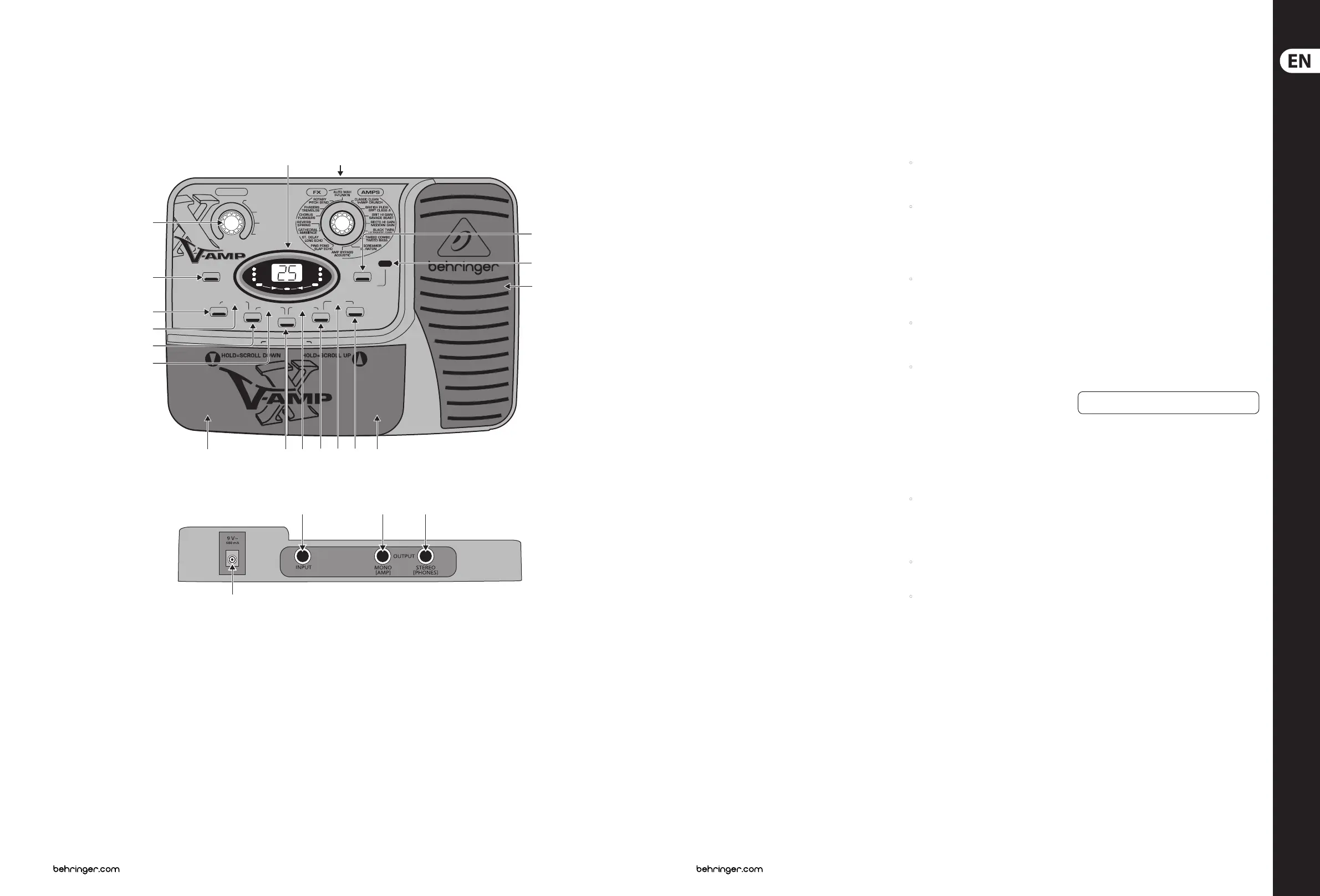12 13X V-AMP LX1-X Quick Start Guide
X V-AMP LX1-X Controls
STORE
NOISE G.
COMPR.
REVERB
MODUL.
DELAY
PEDAL
CONFIGURE
BASS EQ PRESENCE
GAIN
2
ND
FUNCTION
COPY
/ VOLUME
ADJUST
TAP
BYPASS/TUNER
TUNER
PHONES
AMP + FX EFFECT
SPEED
VOLUMEFX ONLY
C
O
N
F
I
G
U
R
A
T
I
O
N
P
E
D
A
L
A
S
S
I
G
N
WAH
1
2
3
4
(1)
(2)
(3)
(4)
(5)
(6)
(7)
(8) (9) (10) (11)
(12)
(17)
(18)
(13)
(14)(15)
(16)
(22)
(21) (20) (19)
(22)
(EN) Controls
Control Elements
(1) ADJUST: Used to perform various adjustments.
GAIN. Use this control to regulate the drive of the amp
simulation, i.e. the degree of distortion. Use it when
none of the keys (3), (5), (7), (9) or (11) are blinking.
VOLUME: If you hold the TAP key (12) depressed,
usingADJUST lets you adjust the volume of a preset.
(2) STORE. The presets on the X V-AMP are saved using the
STORE key. If the STORE key lights up, it means that a
preset has been changed but has not yet been stored.
By keeping the STORE key depressed (longer than
2seconds), the newly edited preset is stored. When the
STORE LED is no longer lit up, thestored preset shown
inthe display is now active.
(3) NOISE G. The NOISE GATE is active and can be edited
when the key LED is lit up. The threshold can be
controlled by using ADJUST. When the ADJUST control is
turned all the way to the left, the NOISE GATE is o and
the LED is no longer lit up.
(4) CONFIGURE. By simultaneously pressing NOISE G.
(3)and COMPR. (5), youget to the conguration
menu. Usethe COMPR. or NOISE G. keys to alternate
between indi-vidual operating modes. This way,
youcan implement a global setting on your
XV-AMP that lets you adjust to dierent studio
andlivesituations.
(5) COMPRESSOR. Press this key to get to the compressor
menu. Use the ADJUST control to regulate “ratio”,
oruseTAP + ADJUST to regulate “attack”. Whenthe
ADJUST control is turned all the way to the left,
theCOMPRESSOR is o and the LED is no longer lit up.
(6) BASS EQ. Simultaneously press COMPR. (5) and
MODUL. (7) (both LEDs are blinking) to control bass
frequencies in a preset. Use ADJUST to increase or
decrease low frequencies. Keep TAP pressed while
turning ADJUST to determine if you want to aect
only the deepest frequencies (ADJUST turned all the
way to the left) orifyou also want to aect higher
bassfrequencies.
(7) MODULATION. After you press this key (its LED blinks),
you can select one of the eight modulation eects by
using the FX/AMPS control (14) : Chorus,anger, phaser,
pitch bend, tremolo, rotary, auto wah and P-funk’n.
Youget to the second-layer eects (gray) bykeeping
the TAP key depressed while you are turning the
FX/AMPS control; the 2nd FUNCTION LED lights up.
ADJUST controls the eect ratio in the preset. The speed
parameter is adjusted using TAP. By hitting MODUL. (7)
again, orbyselecting a dierent parameter, you quit.
(8) PRESENCE. You activate PRESENCE by simultaneously
pressing MODUL. (7) and DELAY (9) (both LEDs
are blinking). Starting at the middle setting of the
ADJUST control (neutral), the share of PRESENCE
(highfrequencies) canbe lowered or increased in a
preset. Keeping TAP pressed while you turn ADJUST
allows you to determine the center frequency of
thelter.
(9) DELAY. Pressing this key adjusts DELAY. A delay lets
you create a lag in the input signal similar to an echo.
UseADJUST to regulate the intensity; when you
keep TAP pressed while you turn ADJUST, you set up
feedback. Therhythm in which you tap at the TAP key
determines the time between individual echos.
(10) PEDAL ASSIGN. Press DELAY (9) and REVERB (11)
simultaneously to assign a function to the EXPRESSION
PEDAL (“PA” is shown in the display). Atthe same time,
one of the right-hand LEDs in the display is blinking
(speed, eect, volume, wah). Now you can assign one of
the following functions to the pedal:
• Speed: to dial up the SPEED parameter of an
eect, hit the respective eect module key
((7)or (9)) and then briey press TAP: SPEED,
TAPand eect key LEDs are blinking
• Eect: To modify eect parameters “mix”,
“depth”, “feedback” and “decay” using the pedal,
press the eect module key of your choice and
then modify the desired parameter (either using
Adjust or Adjust + TAP): the EFFECT LED blinks
in the display (2nd Function and the eect key
where applicable)
• Volume: If you want to use the expression
pedal to control the volume, holdTAP and
briey move ADJUST. The 2nd FUNCTION and
VOLUMELEDsblink
• Gain: To use the expression pedal to control GAIN
in a preset, you only have to quickly modify GAIN
using ADJUST (VOLUME LED blinks); then, use the
pedal to modify GAIN
• Wah Wah: Pressing the expression pedal
automatically selects the wah function.
TheWahLED blinks
(11) REVERB. Press this key to set up REVERB. A reverb
eect lets you simulate room characteristics in the
overall sound. You can choose between 4dierent
reverb types: Ambience, cathedral, spring and reverb.
The FX/AMPS control lets you select between reverb
and cathedral, and if you keep TAP pressed at the same
time, then you can additionally select between spring
and ambience (second layer).
(12) The TAP key performs several functions:
• GAIN/VOLUME: Use ADJUST to determine the
amount of distortion (GAIN). Ifyou keep TAP
pressed while you move ADJUST, you control
the volume of a preset instead. When editing
eect blocks, ADJUST lets you access the second
function layer for parameter settings
• FX/AMPS control and 2nd FUNCTION:
HittingTAP lets you select the second layer of the
eects and AMP simulations (gray)
• Speed: Keep hitting the TAP key in the rhythm
of a song, and the selected eect (delay or
modulation eect) adjusts itself automatically
tothe tappedrhythm
(13) 2nd FUNCTION. As soon as any second-layer function
on the FX/AMPS control is dialed up, 2nd FUNCTION
LED lights up.
(14) FX/AMPS. A LED on the FX/AMPS control indicates
the current AMP model. Ifthe 2nd FUNCTION LED is
also lit up, you’re dealing with one of the second-layer
AMP models (gray); if not, then one of the rst-layer
AMP models is selected (white). By turning FX/AMPS
(andbyholding tap, if necessary), youcan switch to
another AMP model.
(15) The DISPLAY indicates which preset has been selected
and gives information on the modications done during
editing. When the TUNER is activated, the DISPLAY
indi-cates which tone is played on the instrument you
connected to your X V-AMP.
(16) DOWN. Use this footswitch to dial down presets
(99-00,downwards). Keepthe footswitch depressed
longer to skip through the presets downwards.
(17) UP. Use this footswitch to dial up presets
(00-99,upwards). Keep the footswitch depressed
longerto skip through the presets upwards.
(18) EXPRESSION PEDAL. The expression pedal controls
(among others) the Wah Wah eect. The switch located
beneath the pedal switches the Wah Wah on and o
in this case. PEDAL ASSIGN lets you assign another
function to the pedal (e. g. volume, eect intensity
etc.). Seealso(10).
(19) LINE OUT/PHONES. You can take the audio signal
of your X V-AMP at the LINE OUT/PHONES connector.
Youcan either connect your headphones to the
XV-AMP, or connect the X V-AMP to a mixer.
(20) MONO AMP OUT. Connect the input of your guitar
amp here. In contrast to the LINE OUT/PHONES signal,
thissignal is reproduced with a level that is 20 dB lower.
(21) INSTRUMENT INPUT. This is the ¼" jack input of your
XV-AMP. Connect your instrument here. Always use
high-quality ¼" mono jack cables.
(22) AC IN. Connect the enclosed power supply to the AC IN
connector. As soon as you plug the power supply into
the mains, your X V-AMP is automatically “on”.
Check Out behringer.com for Full Manual