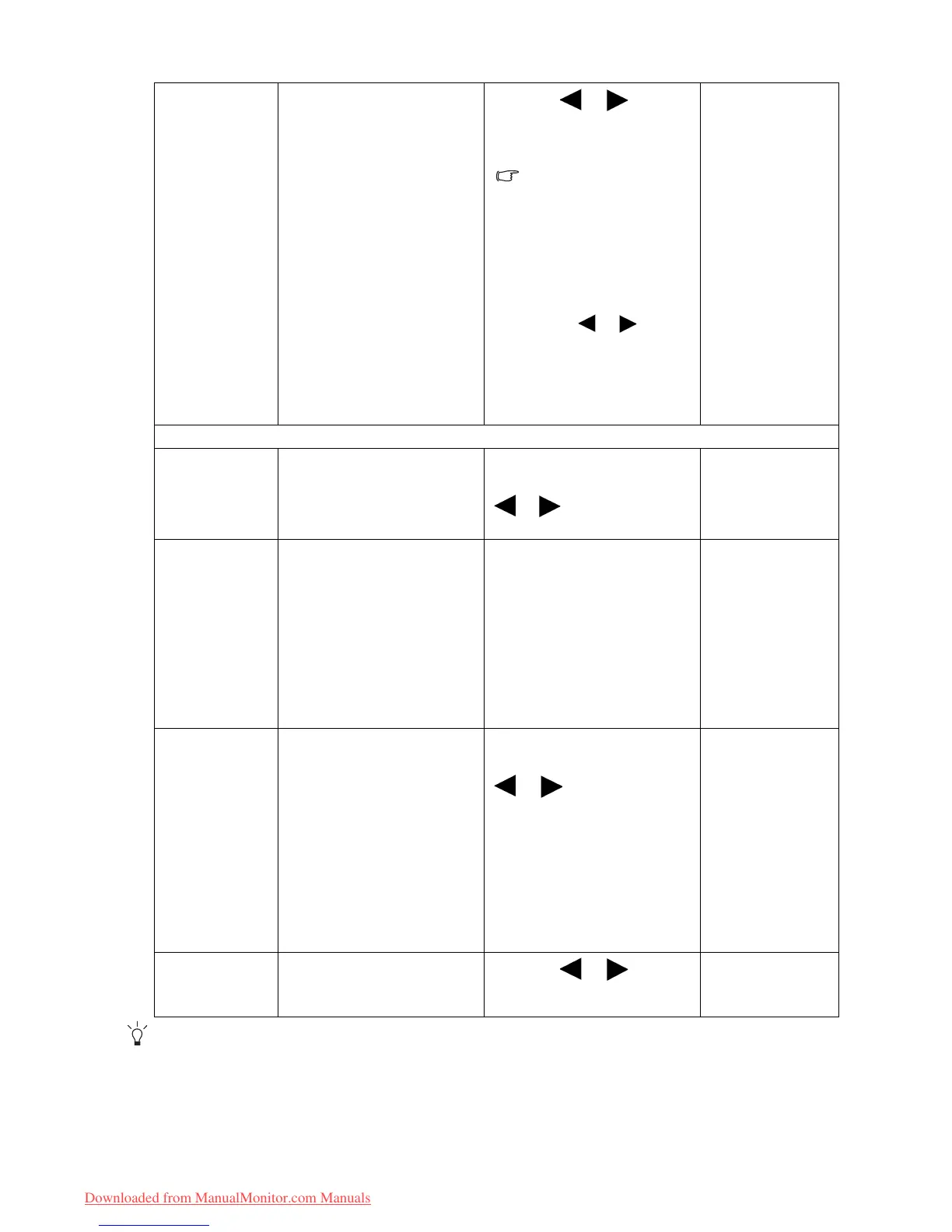33 How to adjust your monitor
*DDC/CI, short for Display Data Channel/Command Interface, which was developed by Video Electronics
Standards Association (VESA). DDC/CI capability allows monitor controls to be sent via the software for
remote diagnostics.
OSD Lock Prevents all the monitor
settings from being
accidentally changed.
When this function is
activated, the OSD
controls and hotkey
operations will be
disabled.
Press the or keys to
change the settings.
To unlock the OSD
controls when the OSD is
preset to be locked, press
and hold the "MENU" key
for 15 seconds to enter
the "OSD Lock" option
and make changes.
Alternatively, you may
use the or keys to
select "NO" in the "OSD
Lock" submenu from the
"OSD Settings" menu,
and all OSD controls will
be accessible.
• YES
• NO
Press
MENU to leave the OSD Settings menu.
DDC/CI* Allows the monitor
settings to be set through
the software on the PC.
Press the
ENTER key to
select this option. Press the
or keys to change the
settings.
• ON
• OFF
Information Displays the current
monitor property settings.
• Input
• Current
Resolution
• Optimum
Resolution
(best with the
monitor)
• Model Name
Custom Key Sets the function to be
accessed by the custom
key.
After the key is set, it
becomes a shortcut to
activate or deactivate the
designated function.
Press the ENTER key to
select this option. Press the
or keys to move the
highlight to a menu item
and then press the ENTER
key to select that item.
• Eye Protect
• Eye Protect
Meter
• ECO Sensor
• ECO Sensor
Meter
• Smart
Reminder
• Picture Mode
Reset All Resets all mode, color and
geometry settings to the
factory default values.
Press the or keys to
change the settings.
• YES
• NO
Downloaded from ManualMonitor.com Manuals
