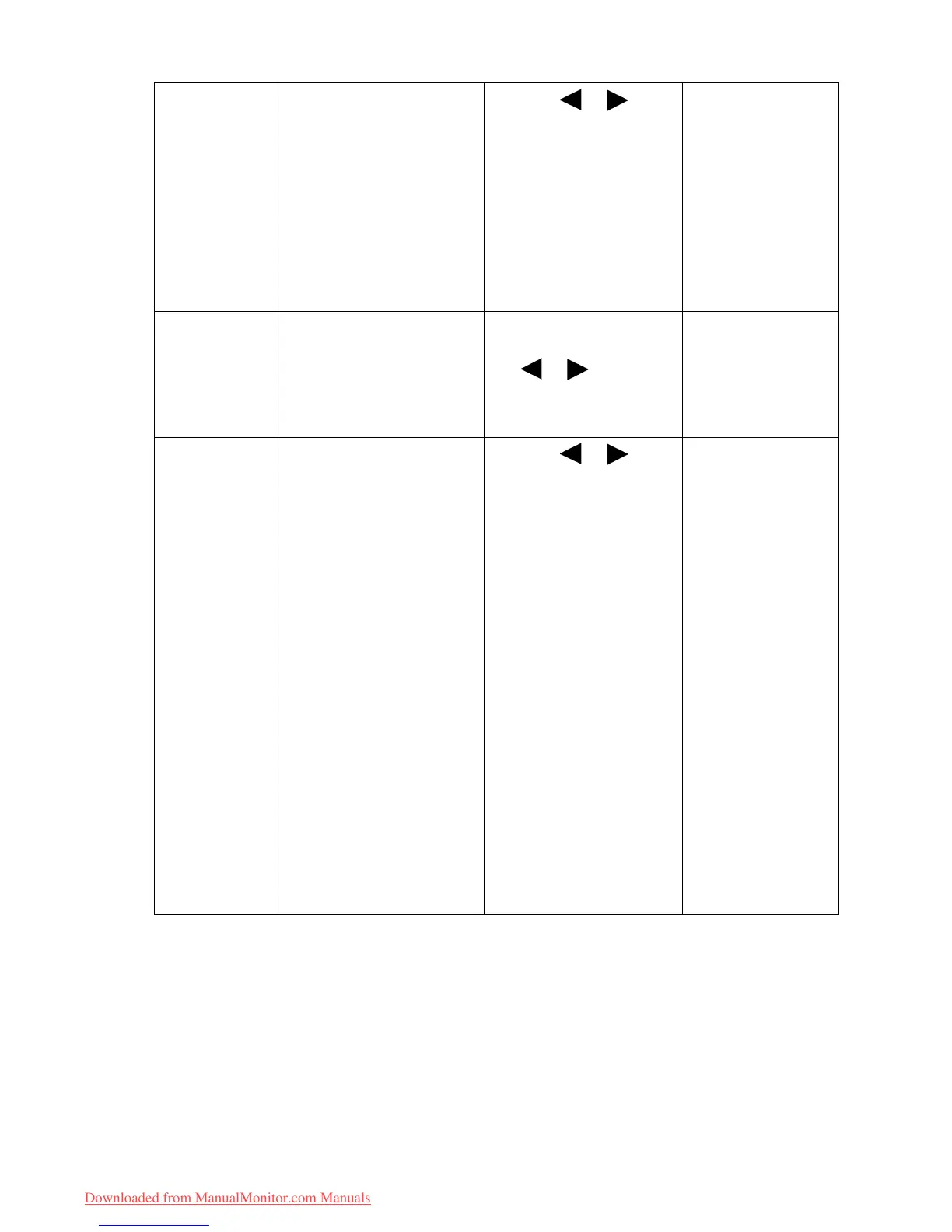27 How to adjust your monitor
Senseye Demo Displays the preview of
screen images under the
selected mode from
Picture Mode. The screen
will be divided into two
windows; the left window
demonstrates images of
Standard mode, while the
right window presents the
images under the specified
mode.
Press the or keys
to change the settings.
• ON
• OFF
Dynamic
Contrast
The function is to
automatically detect the
distribution of an input
visual signal, and then to
create the optimal
contrast.
Press the ENTER key to
select this option. Press
the or keys to
change the settings.
0 to 5
Display Mode This feature is provided to
allow aspect ratios other
than 5:4 to be displayed
without geometric
distortion.
• Overscan - Slightly
enlarges the input image.
Use this feature to hide
annoying edge noise if
present around your
image.
• Full - Scales the input
image to fill the screen.
Ideal for 5:4 aspect
images.
• Aspect - The input image
is displayed without
geometric distortion
filling as much of the
display as possible.
Press the or keys
to change the settings.
When the signal
source is from a
DVI or D-sub
source, and the
input image is of
non-wide aspect
ratio:
• Full
• Aspect
Or
When the signal
source is from a
D-sub (VGA
converted from
Component)
source:
• Overscan
• Full
• Aspect
Downloaded from ManualMonitor.com Manuals
