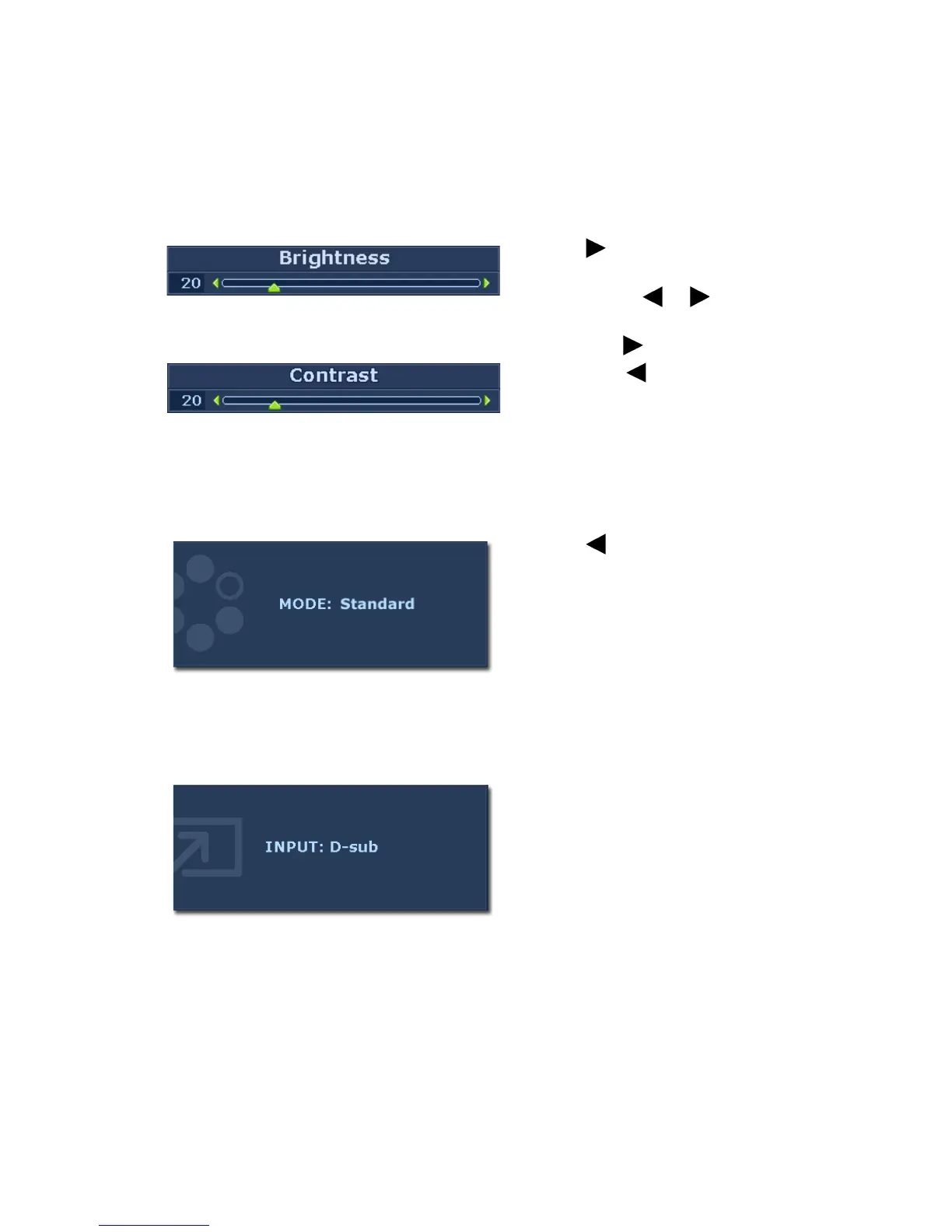22 How to adjust your monitor
Hot key mode
The monitor keys perform as hot keys to provide direct access to particular functions
whenever the menu isn't currently displaying on-screen.
Brightness and Contrast hot keys
Mode hot key
Input hot key (not available for analog-only models)
Press the key to display the
Brightness and Contrast indicators.
Further press the or keys, then the
ENTER key to select Brightness or
Contrast. The key will increase the
level, while the key will decrease the
level.
To exit, press the
MENU key.
Press the key continually to switch
between the 6 modes for the main
window, including
Standard, Movie,
Game, Photo, sRGB, and Eco. The
setting will take effect immediately.
See also Picture Mode on page 28.
Press the ENTER key to toggle between
different PC video signal inputs that may
be connected to your monitor.
The setting will take effect immediately.
See also Input on page 32.
