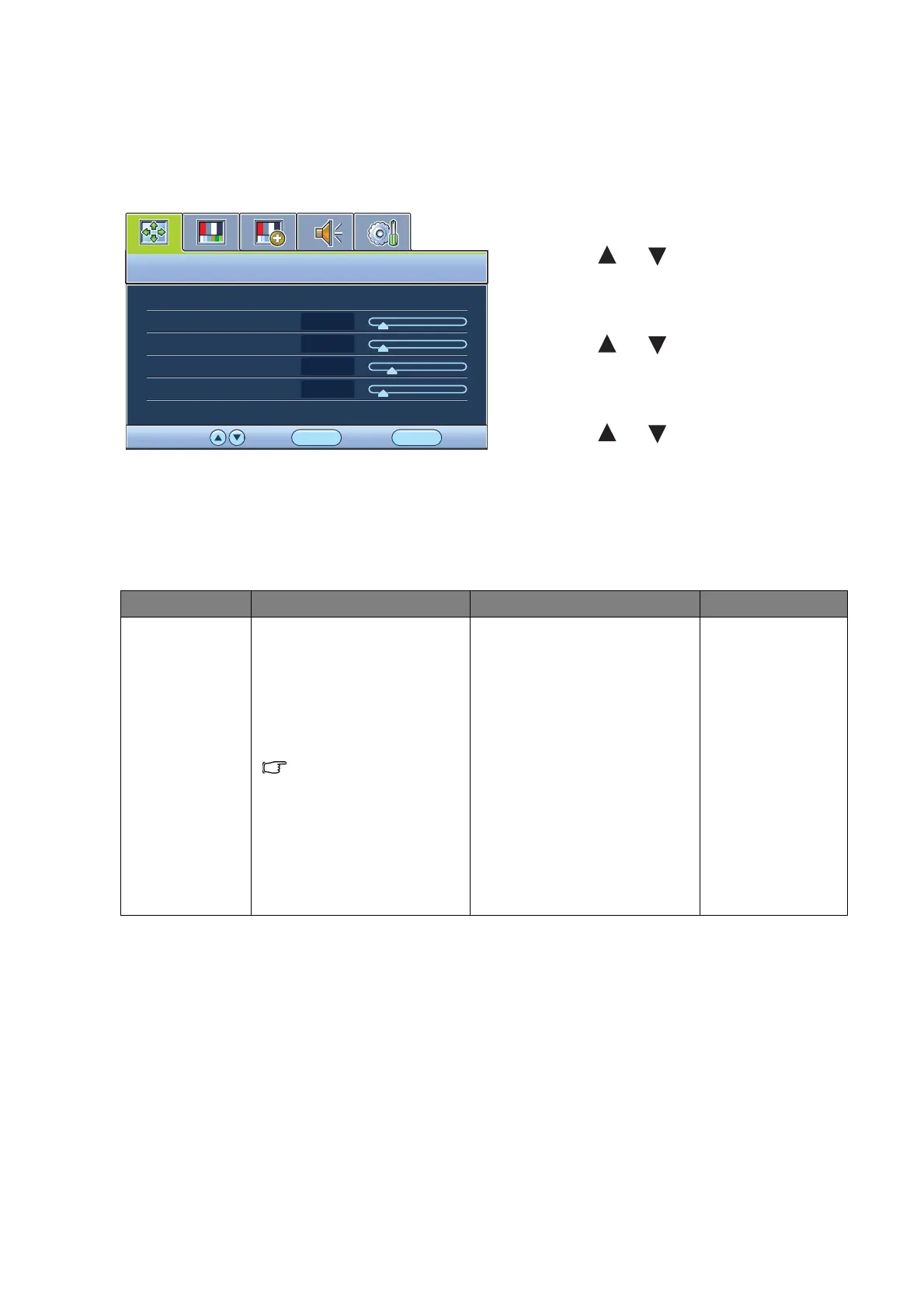21 How to adjust your monitor
Display menu
Available menu options may vary depending on the input source, functions and settings.
1. Press the MENU key to display the main
menu.
2. Press the or keys to select
DISPLAY and then press the ENTER key
to enter the menu.
3. Press the or keys to move the
highlight to a menu item and then press
the ENTER key to select that item.
4. Press the or keys to make
adjustments or selections.
5. To return to the previous menu, press the
MENU button.
DISPLAY
MODE:
Standard
Auto Adjustment
H. Position
V. Position
Pixel Clock
Phase
10
12
1
12
ENTER MENU
Exit
SelectMove
Item Function Operation Range
Auto
Adjustment
Optimizes and adjusts the
screen settings
automatically for you. The
AUTO
key is a ‘hot key’ for
this function.
When you connect a
digital video output
using a digital (DVI or
HDMI) cable to your
monitor, the AUTO key
and the
Auto
Adjustment
function
will be disabled.
Press the ENTER key to
select this option and make
adjustment.
