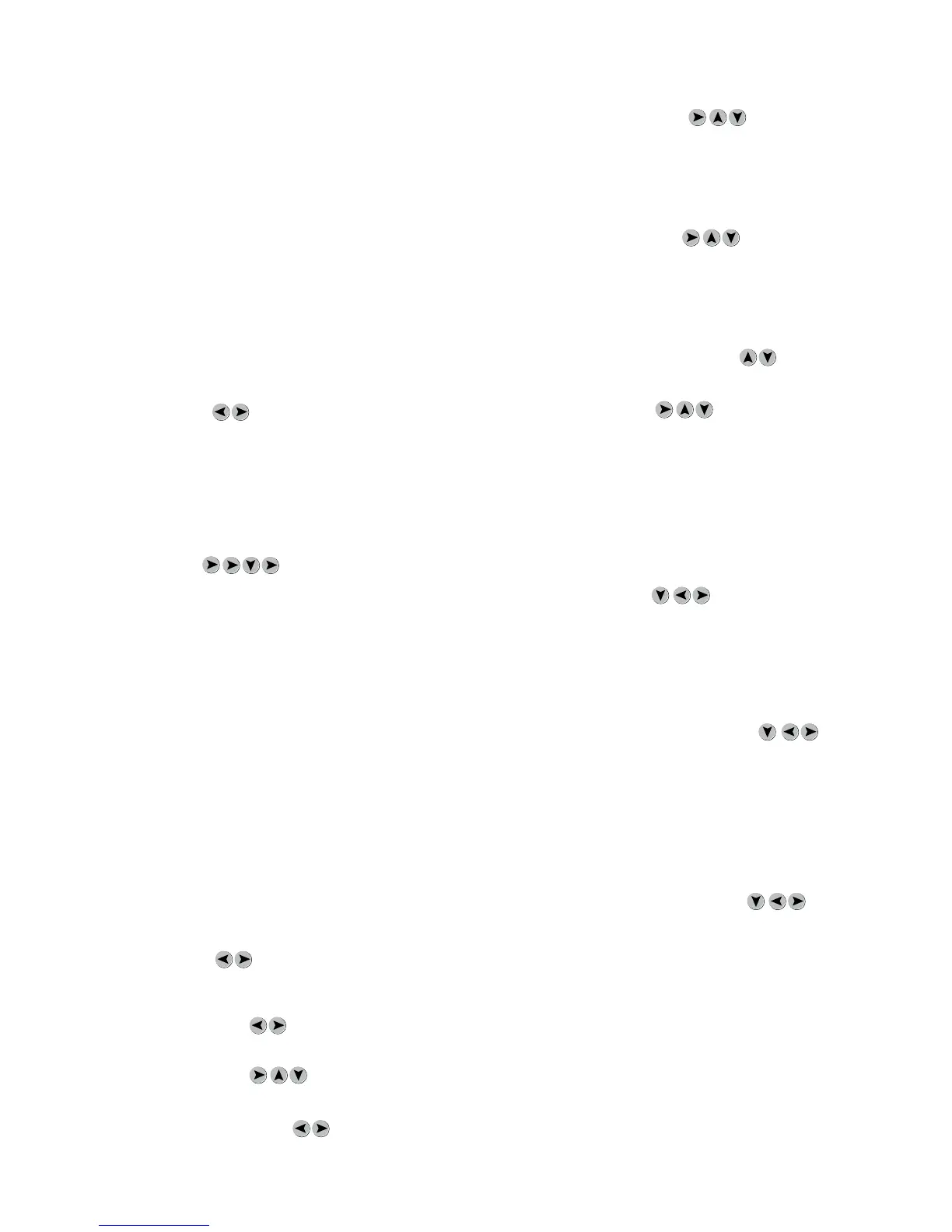The Program menu allows parameters for the following options
to be set:
•NumberofZones:1or2
•Daysoftheweektooperateperzone
•Mode(O-On-Auto-Deluxe-Plus)
•Speed
•TimeDelay
•ThermostatSetPoint
•StartTime
•StopTime
•ThermostatMode
To enter into the Program menu press the down arrow (menu
button) at the PRO display. Use the left & right arrows to select
the program to be edited.
N PRO1-PRO2-PRO3 O
Note: After setting the number of zones and active days all
parameters are set the same as the User Menu. Use the Up
and Down arrows to accept changes and OK to return to
User Menu.
5.1.1. Zone: single level
N Zn 01-Zn 02 O
Select the number of Zones for the program. If one zone is
selected a prompt will ask to save settings after the last option.
If two zones are selected, Zone1 parameters will be set rst and
then parameters for Zone2 will be set. A prompt will ask to save
settings after the last option of Zone2.
5.1.2. Day: multi-level
Nday-day1-day2-day3-day4-day5-day6-day7 O
Select the days of the week that the program is to operate for
each zone.
When day is displayed, press the right arrow to enter into the
day parameters.
Once in the day parameters each day is identied by the day
number, use the right or left arrows to select yes to active a day
or no to deactivate a day.
N dy 1n-dy 1yO
i
N dy 2n-dy 2y O
i
N dy 3n-dy 3y O
Use the up and down arrows to move to the next day or skip
days until day is displayed.
From this point enter right to re-enter day settings or down to
continue.
Note: The top seven LED’s will light from the top down rep-
resenting days 1 thru 7 that have been activated.
5.1.3. Mode: single level
Select operating mode for Zone. Only O, On, Auto or Plus are
available.
5.1.4. Fan Speed: single level
Select the fan speed for the time zone being programmed.
5.1.5. Time Delay: multi-level
Set the time delay for the time zone being programmed.
5.1.6. Temperature Set: single level
Set the temperature set point for internal thermostat for Zone
being programmed. Degree type is based on degrees selected
on the User Menu.
5.1.7. Start Time: multi-level
Set start time for zone program to activate including am/pm.
Note: Zone 1 has priority over Zone 2 and if conicting
times are entered Zone 1 will always activate and take pre-
cedence over Zone 2.
5.1.8. Stop Time: multi-level
Set stop time for zone program to activate including am/pm.
Note: Zone 1 has priority over Zone 2 and if conicting
times are entered Zone 1 will always activate and take pre-
cedence over Zone 2.
5.1.9. Thermostat Mode: single level
Set thermostat mode for Zone.
5.1.10. Store: single level
N str y-str n O
Use the right or left arrows to select yes to save program or no
to abandon changes.
A single zone program will prompt to save all options after the
rst set of parameters; a dual zone program will prompt to save
after the second set of parameters.
Note: upon saving, the LED on the digit light corresponding
to the program number will blink.
5.2. AutoLock: multi-level
N ON-YES O
To enter into the AutoLock menu press the down arrow (menu
button) at the AULC display. Use the left or right arrows to se-
lect ON to have control automatically lock if there is no activity
for 5 minutes or OFF to deactivate.
5.3. Comfort Plus (fan speed): multi-level
SP N1-2-3-4-5-6-7-8-9-10 O see Note*
To enter into the Comfort Plus low speed setting, press the
down arrow (menu button) at the PLUS display. Use the left or
right arrows to select the fan speed for the PLUS mode, when
the door is closed and the thermostat set point is reached.
*Note: The speed range is limited to be equal to of less than
that of the User Menu speed setting.
5.4. Master/Slave Stand By: multi-level
N ind-ALL n O
To enter into the Master/Slave stand by setting press the down
arrow at the STBY display. Use the left or right arrows to select
the STOP button behavior when units are connected together
in a Master/Slave conguration. Select “ind” or independent to
stop only the unit where STOP is pressed. Select “ALL” to stop all
connected units.
6. Diagnostic Menu
To enter into the Diagnostic Menu hold down the right arrow
for 5 seconds. DIAG will display when the Diagnostic Menu is
available.
The Diagnostic Menu is used to diagnose and troubleshoot In-
telliswitch™ errors. Only “live” parameter settings are displayed,
there are no options to change.
Appendix -16