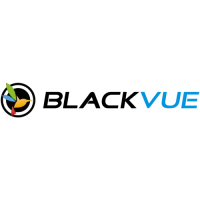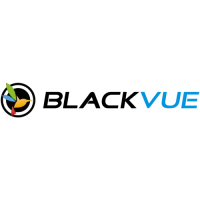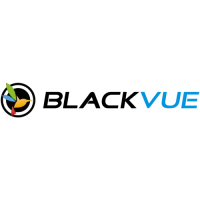Do you have a question about the BlackVue DR750-2CH LTE and is the answer not in the manual?
Lists all items included in the product package for initial setup.
Provides a visual overview of the front camera's components and features.
Guides on positioning the front and rear cameras and preparing for installation.
Instructions on how to connect and manage video files via a smartphone app.
Details on searching, installing, and connecting the BlackVue app to the dashcam.
Explains the layout and elements of the BlackVue Wi-Fi app interface.
Guides on selecting and playing video files from the recorded list.
Explains how to differentiate video files based on recording modes (Normal, Event, Parking, Manual).
How to view recorded time, speed, and GPS data within the video playback.
Instructions on how to view live video feed from the dashcam via the smartphone app.
Procedures for managing recorded videos through the BlackVue Wi-Fi connection.
Steps to copy video files from the dashcam to the smartphone's internal memory.
How to access and manage videos stored in the smartphone's internal memory via the app.
Instructions on how to delete video files from the smartphone or dashcam.
How to create new folders within the app for organizing videos.
Steps for copying and pasting video files between folders or storage locations.
Instructions on how to move video files between different locations.
How to change the name of a recorded video file.
Guides on sharing recorded videos through other applications.
Steps to safely remove the microSD card from the dashcam for computer access.
How to download, install, and open video files using the BlackVue Viewer software.
Details the user interface elements of the BlackVue Viewer for Windows.
Details the user interface elements of the BlackVue Viewer for macOS.
How to play video files using the BlackVue Viewer software.
Explains how to interpret file names and icons for recording types.
How to view the recorded time information within the video playback.
Overview of playback controls and features within the BlackVue Viewer.
How to navigate video playback using the timeline and analyze G-Sensor data.
Explains how to use zoom features and full-screen view in BlackVue Viewer.
How to view GPS data like speed and coordinates on the map within BlackVue Viewer.
How to capture a frame or print an image from a video playback.
Steps for deleting video files using the BlackVue Viewer for Windows.
How to export video files, including segment selection and audio options.
Steps to copy video files using the BlackVue Viewer for Windows.
Cautionary advice and steps for formatting the microSD card.
Procedure for formatting the microSD card directly using the dashcam's buttons.
Steps to format the microSD card using the BlackVue Viewer software on Windows.
Steps to format the microSD card using the BlackVue Viewer software on macOS.
Guide to updating the dashcam's firmware wirelessly via a smartphone.
How to check for and initiate remote firmware updates via the BlackVue Cloud service.
Detailed instructions for updating firmware via a computer using BlackVue Viewer.
How to modify dashcam settings via the BlackVue app on a smartphone.
Covers fundamental settings like time, video quality, and recording parameters.
Instructions for configuring the dashcam's time and date settings.
Adjustments for image quality, night vision, and brightness for both cameras.
Configuration options for normal and parking mode recording.
Adjusting G-Sensor sensitivity for impact detection in normal and parking modes.
Configuring motion detection sensitivity and detection regions for parking mode.
Fine-tuning event recording thresholds using G-Sensor data reference.
Manually selecting detection regions to avoid false motion triggers.
Controls for status LEDs: recording, front security (normal/parking).
Controls for the front security LED in parking mode.
Control for the rear security LED.
Control for the LTE/Wi-Fi LED in parking mode.
Configuring the proximity sensor's function and disabling it.
Adjusting voice guidance announcements and impact detection alerts.
Adjusting the volume of voice guidance announcements.
Setting up automatic daily reboots for improved dashcam stability.
Configuring speed limits for alerts and event recording.
Adding custom text to the recorded video footage.
Changing the dashcam's Wi-Fi name (SSID) and password.
Enabling automatic Wi-Fi turn-off after inactivity.
Customizing which events trigger push notifications.
Settings for the BlackVue Viewer interface, including language and map preferences.
Configuring time zone and manual time settings for the dashcam.
Adjustments for image quality, night vision, and brightness for both cameras.
Configuration options for normal and parking mode recording.
Adjusting G-Sensor sensitivity for impact detection in normal and parking modes.
Configuring motion detection sensitivity and detection regions for parking mode.
Fine-tuning event recording thresholds using G-Sensor data reference.
Manually selecting detection regions to avoid false motion triggers.
Controls for status LEDs: recording, front security (normal/parking).
Controls for the front security LED in parking mode.
Control for the rear security LED.
Control for the LTE/Wi-Fi LED in parking mode.
Configuring the proximity sensor's function and disabling it.
Adjusting voice guidance announcements and impact detection alerts.
Adjusting the volume of voice guidance announcements.
Setting up automatic daily reboots for improved dashcam stability.
Configuring speed limits for alerts and event recording.
Adding custom text to the recorded video footage.
Changing the dashcam's Wi-Fi name (SSID) and password.
Enabling automatic Wi-Fi turn-off after inactivity.
Customizing which events trigger push notifications.
Settings for the BlackVue Viewer interface, including language and map preferences.
Configuring time zone and manual time settings for the dashcam.
Adjustments for image quality, night vision, and brightness for both cameras.
Configuration options for normal and parking mode recording.
Adjusting G-Sensor sensitivity for impact detection in normal and parking modes.
Configuring motion detection sensitivity and detection regions for parking mode.
Fine-tuning event recording thresholds using G-Sensor data reference.
Manually selecting detection regions to avoid false motion triggers.
Controls for status LEDs: recording, front security (normal/parking).
Controls for the front security LED in parking mode.
Control for the rear security LED.
Control for the LTE/Wi-Fi LED in parking mode.
Configuring the proximity sensor's function and disabling it.
Adjusting voice guidance announcements and impact detection alerts.
Adjusting the volume of voice guidance announcements.
Setting up automatic daily reboots for improved dashcam stability.
Configuring speed limits for alerts and event recording.
Adding custom text to the recorded video footage.
Changing the dashcam's Wi-Fi name (SSID) and password.
Enabling automatic Wi-Fi turn-off after inactivity.
Customizing which events trigger push notifications.
Steps to connect the dashcam to the BlackVue Cloud service.
Guide to creating a BlackVue account for cloud services.
Steps to activate the SIM card and register its settings for LTE connectivity.
Details on the parking mode kit for continuous recording when the engine is off.
Information about using external batteries for parking mode recording.
Specifics about the Power Magic Battery (B-112) for dashcam power.
Details on the Power Magic Ultra Battery (B-124X) and its features.
Methods to change or reset the dashcam's Wi-Fi network name and password.
How to modify Wi-Fi settings remotely via the BlackVue Cloud service.
Steps to modify the Wi-Fi password using the BlackVue Viewer software.
| Model | DR750-2CH LTE |
|---|---|
| Category | Dash Cameras |
| Front Camera Frame Rate | 60 fps |
| Rear Camera Frame Rate | 30 fps |
| GPS | Yes |
| Wi-Fi | Yes |
| LTE Connectivity | Yes |
| Cloud Connectivity | Yes |
| Memory Card Type | microSD |
| Battery | Super Capacitor |
| Parking Mode | Yes |
| Impact Detection | Yes |
| Mobile App | BlackVue App |
| Channels | 2 |
| Front Camera Resolution | 1920 x 1080 |
| Rear Camera Resolution | 1920 x 1080 |
| Storage | MicroSD Card |
| Operating Temperature | -20°C – 70°C (-4°F – 158°F) |