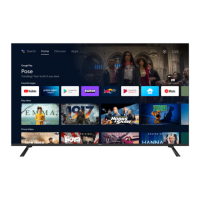24
USB Mode/Media Player
1) You can navigate through the menus using the
scroll
buttons. To confi rm the item you
wish to play/view press [OK] button.
3) While playing a music/movie fi le you can
control the playback by pressing [INFO] and using
and [OK]. Press [MENU] to access other
video setup options
2) When in either Photo, Music or Movie Press [OK]
on a fi le to view.
4) Press [MENU] to access and adjust settings for
Photo mode in Slideshow Settings.
USB mode offers playback of various different types of content that you have saved on your USB
Memory Stick.
On switching to USB source the below menu screen will appear. The content will be divided into Photo,
Music and Movie based on content/fi le type.
USB MODE/MEDIA PLAYER
Tip: If you experience a playback issue, please ensure the fi les being used are the correct format
(example - the picture plays but no sound) See technical specifi cation page for compatible codec/fi le types
Slideshow Settings - Options for slideshow settings
Transition Effect Select the transition effect when the photo changes during slideshow. (None, Dissolve,
Wipe right, Wipe left, Wipe up, Wipe down, Box in, Box out or Random)
Screen Mode Choose between normal or Zoom when viewing photos in Single view and Slideshow.
(Depending on the photo size it may not fully enlarge to fi ll the screen)
Interval Select slideshow interval time between 5,10, 15, 30, 60, 90,120 seconds
Repeat Select ON or OFF to repeat Slideshow
User Guide - 32-152R-GB-3B-GKU - BLA-MAN-0261.indd Sec1:24User Guide - 32-152R-GB-3B-GKU - BLA-MAN-0261.indd Sec1:24 25/02/2015 11:05:5825/02/2015 11:05:58

